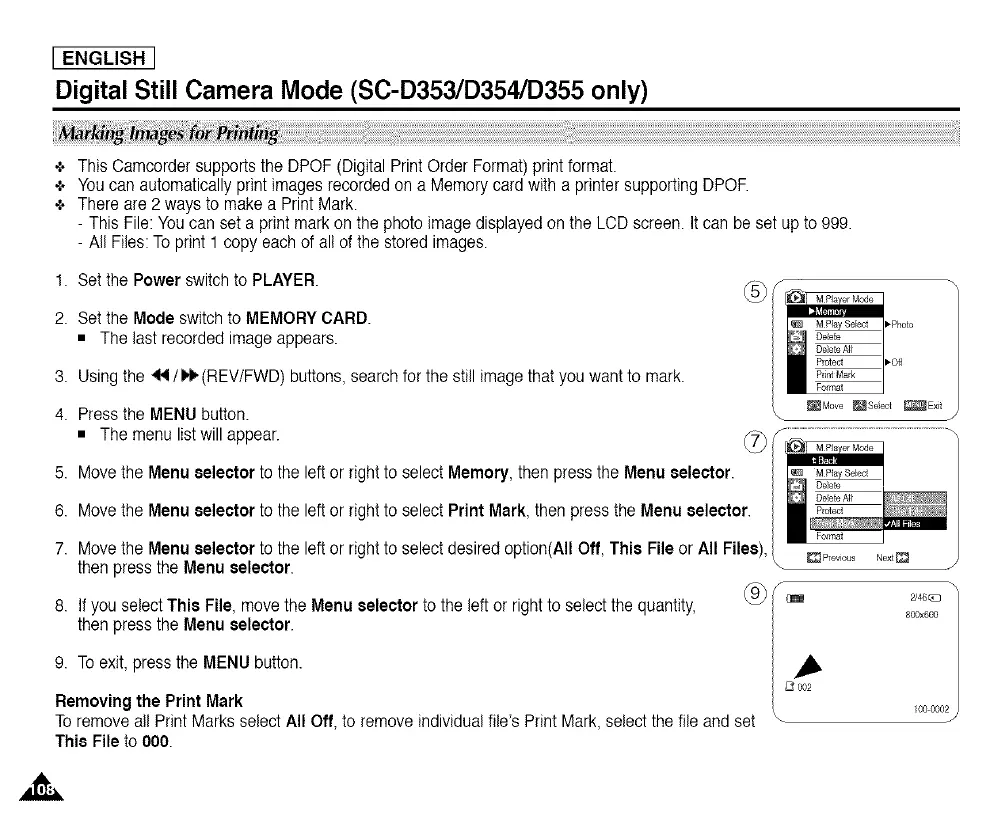[ ENGLISH ]
Digital Still Camera Mode (SC-D353/D354/D355 only)
÷ This Camcorder supports the DPOF (Digital Print Order Format)print format.
+ Youcan automatically print images recorded on a Memory card with a printer supporting DPOR
÷ There are 2 ways to make a Print Mark.
- This File: Youcan set a print mark on the photo image displayedon the LCD screen. It can be set up to 999.
- All Files:To print 1 copy each of all of the stored images.
1. Setthe Power switchto PLAYER.
2. Setthe Mode switch to MEMORYCARD.
• The last recorded image appears.
3.
4.
Using the _11/1_ (REV/FWD) buttons, search for the still image that you want to mark.
Press the MENU button.
The menu list will
appear. yT-_
left or right to select Memory, then press the Menu selector. _J
5. Move the Menu selector to the
6. Move the Menu selector to the left or right to select Print Mark, then press the Menu selector.
7. Move the Menu selector to the eft or r ght to se ect des red opt on(A Off, Th s F e or A F ee),
then press the Menu selector.
8. If you select This File, move the Menu selector to the left or right to selectthe quantity,
then press the Menu selector.
9. To exit, press the MENU button. _,
Removing the Print Mark / _
002
To remove all Print Marks select All Off, to remove individual file's Print Mark, select the file and set \
This File to 000.
"X
_48_:3
800x600
100 0002
