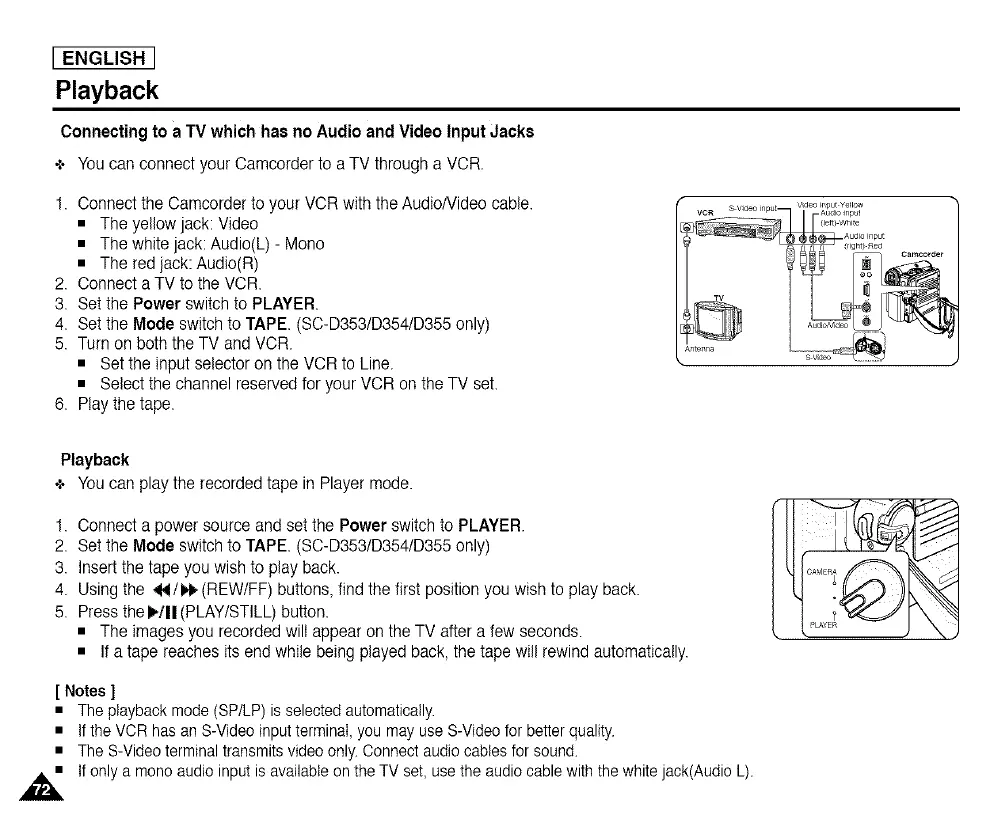[ENGLISH]
Playback
Connecting to a TV which has no Audio and Video Input Jacks
+ _u can connect your Camcorder to a TV through a VCR.
1. Connectthe Camcorder to your VOR with the AudioNideo cable.
• The yellow jack: Video
• The whitejack: Audio(L) - Mono
• The redjack: Audio(R)
2. Connecta TV to the VCR.
3. Setthe Power switchto PLAYER.
4. Setthe Mode switch to TAPE. (SC-D3531D354/D355only)
5. Turn on both the TV and VCR.
• Set the input selector on the VCR to Line.
• Select the channel reserved for your VCR on the TV set.
6. Play the tape.
Vid_ in u_ Wdeo input Yellow
VCR _ p Audioinput
hJte
_ Antenna
Playback
+ Youcan playtherecordedtapein Player mode.
1. Connecta power source and set the Power switch to PLAYER.
2. Setthe Mode switch to TAPE. (SC-D3531D354/D355only)
3. Insertthe tape you wish to play back.
4. Using the _,4/I_ (REW/FF) buttons,find the first position you wish to play back.
5. Press theI_/II(PLAY/STILL) button.
• The images you recorded will appear on the TV after a few seconds.
• If a tape reaches its end while being played back, the tape will rewind automatically.
[ Notes ]
• The playback mode (SP/LP) is selected automatically.
• If the VCR has an S-Video input terminal, you may use S-Video for better quality.
• The S-Video terminal transmits video only. Connect audio cables for sound.
,_ If only a mono audio input is available on the TV set, use the audio cable with the white jack(Audio L).
