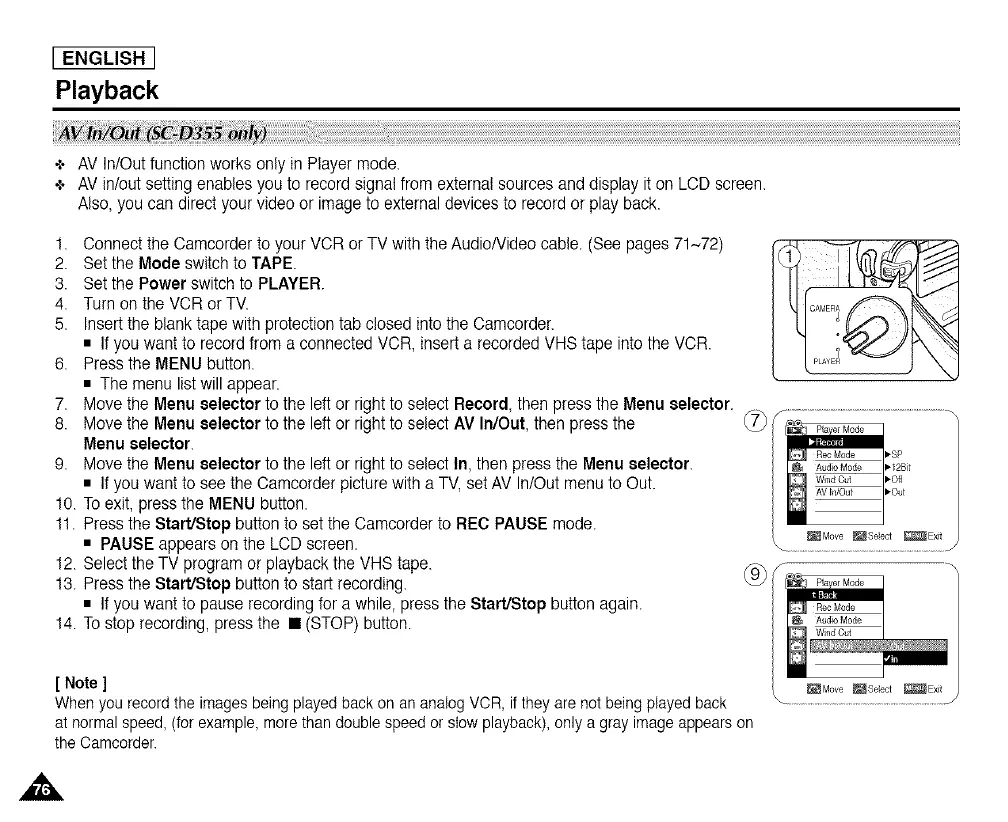[ENGLISH]
Playback
+ AV In/Out function works only in Player mode.
+ AV in/out setting enables you to recordsignal from external sources and display it on LCD screen.
Also,you can directyour video or image to external devices to record or play back.
1. Connect the Camcorder to your VCR or TV with the AudioNideo cable. (See pages 71~72)
2. Setthe Mode switch to TAPE.
3. Setthe Power switch to PLAYER.
4. Turn on the VCR or TV.
5. Insertthe blank tape with protection tab closed into the Camcorder.
• If you want to record from a connectedVCR, insert a recorded VHS tape into the VCR.
6. Press the MENU button.
• The menu list will appear.
7. Move the Menu selectorto the left or right to select Record, then press the Menu selector.
8. Move the Menu selectorto the left or right to select AV In/Out, then press the
Menu selector.
9. Move the Menu selectorto the left or right to select In, then press the Menu selector.
• If you want to see the Camcorder picture with a TV, set AV In/Out menu to Out.
10. To exit, press the MENU button.
11. Press the Start/Stop buttonto setthe Camcorder to REC PAUSE mode.
• PAUSE appears on the LCD screen.
12. Selectthe TV program or playback the VHS tape.
13. Press the Start/Stop buttonto start recording.
• If you want to pause recording for a while, press the Start/Stop button again.
14. To stop recording, press the • (STOP) button.
[ Note ]
When you record the images being played back on an analog VCR, if they are not being played back
at normal speed, (for example, more than double speed or slow playback), only a gray image appears on
the Camcorder.
,,&
