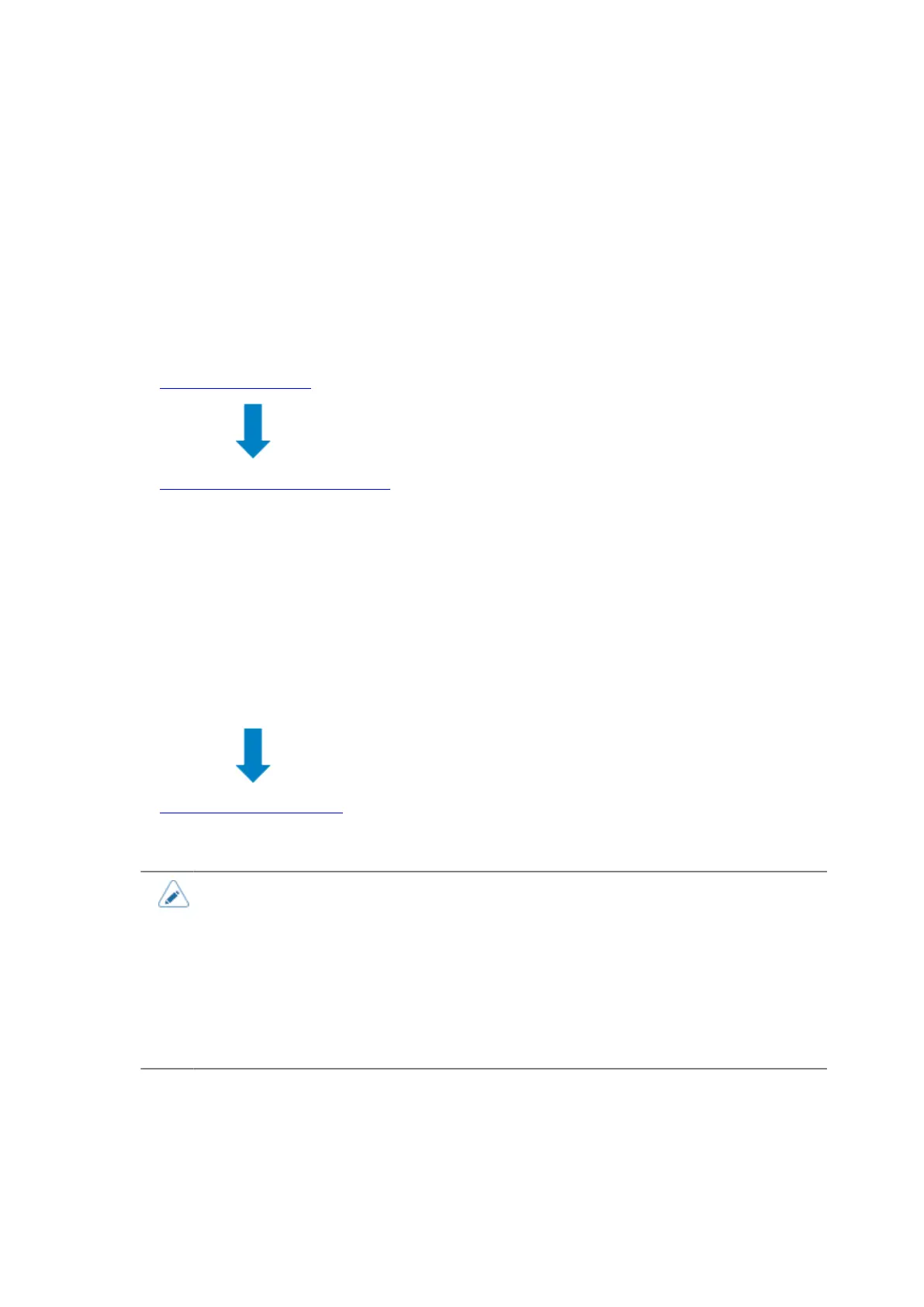103
Procedure for Connecting the Printer to a Computer
The printer supports various interfaces and can be connected to a computer in an optimum way for
your environment. When you have installed the printer driver to the computer, the data created with
the computer (documents and illustrations) can be printed to a label through easy operations.
Also, you can print by sending a command directly to the printer.
The printer can be connected to a computer in the following ways.
1. Connecting Interfaces
2. Configuring the Interface Settings
The interface of the printer can be configured. Access the [Interface] menu of the Settings menu
from the display of the printer or from the web configuration page. It can also be accessed from
the All-In-One Tool, which can be used to install to a computer.
◦ When you connect them with LAN or wireless LAN interfaces, configure the communication
conditions, such as the IP address of the printer.
◦ When you connect them with other interfaces, configure the communication conditions when
needed to adapt to the computer to which you are connecting.
◦ To use the printer driver, the communication protocol must be set to Status4. (The initial value of
the communication protocol for the printer's each interface is Status4.)
3. Installing the Printer Driver
(Unnecessary when using commands)
• Create a barcode by using barcode fonts. Sometimes the barcode may not be read
by a scanner if it is created with tools for creating images (such as BMP) and printed
from this printer. Because the tools create the barcode as an image only, the barcode
may not be the correct data. Therefore, if the barcode cannot be read by a scanner,
it is not a failure of the printer or printer driver. Note that reading of the barcode is not
guaranteed if it is created by such tools.
• The head check is just for a reference to check a broken element of the print head, and
it is not a function to guarantee barcode readability. A regular barcode reader test is
required.