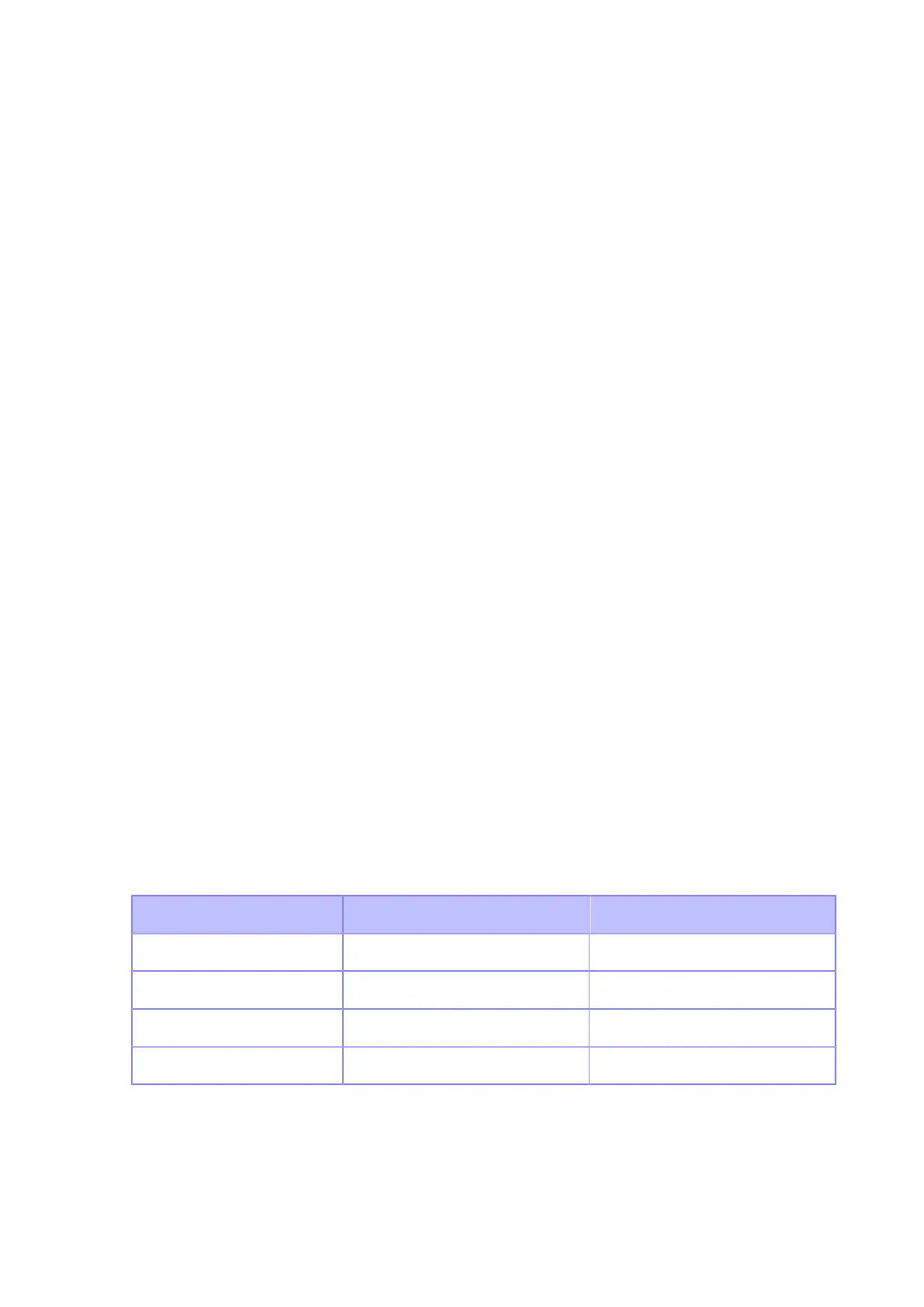Operational Settings for the Barcode Checker and Installation
632
Setting Up the Barcode Checker
Operational Settings for the Barcode Checker and Installation
To use the barcode check function, perform necessary operational settings for the supported barcode
checker and then install it to the printer.
Operational Settings for the Barcode Checker
Set up the barcode checker either by using the application software provided by its manufacturer or by
reading the barcodes for setting changes printed on the barcode checker's manual. For details, refer to
the manual.
• Settings common to all supported barcode checkers
Limit the barcode types you permit the barcode checker to read as much as possible. If a lot
of barcode types are permitted, a longer decode time is required. This can cause the barcode
checker to fail to read the printed barcode.
• GFS4470
◦ Select USB-COM. The printer cannot detect the barcode checker when connected with other
settings.
◦ To shorten laser lighting time, it is recommended to set the reading mode to "On Line" or "Serial
On Line".
◦ If multiple barcodes are captured at once when using the default barcode checker settings, only
the first set of decoded barcode data is sent. You can change the settings to decode and send all
the captured barcodes. However, if this is done, combined symbols cannot be read.
◦ When printing barcodes in a narrow range, allow enough time for decoding (parameter: DETM),
otherwise not all of the results of the decoded captured barcodes will be sent.
◦ Because postal barcodes consist of bars and spaces with equal intervals, they may be read as a
different barcode type. When checking postal barcodes, it is recommended to set other barcode
types to be unreadable.
• KEYENCE barcode checkers (BL-1301, SR-710)
Set the barcode checker's interface settings to either (1) or (2).
If the barcode checker set to (1) is connected, the printer will change the settings to (2).
Settings (1) (2)
Baud rate 9600 bps 115200 bps
Data length 7 bits 8 bits
Parity Even Even
Stop bit length 1 bit 1 bit
Barcode Checker Installation
Mount the barcode checker to the optional barcode checker stand kit and connect it to the printer.
For details on how to install the barcode checker, refer to the Barcode Checker Stand Kit Installation
Manual that came with the barcode checker stand kit.