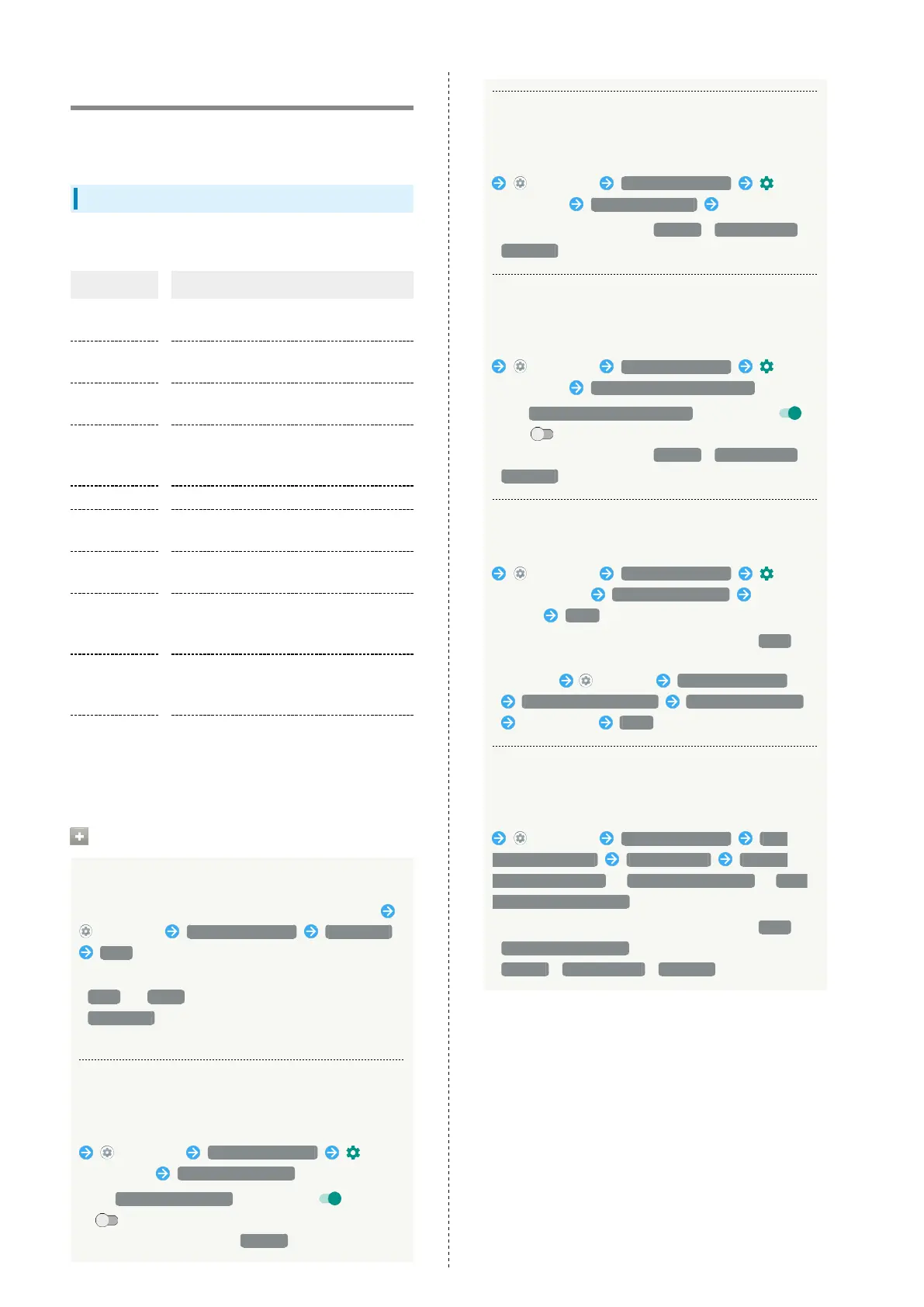146
Security & Location Settings
Make security settings including screen lock and security
codes as well as location.
Security & Location Settings
Settable items are the following.
Item Description
Google Play
Protect
Set whether to scan handset for security
issues.
Find My
Device
Set location to be shown if handset is
lost.
Security
update
Check for available system updates.
Operation
password
setting
Set a code, required for using some
functions.
Screen lock Set a screen lock.
Lock screen
preferences
Make settings for lock screen.
Face
recognition
Set screen to unlock with face
authentication.
Fingerprint
Make settings for Fingerprint Sensor.
See "Using Fingerprint Authentication
Function" for details.
Smart Lock
Enable handset to check whether it is
being carried or for trusted place, device,
or voice and unlock screen.
Advanced
Make settings for location, SIM card lock,
encryption, credentials, etc.
See "Enabling SIM PIN" for details on SIM
card lock.
Security & Location Operations
Setting Screen Not to Lock
In Home Screen, Drag Favorites Tray to top of Display
(Settings) Security & location Screen lock
None
・If method for unlocking screen is setting other than
None or Swipe before changing setting, first Tap
Screen lock and unlock screen.
・If confirmation appears, follow onscreen prompts.
Setting Whether Traced Pattern is Visible when
Unlocking Screen
In Home Screen, Drag Favorites Tray to top of Display
(Settings) Security & location for
"Screen lock" Make pattern visible
・
Tap Make pattern visible to toggle on ( )/off
( ).
・
Set when unlock method is Pattern .
Setting Time after Display Off until Screen
Locks
In Home Screen, Drag Favorites Tray to top of Display
(Settings) Security & location for
"Screen lock" Automatically lock Tap item
・
Set when unlock method is Pattern / Lock No. (PIN) /
Password .
Setting Whether Pressing Power Key
Immediately Locks Screen
In Home Screen, Drag Favorites Tray to top of Display
(Settings) Security & location for
"Screen lock" Power button instantly locks
・
Tap Power button instantly locks to toggle on ( )/
off ( ).
・
Set when unlock method is Pattern / Lock No. (PIN) /
Password .
Showing Message Set for Lock Screen
In Home Screen, Drag Favorites Tray to top of Display
(Settings) Security & location
for "Screen lock" Lock screen message Enter
message SAVE
・
Set when unlock method is setting other than None .
・Alternatively, in Home Screen, Drag Favorites Tray to top
of Display (Settings) Security & location
Lock screen preferences Lock screen message
Enter message SAVE .
Setting Whether to Show Notifications in Lock
Screen
In Home Screen, Drag Favorites Tray to top of Display
(Settings) Security & location Lock
screen preferences On lock screen Show all
notification content / Hide sensitive content / Don't
show notifications at all
・
Set when unlock method is setting other than None .
・
Hide sensitive content appears when unlock method is
Pattern / Lock No. (PIN) / Password .
