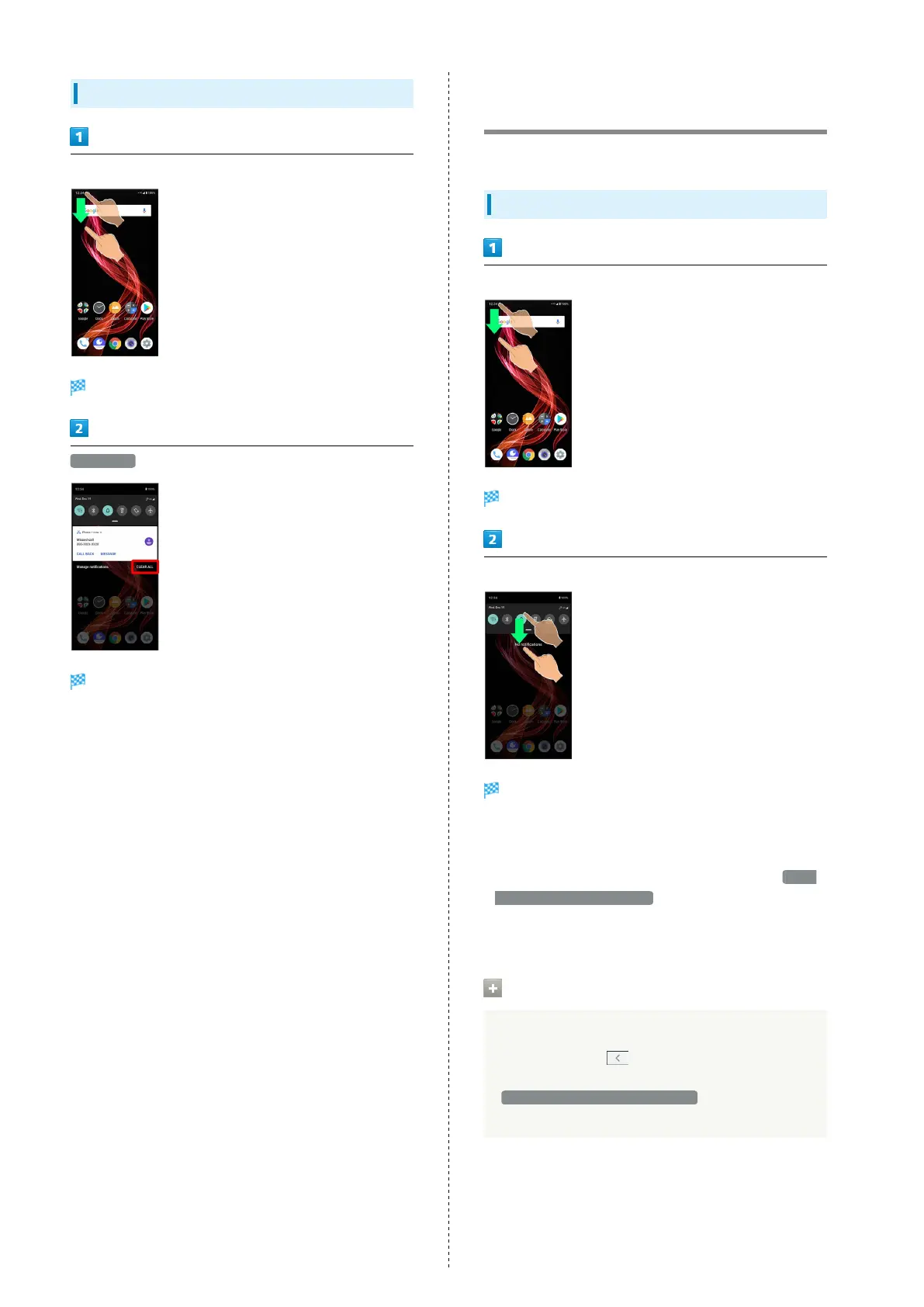46
Deleting All Notifications
Drag Status Bar down
Notifications Window opens.
CLEAR ALL
All notifications are deleted.
・Some notifications may not be deleted.
Checking Notifications (Quick
Settings Window)
Tap icons to toggle functions on/off, etc.
Opening Quick Settings Window
Drag Status Bar down
Notifications Window opens.
Drag Status Bar down
Quick Settings Window opens.
・Alternatively, to open Quick Settings Window, Drag Status
Bar down with two fingers with Notifications Window
closed.
・
Alternatively, to open Quick Settings Window when Swipe
fingerprint for notifications is enabled, Flick Fingerprint
Sensor down twice. See "System Settings" and "Applications
& Notifications" for details.
Closing Quick Settings
Drag Quick Settings up
・
Alternatively, Tap .
・Alternatively, to close Quick Settings Window,
Swipe fingerprint for notifications is enabled, Flick
Fingerprint Sensor up.
