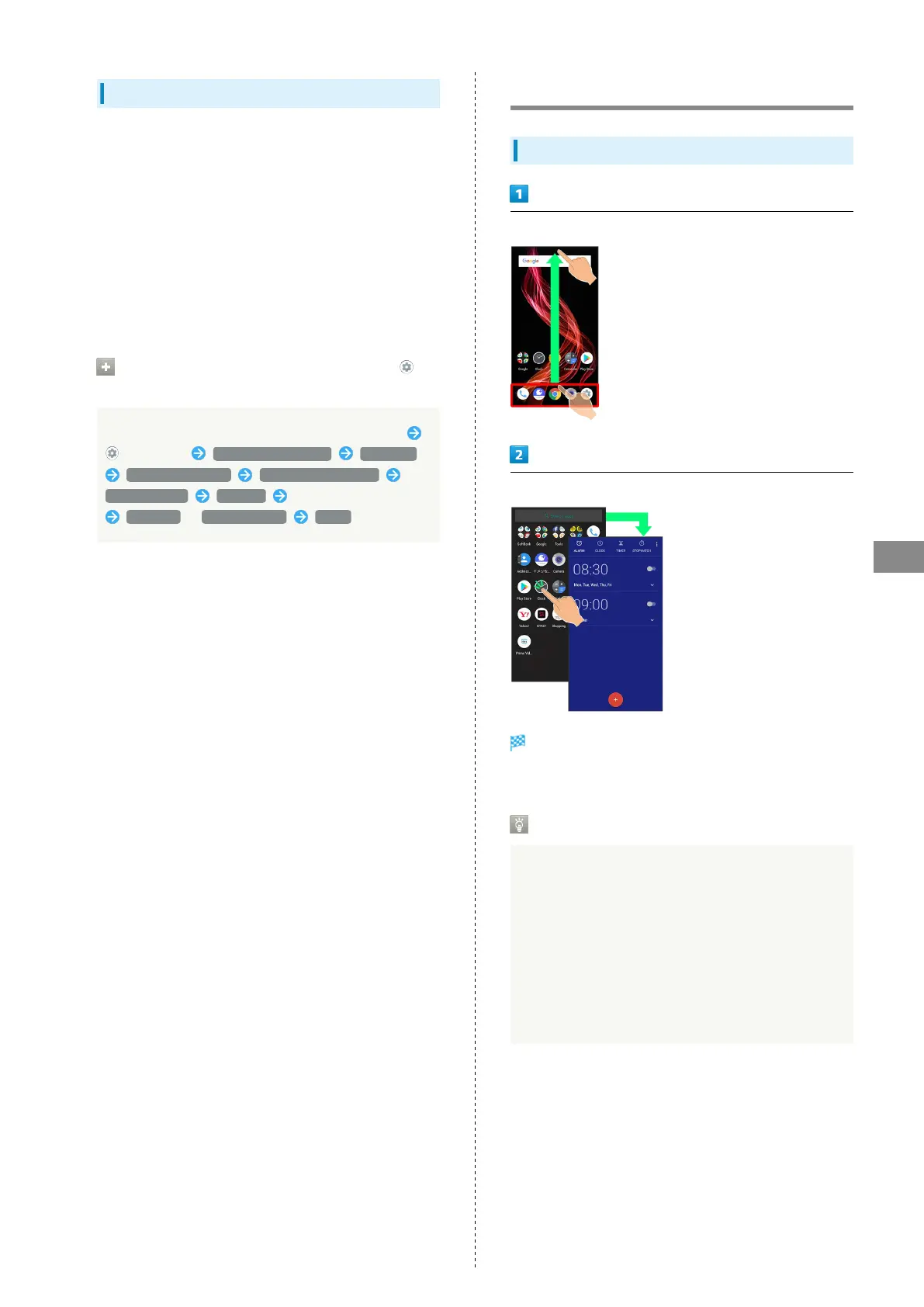97
Application Basics
AQUOS zero
Setting Battery Optimization
Enable Battery optimization to prevent applications from
running while Display is turned off (except while charging).
・Confirmation for optimizing Battery appears when launching
or making settings for some applications. Normally, ignore
Battery optimization. Optimizing the Battery may cause
some applications to exit.
・If Battery optimization is enabled, applications are disabled
while Display is turned off (except while charging).
Applications/functions may become unusable or other
unintentional operation may occur.
Setting Battery Optimization from
(Settings)
In Home Screen, Drag Favorites Tray to top of Display
(Settings) Apps & notifications Advanced
Special app access Battery optimization
Not optimized All apps Tap application name
Optimize / Don't optimize DONE
Applications
Activating Applications
In Home Screen, Drag Favorites Tray to top of Display
Tap application
Application activates.
・If confirmation appears, follow onscreen prompts.
Using Applications
Setting Required Privileges for Using
Applications
Some applications first require permission to access
handset data or privileges to access important functions
such as photographing.
Confirmation appears for applications requiring permission
when first activated. Follow onscreen prompts.
・See "Confirmation when First Activating Applications" for
details.
