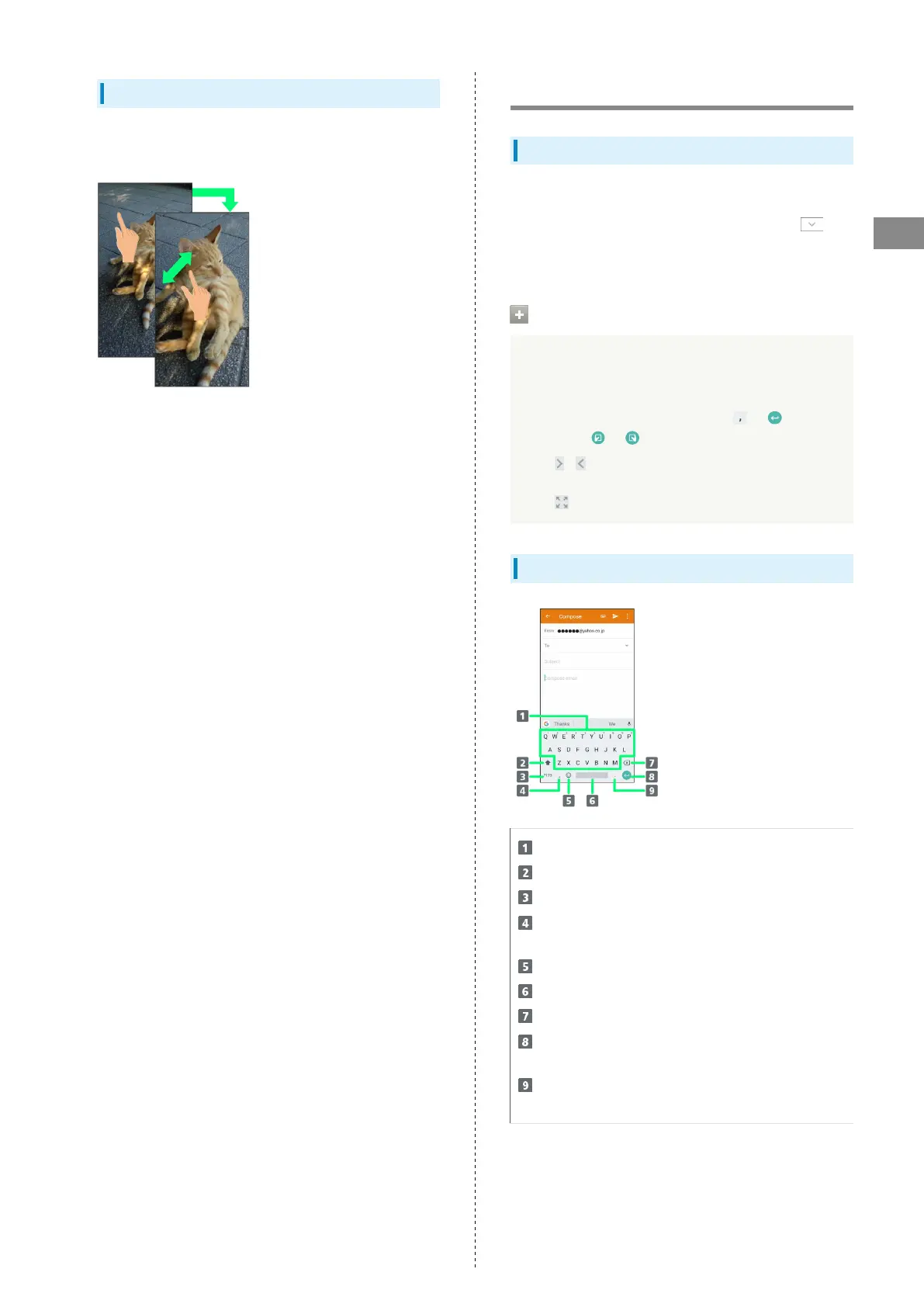33
Touchscreen/Text Entry
AQUOS zero
Pinch/Spread
Contact Display lightly, then move fingers toward each other
(Pinch) or away from each other (Spread).
Text Entry
Keyboards
Use onscreen keyboards for text entry.
・
Tap Text entry field for keyboard. To hide it, Tap .
・Text entry descriptions are for Google Keyboard (default
input method).
Enabling One-Handed Mode
Shrink onscreen keyboard for easier one-handed operation;
switch between Left-handed mode and Right-handed mode
as needed.
When keyboard is open, Touch & Hold / and slide
finger over /
・
Tap / to switch between Right-handed mode and
Left-handed mode.
・
Tap to disable One-handed mode.
Keyboard Layout
Enter characters.
Toggle case.
Switch to number/symbol keyboard.
Enter comma. Touch & Hold to specify settings or
enable One-handed mode.
Switch to emoji/emoticon keyboard.
Enter space.
Delete characters.
Insert line break. Touch & Hold for options; enable One-
handed mode, or move to other entry fields.
Enter period. Touch & Hold for a set of other
punctuation marks and symbols.
