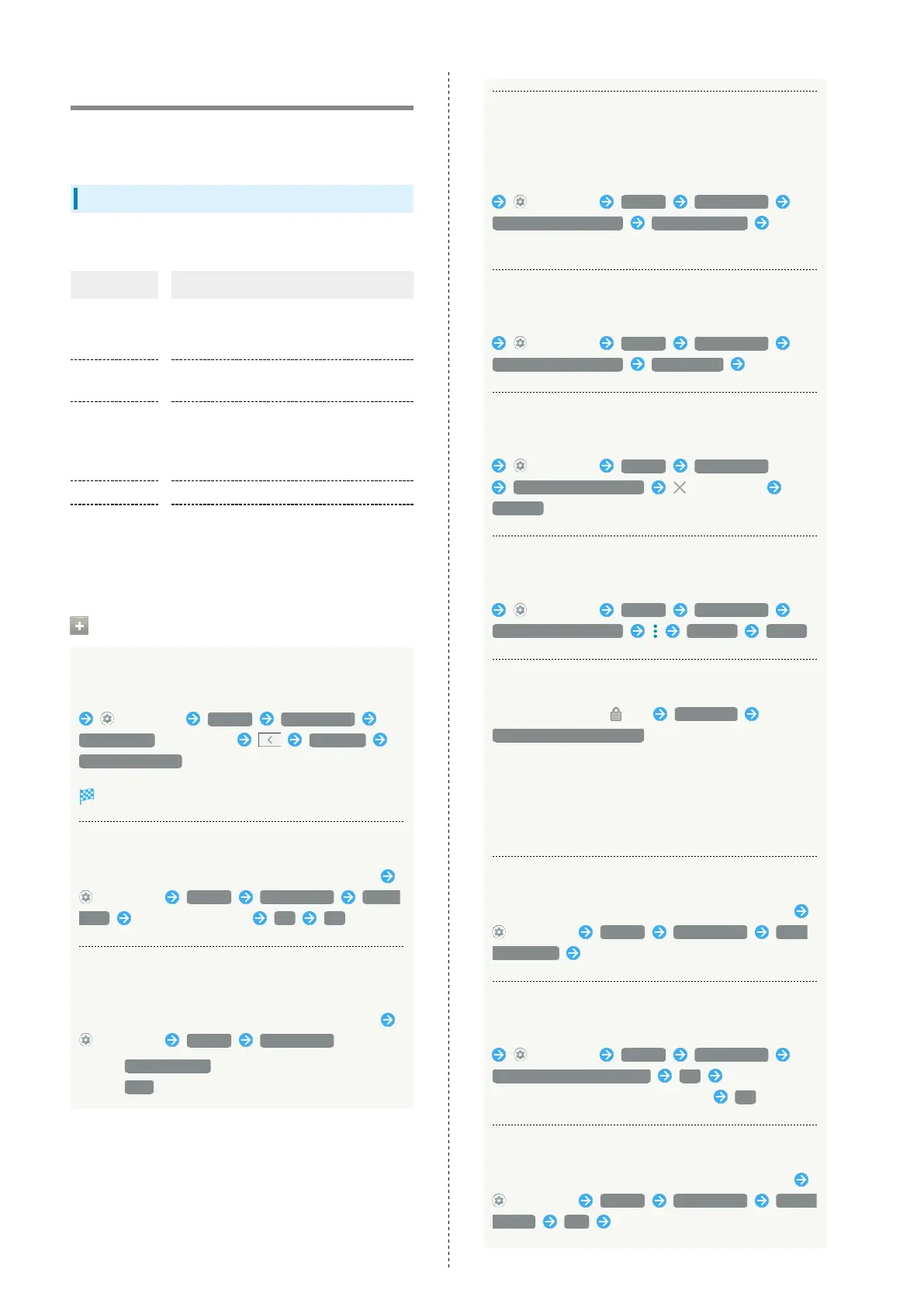158
System Settings
Check and make settings for language, input, date and time,
backup, reset, etc.
System Settings
Items that can be set/checked are the following.
Item Description
About phone
Check handset status and legal
information, the Android version, save
emergency information, etc.
Languages &
input
Make settings for display language and
text entry.
Gestures
Set whether to open Notifications Window
by Flicking down on Fingerprint Sensor,
whether to activate Camera by Pressing
twice, etc.
Date & time Make settings for date and time.
Advanced
Back up application data, Wi-Fi password,
etc. to Google server, and update the
system.
See "Updating the System" for details.
System Operations
Accessing Developer Options
In Home Screen, Drag Favorites Tray to top of Display
(Settings) System About phone
Build number seven times Advanced
Developer options
Developer options open.
Changing Handset Name
In Home Screen, Drag Favorites Tray to top of Display
(Settings) System About phone Device
name Enter handset name OK OK
Checking Battery Level, Your Phone Number,
and Other Handset Status
In Home Screen, Drag Favorites Tray to top of Display
(Settings) System About phone
・
Next, Battery status to check battery depletion.
・
Next, IMEI to check IMEI barcode.
Editing Emergency Information
Save your own medical information (name, address, blood
type, allergies, etc.) to handset as emergency information.
In Home Screen, Drag Favorites Tray to top of Display
(Settings) System About phone
Emergency information Edit information Set/
enter each item
Adding Emergency Contact
In Home Screen, Drag Favorites Tray to top of Display
(Settings) System About phone
Emergency information Add contact Tap contact
Deleting Emergency Contacts
In Home Screen, Drag Favorites Tray to top of Display
(Settings) System About phone
Emergency information for contact
REMOVE
Erasing All Emergency Information
In Home Screen, Drag Favorites Tray to top of Display
(Settings) System About phone
Emergency information Clear all CLEAR
Viewing Emergency Information
In lock screen, Flick up Emergency
EMERGENCY INFORMATION twice
・Available when unlock method is pattern / lock no. (PIN) /
password. See "Setting Screen to Unlock by Tracing
Pattern," "Requiring Lock No. (PIN) Entry for Unlocking
Screen," and "Setting Screen to Unlock with Password"
for details on setting a method for unlocking screen.
Checking Legal Information
In Home Screen, Drag Favorites Tray to top of Display
(Settings) System About phone Legal
information Follow onscreen prompts
Adjusting Motion Sensor/Magnetic Sensor
In Home Screen, Drag Favorites Tray to top of Display
(Settings) System About phone
Adjust sensitivity of sensor OK Follow onscreen
prompts (until completion tone sounds) OK
Setting Carrier
In Home Screen, Drag Favorites Tray to top of Display
(Settings) System About phone Carrier
Setting Yes Follow onscreen prompts
