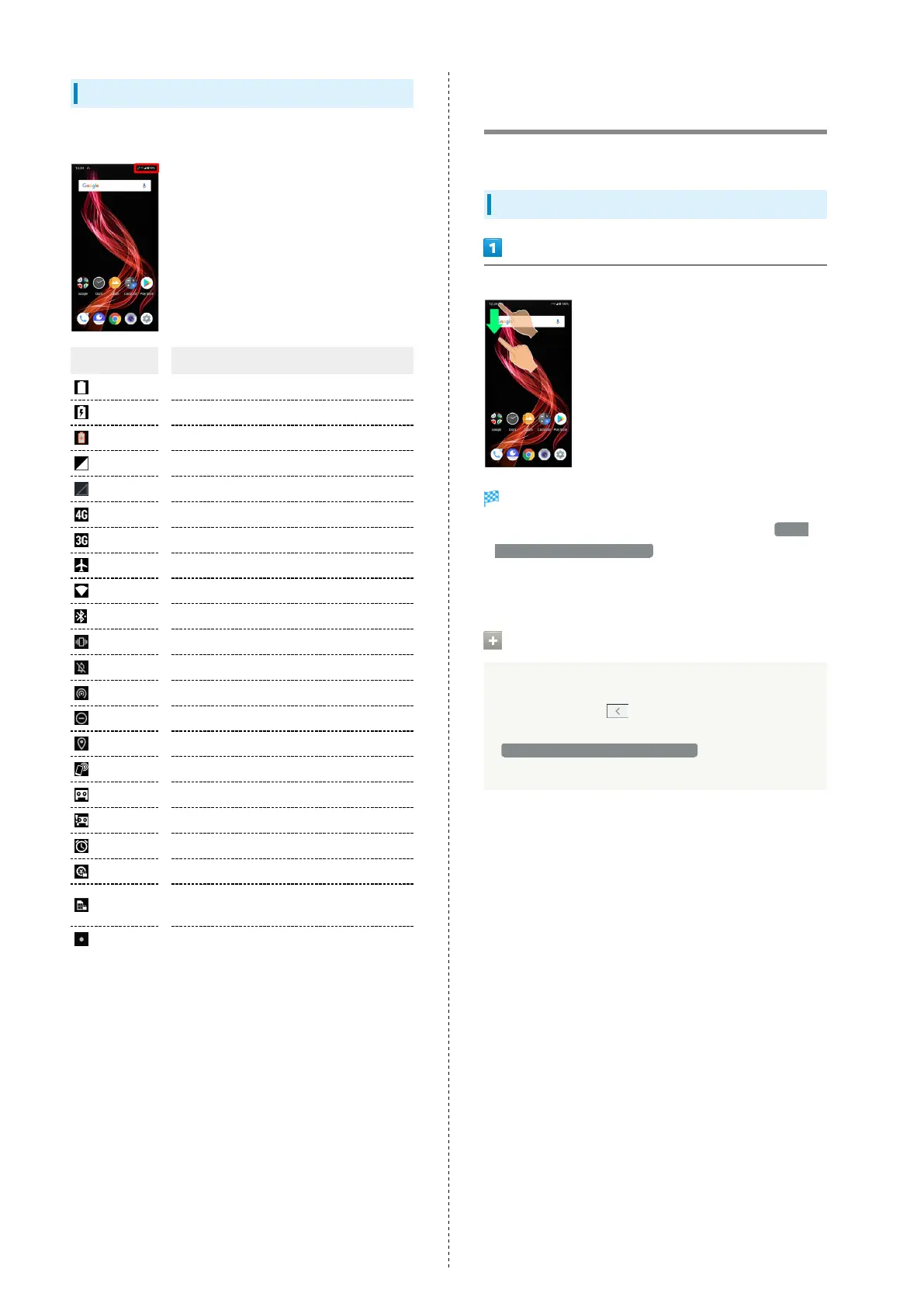44
Main Status Indicators
Status Indicators appear on the right.
Indicator Description
Battery Strength
Charging
Battery Saver On
Signal Strength
No Signal (4G LTE/4G/3G)
4G LTE/4G Data in Use
1
3G Data in Use
Airplane Mode
Wi-Fi Connected
Bluetooth
®
Connected
Manner Mode (Vibe)
Manner Mode (Mute)
Wi-Fi Hotspot Tethering in Use
Do Not Disturb Set
Getting Location Information
NFC Ready
Answer Phone Set
Answer Phone Set (Message Recorded)
Alarm Set
NFC/Osaifu-Keitai
®
Lock Set
NFC/Osaifu-Keitai
®
Lock Set (SIM Card
only)
2
Hidden Statuses
1 Corresponding indicator appears when handset is connected
to FDD-LTE (SoftBank 4G LTE) or AXGP (SoftBank 4G).
Between these Networks, handset connects to SoftBank 4G
whenever possible.
2 Appears when a SIM Card with NFC locked on another
mobile phone is then installed in handset.
Checking Notifications
(Notifications Window)
Open notifications and check handset status.
Opening Notifications Window
Drag Status Bar down
Notifications Window opens.
・
Alternatively, to open Notifications Window when Swipe
fingerprint for notifications is enabled, Flick Fingerprint
Sensor down. See "System Settings" and "Applications &
Notifications" for details.
Closing Notifications Window
Drag Notifications Window up
・
Alternatively, Tap .
・Alternatively, to close Notifications Window,
Swipe fingerprint for notifications is enabled, Flick
Fingerprint Sensor up.
