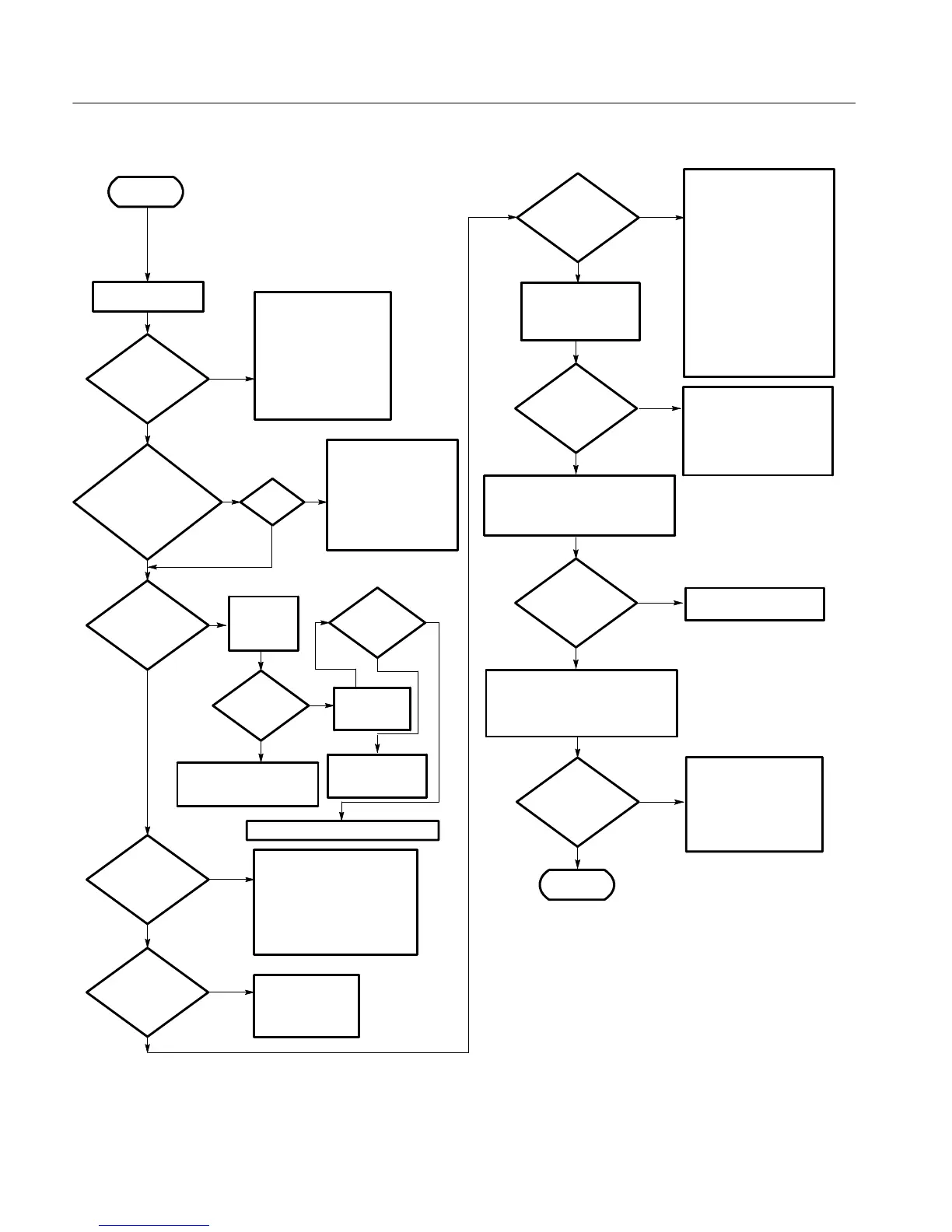Troubleshooting
6-68
CSA7404B, TDS7704B, TDS7404B, TDS7254B & TDS7154B Service Manual
Move monit or
to VIDEO
port.
Turn on power
Instrument
powers on
(fans run)?
Yes
No
Instrument appears
“dead” (dead s creen)?
Possible caus e:
1 Instrument power cord
is not plugged in
2 Failed fuse
3 Mains power switch
4DoIsolating to a Board
If Power Will Not Come
Up on page 6--69
Flat-panel
display OK?
Yes
BIOS error
message?
Yes
See BIOS error
code, Table 6--9
on page 6--77
Run CheckIt Ut ilities
(see CheckIt Ut ilities
on page 6--74)
Passes all
tests?
No
Note: I t is normal for
CheckIt Utilities to report
an audio failure.
Repair/replace failed part
identified by CheckIt
Utilities
Run instrument diagnostics (see page
6--75 for instructions)
Passes all
tests?
No
Acquisition board
defective
Start
No
Yes
Yes
No
Windows
Boots?
No
1 See If the Oscilloscope
Will Not Boot on
page 6--70.
2 See Booting Into
Windows on page 6--71.
3 Boot to Safe Mode and
restore the registry.
4 Consult the
troubleshooting sect ion
of your Microsoft
Windows m anual
5 See Troubleshooting
Using Res et C ircuits on
page 6--84.
Yes
If the instrument Application is not
already running, start it from the
Start menu.
No
Done
Yes
External
monitor
blank, if
present?
Yes
Yes
No
XGA OK.
No
Reinstall instrum ent
software (see user
manual)
Do If the Oscilloscope
Application Does Not
Work on page 6--71
Possible caus e:
1 SO DIMMs incorrectly
installed or missing
2 Defective controller
board
3 Check beep codes on
page 6--81
Possible caus e:
1 Monitor cable defective or not
connected to instrument
2 External monitor controls
turned down
3 Defective monitor
Install XGA
monitor to
XGA port
Bad PPC, DA, bridge, or
inverter board. Loose
connections
No
Yes
Yes
No
Yes
Beeps
No
XGA OK.
BIOS setting, bad
PPC or bridge
board
Bad MicroATX, PPC, or bridge board
Instrument
Application
starts?
Figure 6- 43: Primary troubleshooting tree
