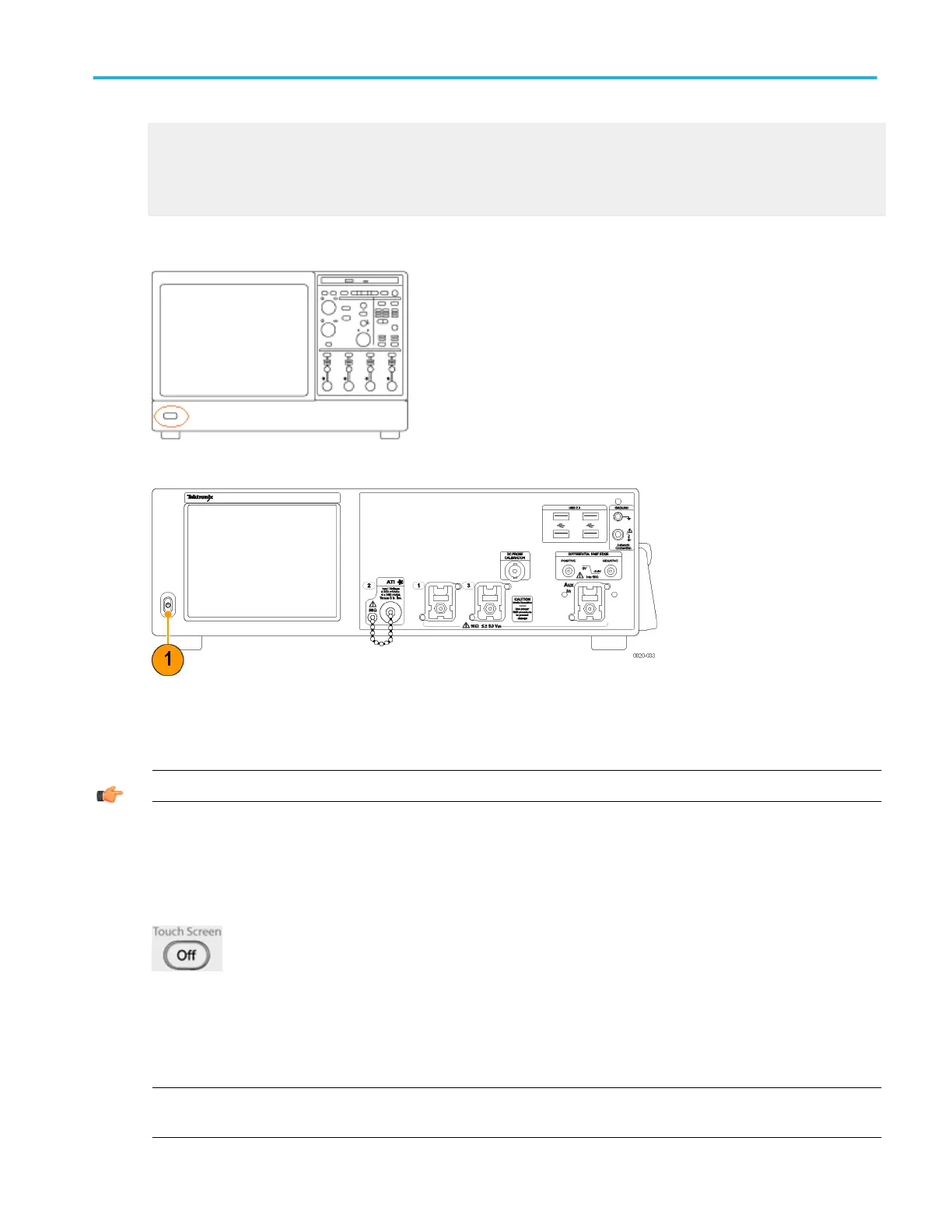Ground terminals
Use these terminals to connect the instrument to the same ground as the unit under test, and if you are working with static
sensitive components, ground yourself. Static electricity that builds up on your body can damage static-sensitive components.
Wear a wrist strap to safely send static charges on your body to earth ground.
On/Standby switch. Use this button to power on the instrument or to set the instrument to standby.
Figure 12: MSO and DPO instruments
Figure 13: DPO70000SX instruments
Before shutting down, it is recommended that you first exit the instrument application and any other active Windows applications
to avoid error messages on shutdown or the next power up.
TIP. To exit the instrument application and shut down in one step, select Shutdown in the File menu.
Touch screen
You can use touch to control the instrument in addition to the front-panel controls, toolbar buttons, and menu options. Generally,
touch can be used anywhere that click is mentioned in this online help.
To disable the touch screen (SX instruments require the DPO7AFP Auxiliary Front Panel), push the front-panel Touch Screen
button. When the touch screen is off, the button is lighted. You can still access the on-screen menus with a mouse or keyboard.
To adjust the touch screen operation to your personal preferences, select Touch Screen > Calibrate from the Utilities menu.
NOTE. If the instrument is powered on in Windows Safe Mode, the touch screen is inoperative. You may need to use a mouse or
keyboard to restore normal operation.
Controls and connectors
DPO70000SX, MSO/DPO70000DX, MSO/DPO70000C, DPO7000C, and MSO/DPO5000B Series 73
