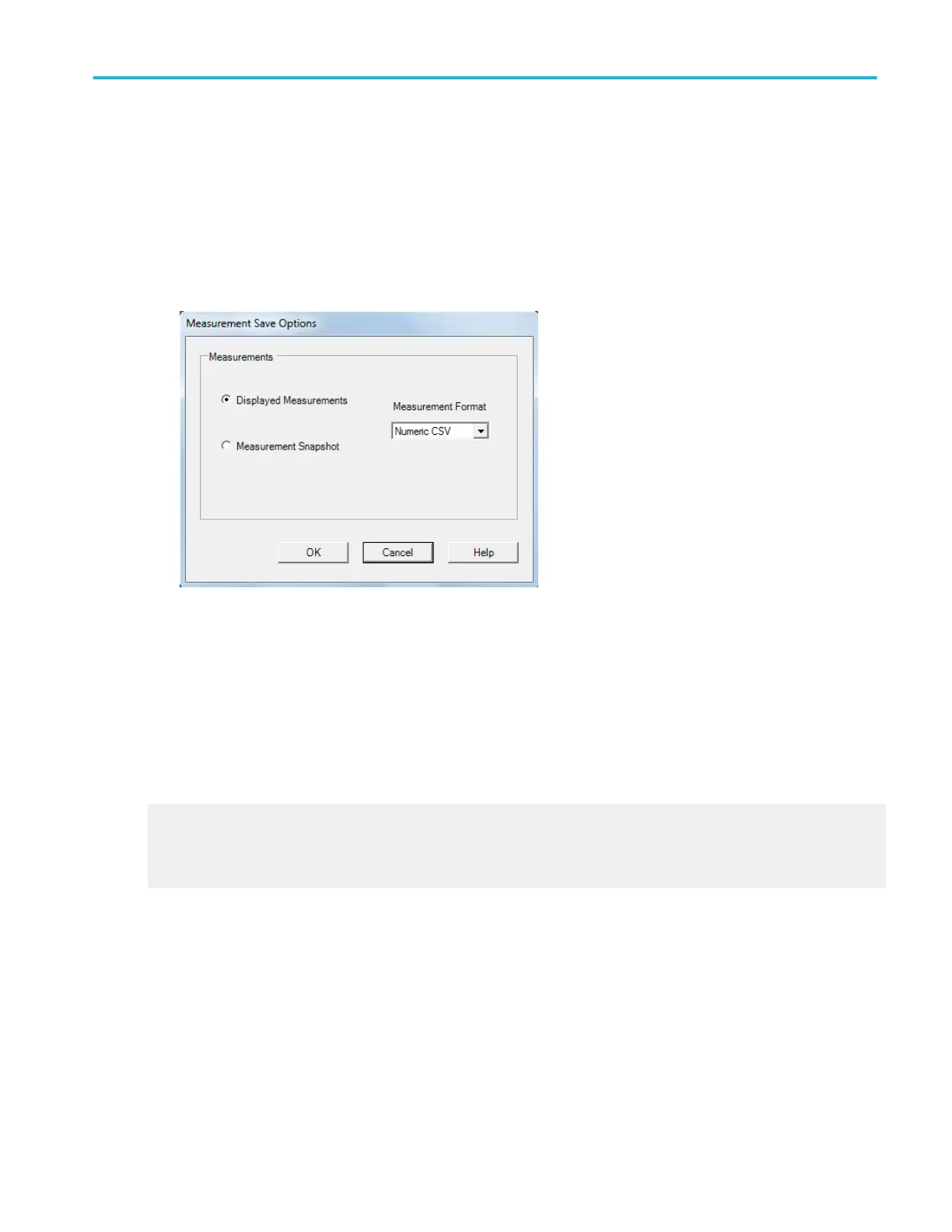To use.
1. Under Save What, click Measurement.
2. Set the parameters for the measurement you want to save.
3. Click the Measurement Options button
4. In the Measurement Save Options dialog box, select a Measurement Format from the drop-down list box.
5. After making the above selection, click OK to return to the Save As dialog box.
6. Use the default name or enter a unique in the Name text box.
7. Select the type of file (either .txt or .csv) to save from the Save as type list. By default, the file will be saved to the C:
\Users\[Username]\Tektronix\TekScope\Data folder.
8. Click the Save button to accept any changes and close the dialog box.
Behavior. When you select Displayed Measurements, all displayed measurements are saved.
What do you want to do next?
Learn about saving waveforms.
Learn about saving screen captures.
Learn more about CSV text format.
Save as dialog box (Screen capture)
From the File menu, highlight Save As; then select Screen Capture from the submenu.
File menu
DPO70000SX, MSO/DPO70000DX, MSO/DPO70000C, DPO7000C, and MSO/DPO5000B Series 539
