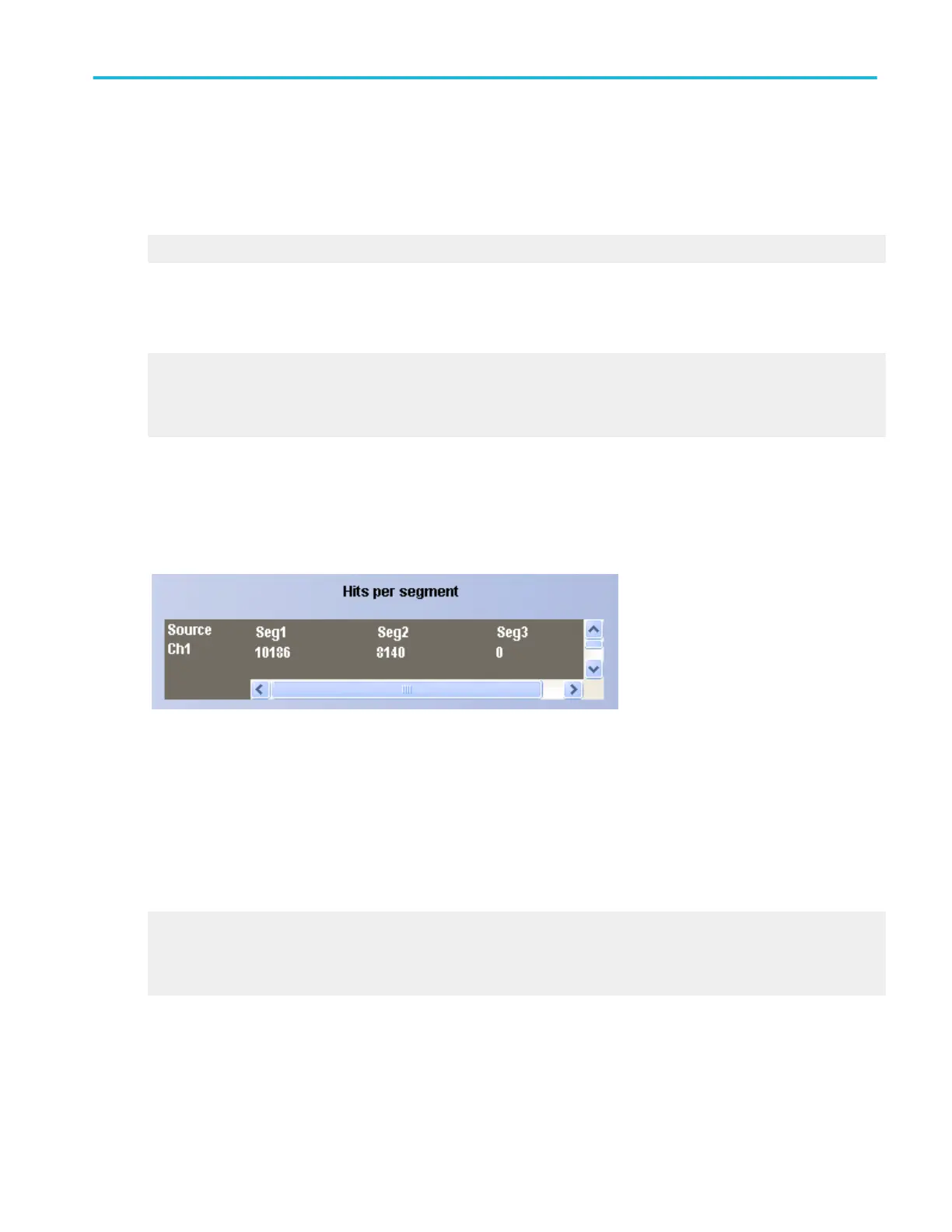Behavior. The Pass/Fail Test Summary fields provide a real time summary of the test results. Waveforms or samples tested
shows how many waveforms or samples have been tested in relation to how many were specified in the test setup.
■
Source indicates what signal source was used for the test.
■
Status indicates whether the test has passed, failed, or is passing.
Passing appears in yellow, passed in green, and failed in red.
■
Total Hits shows the total number of data points that violated the mask.
■
Failed Wfms shows the total number of waveforms that failed during the test sequence.
What do you want to do next?
Learn about hits per segment.
Learn about the Mask Test Controls window.
Learn about test results.
View the mask hits per segment
From the Mask menu, select Pass/Fail Results.
Overview. Use this window to view the hits for each mask segment of the test.
To use. The Hits per segment is a read only field.
Behavior. Each mask test can have up to 16 segments. The data point violations per segment are shown in this window. Source
indicates the input signal in use for the test. The segments are identified by Seg followed by the number of the segment. Only the
number of segments used in a test is shown. A scroll bar appears if there are more segments used than can be seen at one time.
The segments of a mask are the polygonal regions on the screen. Segment one is the left upper most polygon. Segments are
assigned from top to bottom and left to right on the screen.
What do you want to do next?
Learn about test summary.
Learn about the Mask Test Controls window.
Learn about test results
Mask testing setups
DPO70000SX, MSO/DPO70000DX, MSO/DPO70000C, DPO7000C, and MSO/DPO5000B Series 235
