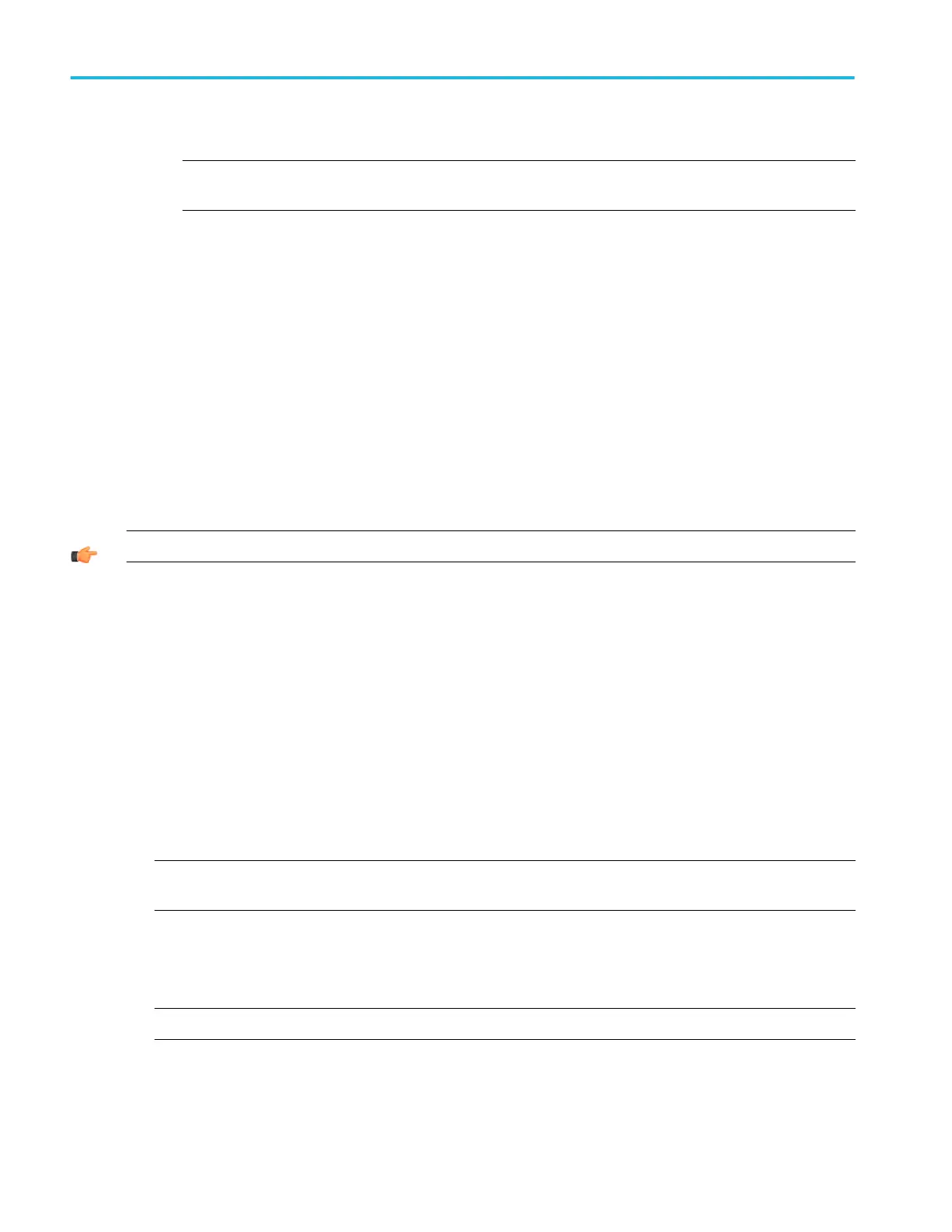■
Off/On. Turns histogram counting and the display on or off.
NOTE. You can only display one type of histogram at a time. Horizontal histograms have a maximum of 1000 bins
while, vertical histograms have a maximum of 252 bins.
5. Click a Histogram Scaling option:
■
Linear. Displays histogram data linearly. Bin counts smaller than the maximum counts are scaled linearly by dividing
the bin count by the maximum bin count.
■
Log. Displays histogram data logarithmically. Bin counts smaller than the maximum counts are scaled logarithmically.
Logarithmic scaling provides better visual details for bins with low counts.
6. Click Adjust Histogram Box Limits, and then use the Top Limit, Bottom Limit, Left Limit, and Right Limit controls to set the
size of the histogram box. The histogram box selects the section of the waveform used for histograms.
7. Click Adjust Histogram Box Location, and then use the X Location and Y Location controls to set the location of the
histogram box.
8. Click Reset to reset the histogram count. Histograms track numbers of counts. Clicking Reset resets those counts to zero
and begins counting from zero.
9. Click Display to toggle the display of the selected histogram on and off.
TIP. To clear histogram data, right-click in the display area, and then select Clear Data from the short cut menu.
Using display modes
Display a waveform
This procedure demonstrates the display adjustments you can make.
1. Connect a signal to an input channel.
2. Press Run on the front-panel.
3. Push the Ch <1–4> button for the channel that has the signal connected to it.
4. Adjust the front-panel vertical controls to achieve a good display of the waveform.
5. Use the front-panel horizontal knobs to adjust the Scale and Position of the waveform and to set the sample Resolution.
NOTE. The Resolution knob also sets the record length. (See Horizontal acquisition window interrelated parameters for
details.)
6. Push the Level knob (Set 50%) if required to stabilize the display.
7. To adjust the point around which the waveform expands and contracts, click on the horizontal reference marker, and drag it
along the horizontal axis until it aligns to the point on the waveform that you want to be stationary on screen.
NOTE. If horizontal delay is off, the horizontal reference point is the same as the horizontal position.
8. Release the Horizontal Reference, and then adjust the Horizontal Scale to expand or contract the waveform.
How to ?
640 DPO70000SX, MSO/DPO70000DX, MSO/DPO70000C, DPO7000C, and MSO/DPO5000B Series
