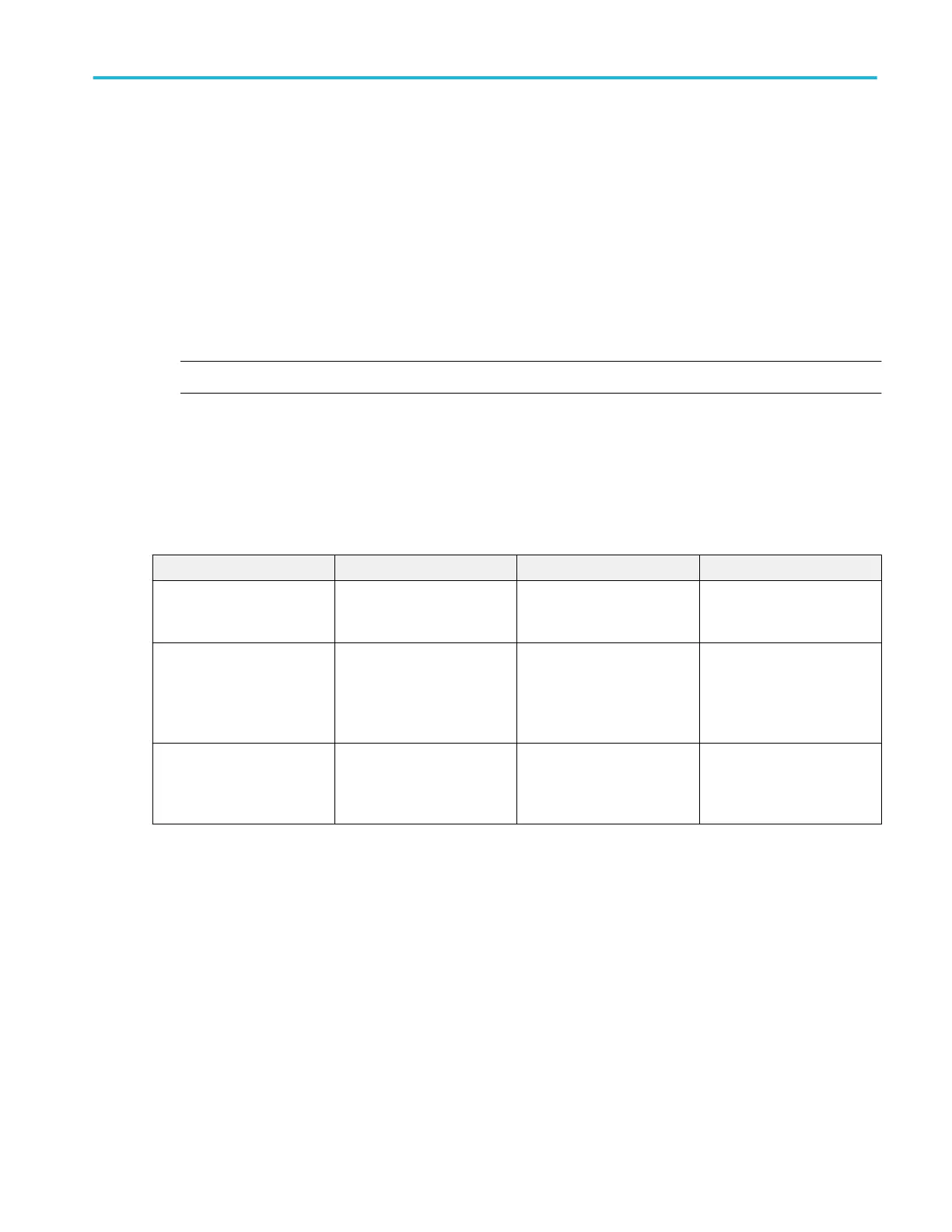Cursor style
From the Cursor menu, select Cursor Setup.
Overview
Use these controls to change the appearance of the cursors.
To use
1. Select a Line style from the drop-down list: Solid, Dashed, or Solid and Dashed.
2. Select a Symbol style from the drop-down list: Lines, Line & X, or X.
NOTE. Symbol styles are only available for waveform and Screen cursors.
If you are in XY display format, you can also select the XY Cursor Readout from the drop-down list.
Behavior
Cursor positions are displayed according to line style, symbol style, cursor type, and waveform display format. See the following
table. The Line & X symbol style displays only the X when used with waveform cursors in XY display mode. (The vertical line is
not drawn.)
Symbol style Cursor type Display format Cursor position
Lines Waveform and Screen YT Intersection of horizontal and
vertical lines. Default style for
Screen cursors.
Line & X Waveform and Screen YT Horizontal position is shown by
a vertical line, the Y-axis is
shown by an X. Default style
for Waveform cursors in YT
mode.
X Waveform and Screen XY Single X indicates the
horizontal and vertical position.
Default style for Waveform
Cursors in XY mode.
Cursor readouts are displayed based on the selection in the XY cursor Readout drop-down list. This list is only available for
Waveform and Screen cursors when you are using XY display format.
Cursor setups
DPO70000SX, MSO/DPO70000DX, MSO/DPO70000C, DPO7000C, and MSO/DPO5000B Series 89
