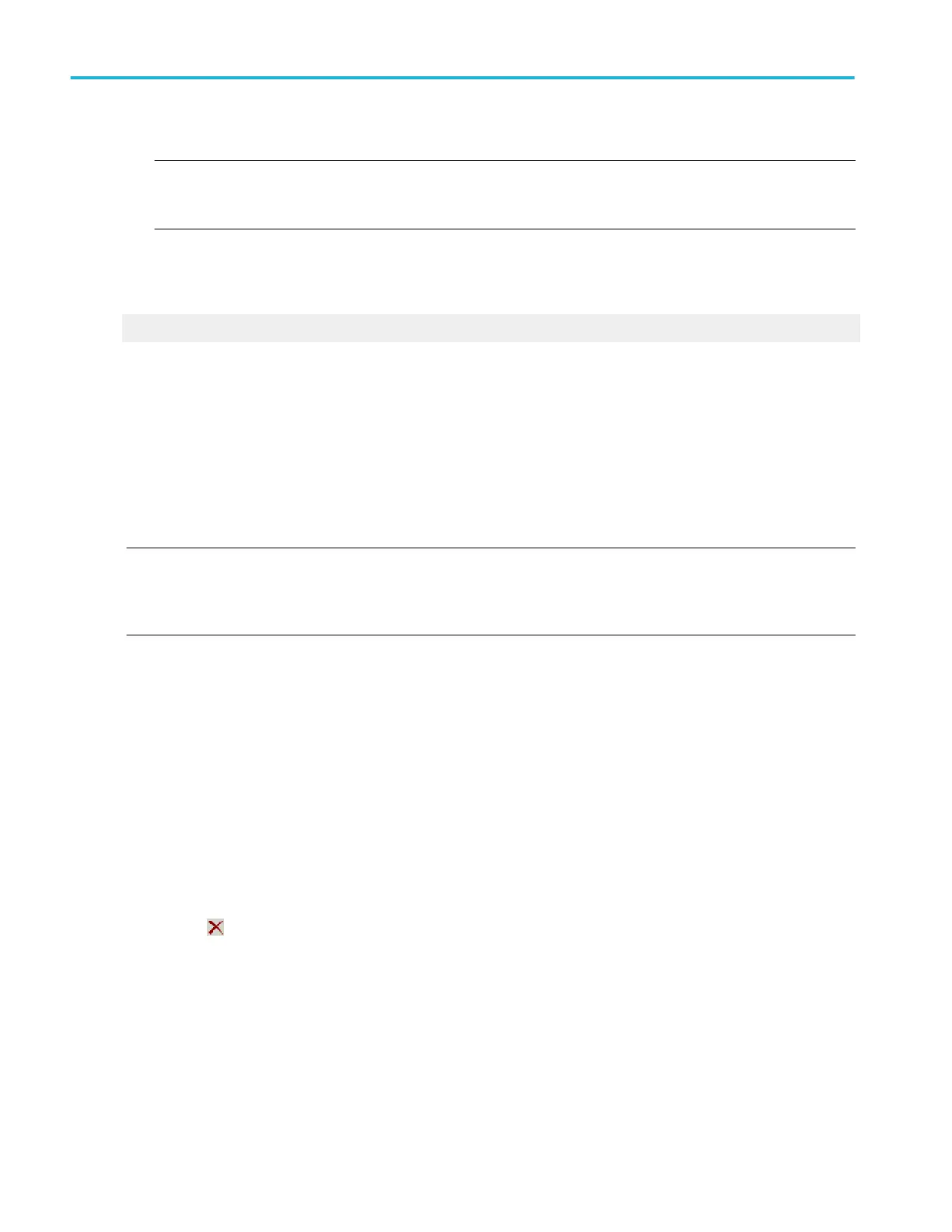7. Click OK to overwrite an existing instrument setup, if desired.
NOTE. The data in reference waveforms is not saved with the instrument setups. However, the setup information includes
which reference waveforms are turned on and which are used with math waveforms and automatic measurements. If you
want to save the reference waveform data, save the reference waveform separate from the instrument setup.
Further note that user preferences and GPIB configurations are not stored with instrument setups, and are not affected by the
front panel Default Setup button.
What do you want to do next?
Create Reference Waveforms.
Recall an instrument setup
Use this procedure to recall a saved instrument setup:
1. From the File menu, select Recall.
2. In the Recall dialog box, click the Setup icon.
3. Navigate to the location where you saved the setup file
4. Select the setup, then click Recall.
NOTE. The data in reference waveforms is not saved with instrument setups. However, the setup information does include which
reference waveforms are turned on and which are used with math waveforms and automatic measurements. If you want to save
the reference waveform data, save the reference waveform separate from the instrument setup. You can then recall the saved
waveform to the restored setup.
Delete instrument setups
Use this procedure to delete all instrument setups previously saved to the oscilloscope memory.
1. From the File menu, highlight Delete; then select All Setups from the submenu.
2. In the resulting Delete all setups? dialog box, click Yes.
Use the following procedure to delete an instrument setup previously saved to a Windows directory.
1. From the File menu, select Recall.
2. In the Recall dialog box, click Setup.
3. Navigate to the directory where the setup was saved
4. Select the setup.
5.
Click the next to the directory.
How to ?
644 DPO70000SX, MSO/DPO70000DX, MSO/DPO70000C, DPO7000C, and MSO/DPO5000B Series
