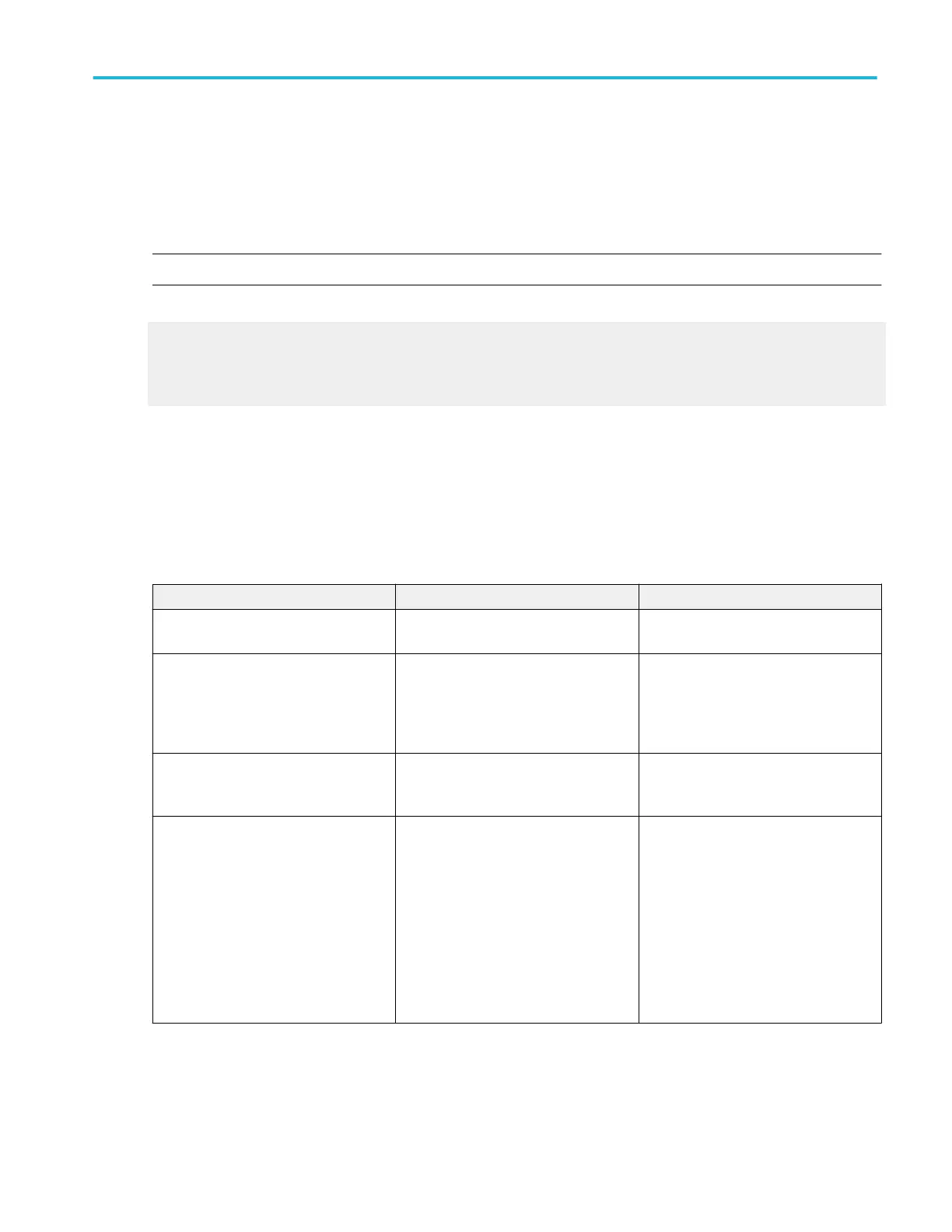Acquisition preview
The acquisition preview attempts to show what the next acquisition will look like when the acquisition is delayed due to slow
triggers or long acquisition duration, or when the acquisitions have stopped. Acquisition preview recalculates math waveforms,
but does not represent changes in trigger levels, trigger modes, or different acquisition modes.
Acquisition preview has some limitations. For example, if the horizontal scale is changed to a setting that is significantly faster or
slower, the waveform display is are cleared.
NOTE. There is no acquisition preview in Fast Acquisitions mode.
What do you want to do next?
Learn more about waveform display.
Learn about waveform display and time base.
Go to a step-by-step procedure for displaying waveforms.
Waveform display
The instrument uses the following methods to display waveforms:
■
Defines the waveform (math and reference waveforms only).
■
Enables the waveform display.
The following table summarizes this process as it applies to the different types of waveforms.
Waveform To define To display
Channel: Ch <1-4> Channels are predefined Push the Vertical CH n button to toggle
the channel display on or off.
Logic: D <15-0> Channels are predefined From the Digital Setup control window,
click the D15-D8 or D7-D0 tab, and then
click the button of the desired digital
channel to toggle the waveform display
on and off.
Math: Math <1-4> Create a math waveform using existing
sources (channel, math, and reference
waveforms; measurements).
From the Math Setup control window,
click Display on the Math n tab to toggle
the math waveform display on and off.
Reference: Ref <1-4> Define an active reference waveform by:
■
Saving a channel, reference, or math
waveform to one of locations Ref1 –
Ref4.
■
Recalling a waveform previously
saved to a file into one of locations
Ref1 – Ref4.
Perform these operations from the File
menu.
From the Reference Setup control
window, click Display on the Ref n tab to
toggle the reference waveform display on
and off.
In general, the method of adjusting (vertically scaling, offsetting, positioning, and so on) the waveform display is from the front-
panel vertical Scale and Position knobs. Note that math and reference waveforms are scaled and positioned from their setup
control windows.
Oscilloscope reference
DPO70000SX, MSO/DPO70000DX, MSO/DPO70000C, DPO7000C, and MSO/DPO5000B Series 683
