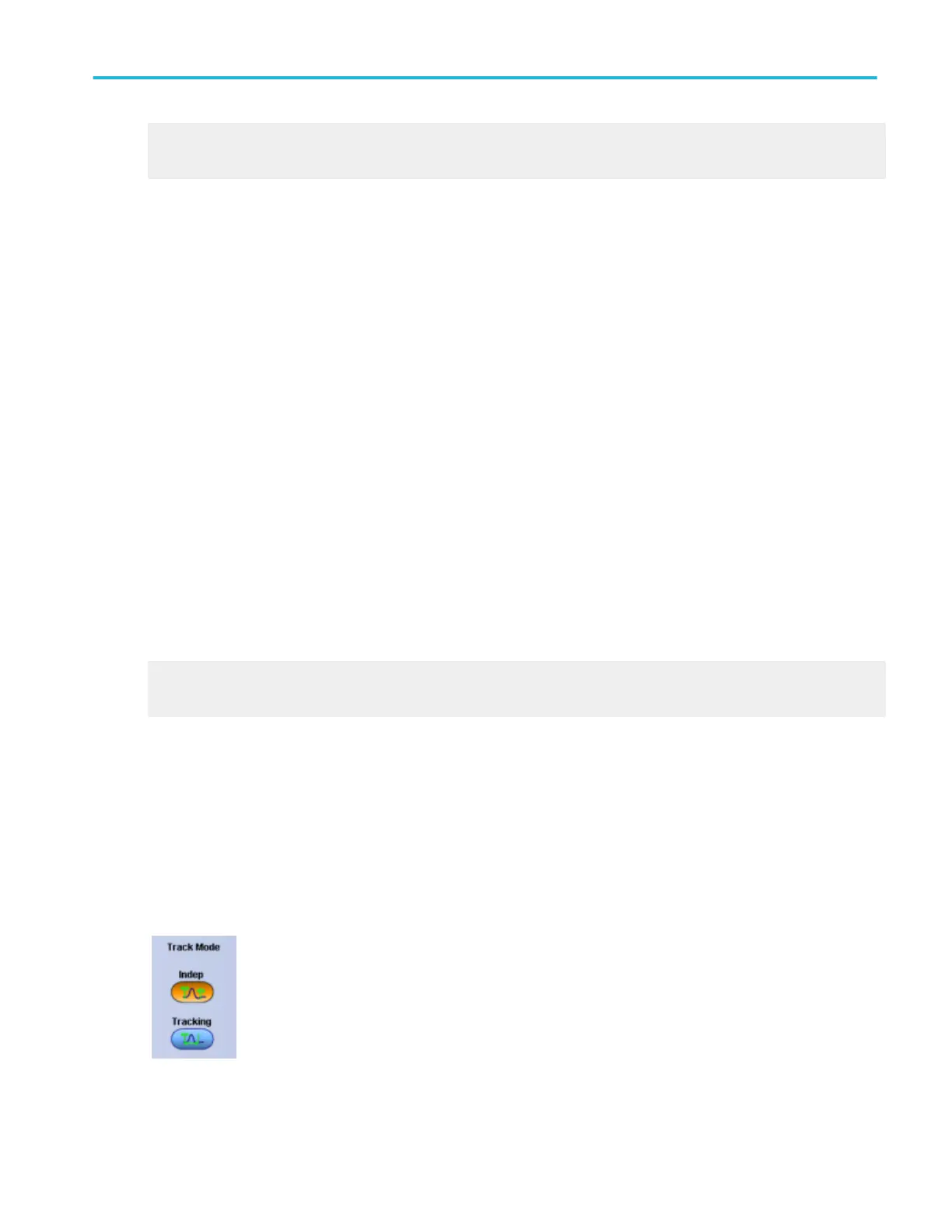Learn more about the Cursor controls.
Go to a step-by-step procedure for taking cursor measurements
Screen cursors
From the Cursor menu, select Cursor Controls, or press the front panel Cursors button.
To use
1. To use the screen cursors, click Screen in one of the cursor control windows or from the Cursors menu highlight Cursor
Type, and then select Screen from the submenu.
2. Use the multipurpose knobs to move the cursors.
3. Use the cursor Source drop-down list boxes to select the waveform you want to measure.
Behavior
Use screen cursors to indicate an arbitrary X and Y position in the waveform display area represented by the intersection of a
vertical and horizontal cursor line. Screen cursors measure both vertical parameters (typically volts) and horizontal parameters
(typically time or frequency).
Readouts display measurement parameters for both cursors. Vertical readouts display voltage values for each cursor with
respect to the zero reference point and with respect to each other. Horizontal readouts display time or frequency values for each
cursor with respect to the trigger point and with respect to each other.
The cursor readouts appear near the bottom of the graticule when a control window is open. When the control windows are
closed, the readouts appear at the bottom of the screen.
What do you want to do next?
Learn more about the Cursor controls.
Go to a step-by-step procedure for taking cursor measurements.
Cursor track mode
From the Cursor Setup control window, click the Indep or Tracking button. From the Cursor menu highlight Cursor Mode; then
select Indep or Tracking in the submenu.
Overview
Use this control to define the tracking relationship between cursors.
Cursor setups
DPO70000SX, MSO/DPO70000DX, MSO/DPO70000C, DPO7000C, and MSO/DPO5000B Series 93
