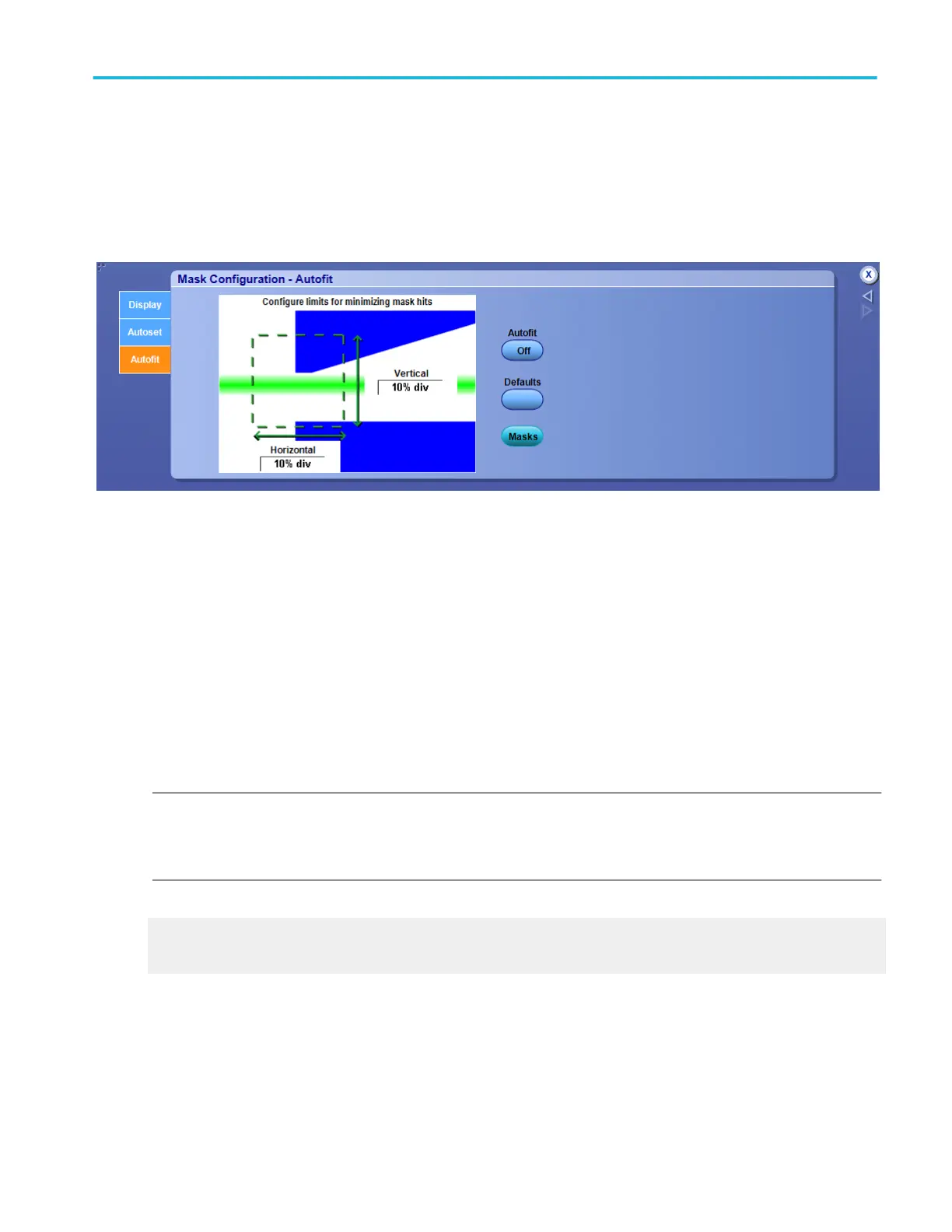Configure mask autofit. From the Mask menu, highlight Mask Configure; then select Autofit. From the Mask Testing control
window, click the Autofit Config button.
Overview. Use this control window to configure the limits for minimizing mask hits, return to default setting, or return to the Mask
Testing control window.
To use.
■
Set the vertical and horizontal maximum levels of adjustment by clicking in the entry boxes and use the multipurpose knobs
or double-clicking in the control and use the pop-up keypad.
■
Click Autofit to align the signal within the mask.
■
Click Defaults to reset the autofit configuration to the default values.
■
Click Masks to return to the Mask Testing control window.
Behavior. The maximum level of adjustment determines how far Autofit will search for the best fit to minimize hits. For example,
if you set the Vertical Maximum to 10% per division, Autofit searches up to and including 10 percent of the vertical divisions for
the best fit. Autofit minimizes hits by aligning the signal within the mask.
Clicking Masks replaces the Mask Configuration Autofit control window with the Mask Testing control window.
NOTE. The interaction between Autofit and Persistence can affect the display of persistence data. Autofit moves the waveform
vertically and/or horizontally to reduce the number of hits within a given mask. If either infinite or variable persistence is enabled
these movements will clear any persistence data. If Autofit makes frequent adjustments, there can be little or no persistence
data.
What do you want to do next?
Learn about display configuration.
Learn about autoset configuration.
Mask testing setups
DPO70000SX, MSO/DPO70000DX, MSO/DPO70000C, DPO7000C, and MSO/DPO5000B Series 223
