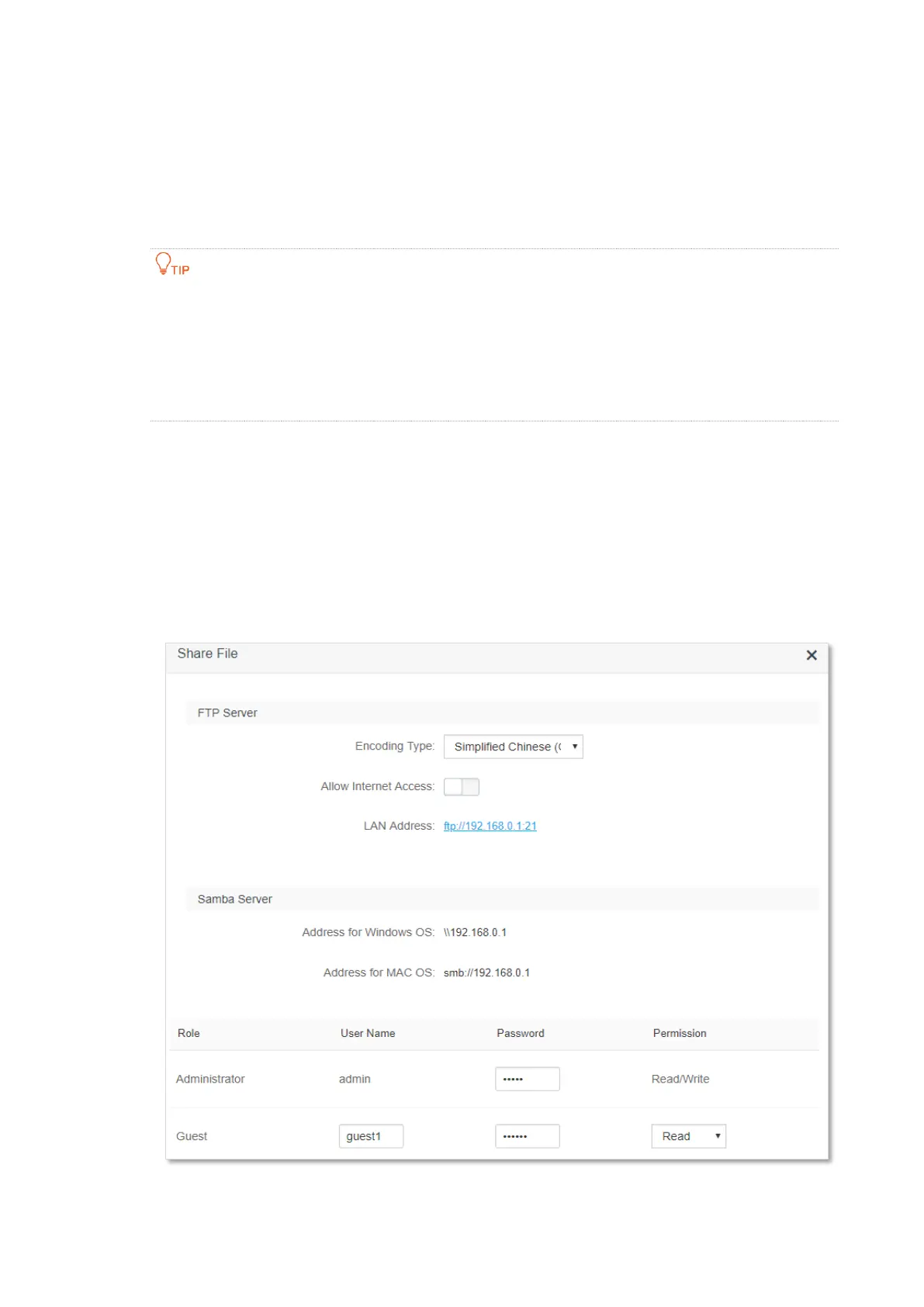85
9.2 Access USB resources on a computer within the
LAN
If you have a USB storage device which stores resources to be shared, AC19 allows you to share the
resources through the router to personal computer (PC) users within the LAN of the router.
⚫
The following steps are performed on a Windows PC by visiting the FTP server. If you want to
access the resources by visiting the Samba server of the router, use the address under the Samba
server for the corresponding operating system and proceed with the steps.
⚫
Access the FTP server through the file explorer is used for illustration above. You can modify,
rename, download and upload in the file explorer using the administrator account. If you log in
through a web browser, you can only view and download files on the server.
Configuring procedures:
Step 1 Connect the USB storage device to the USB port of the router.
Step 2 Start a web browser on a device connected to the router and visit tendawifi.com to log in
to the web UI of the router.
Step 3 Choose USB App and click Share File.
Step 4 Record the LAN address and a pair of user name and password, which is
ftp://192.168.0.1:21 and admin in this example.
---End
