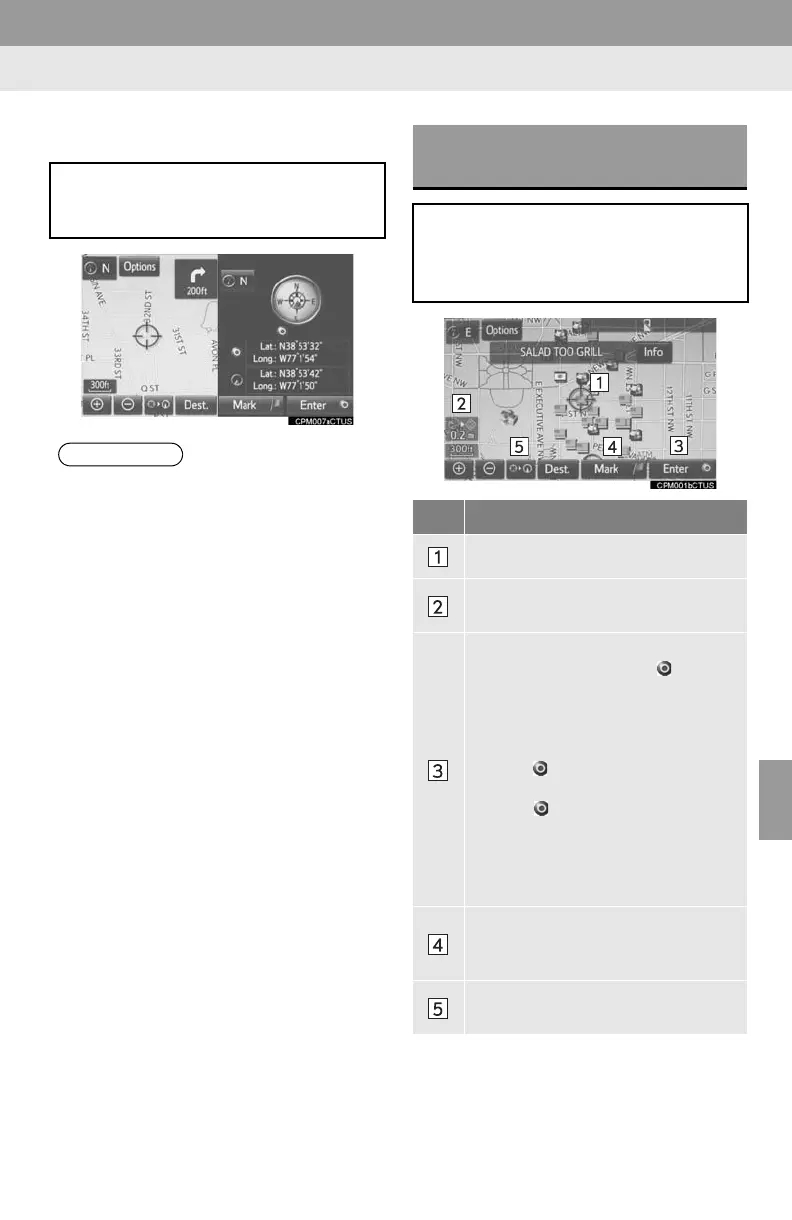189
1. BASIC OPERATION
8
NAVIGATION SYSTEM
■COMPASS
To scroll over the map screen, place the
cursor mark in the desired position and
then press and hold the map screen. The
map will continue scrolling in that direction
until the finger is released.
Information about the destination, cur-
rent position and a compass is dis-
played on the screen.
● The destination mark is displayed in the
direction of the destination. When driv-
ing, refer to the longitude and latitude
coordinates, and the compass, to make
sure that the vehicle is headed in the
direction of the destination.
● When the vehicle travels out of the cov-
erage area, the guidance screen
changes to the whole compass mode
screen.
SCREEN SCROLL
OPERATION
Use the scroll feature to move the de-
sired point to the center of the screen
for looking at a point on the map that is
different from the current position.
No. Information/Function
Cursor mark
Distance from the current position to
the cursor mark.
Select to set as a destination.
When selecting “Go to ” on the
following map screen, the navigation
system performs a search for the
route. (P.211)
If a destination has already been set,
“Go to ” and “Add to Route” will
be displayed.
“Go to ”: Select to delete the ex-
isting destination(s) and set a new
one.
“Add to Route”: Select to add a
destination.
Select to register as a memory point.
To change the icon, name, etc.:
P.229
Select to return to the current posi-
tion.
