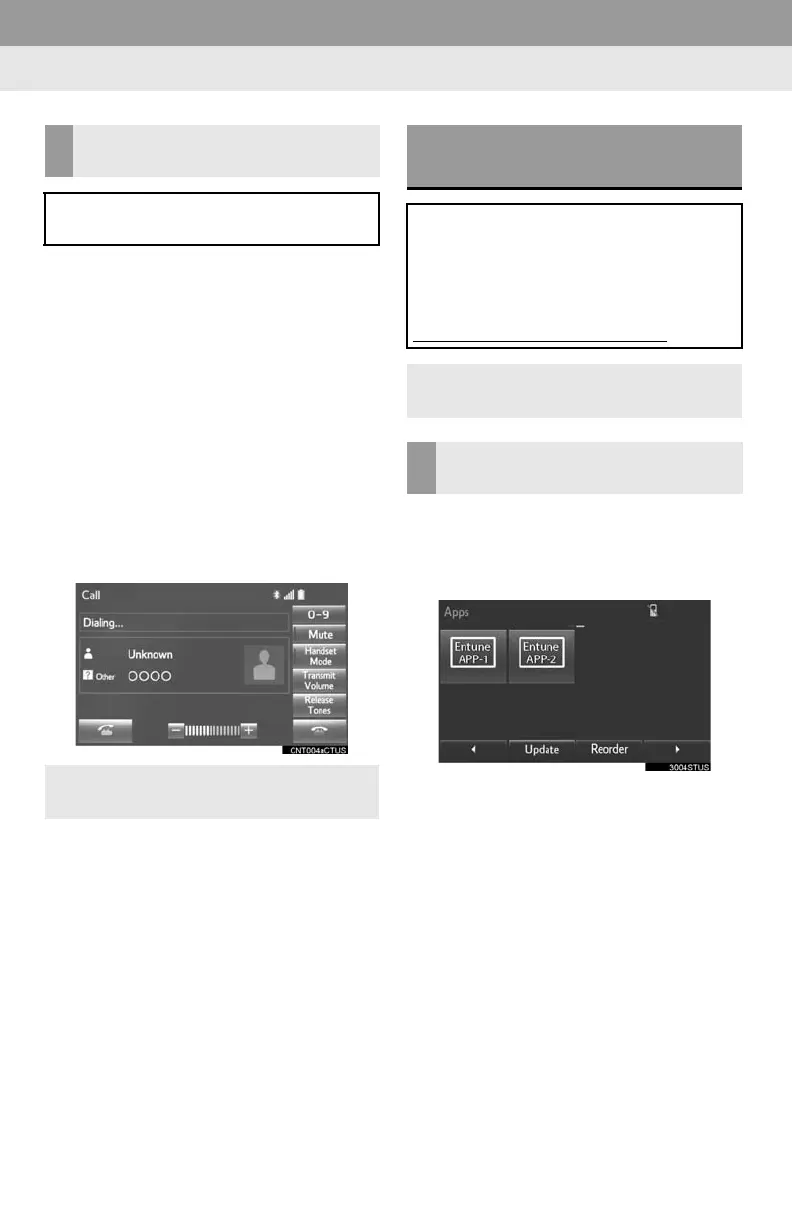260
2. ENTUNE OPERATION
1 Display the “Web Search” screen.
(P.259)
2 Select the desired Entune application
button to search.
3 Enter a search term, and select “GO”.
4 Select “Call”.
5 Select “Yes”.
“Cancel”: Select to cancel making a
phone call.
6 Check that the “Call” screen is dis-
played.
1 Display the “Apps” screen. (P.255)
2 Select the desired Entune application
button.
3 Select the character input space.
MAKING A PHONE CALL
USING ENTUNE
Phone calls can be made to locations
which were searched using Entune.
For phone operation and the function of
each screen button: P.154
ENTUNE KEYWORD
OPERATION
Information can be entered to an
Entune application by the software
keyboard or voice recognition function.
For details about the function and
service of each application, refer to
http://www.toyota.com/entune/
.
The keyboard layout can be changed.
(P.53)
USING THE SOFTWARE
KEYBOARD
