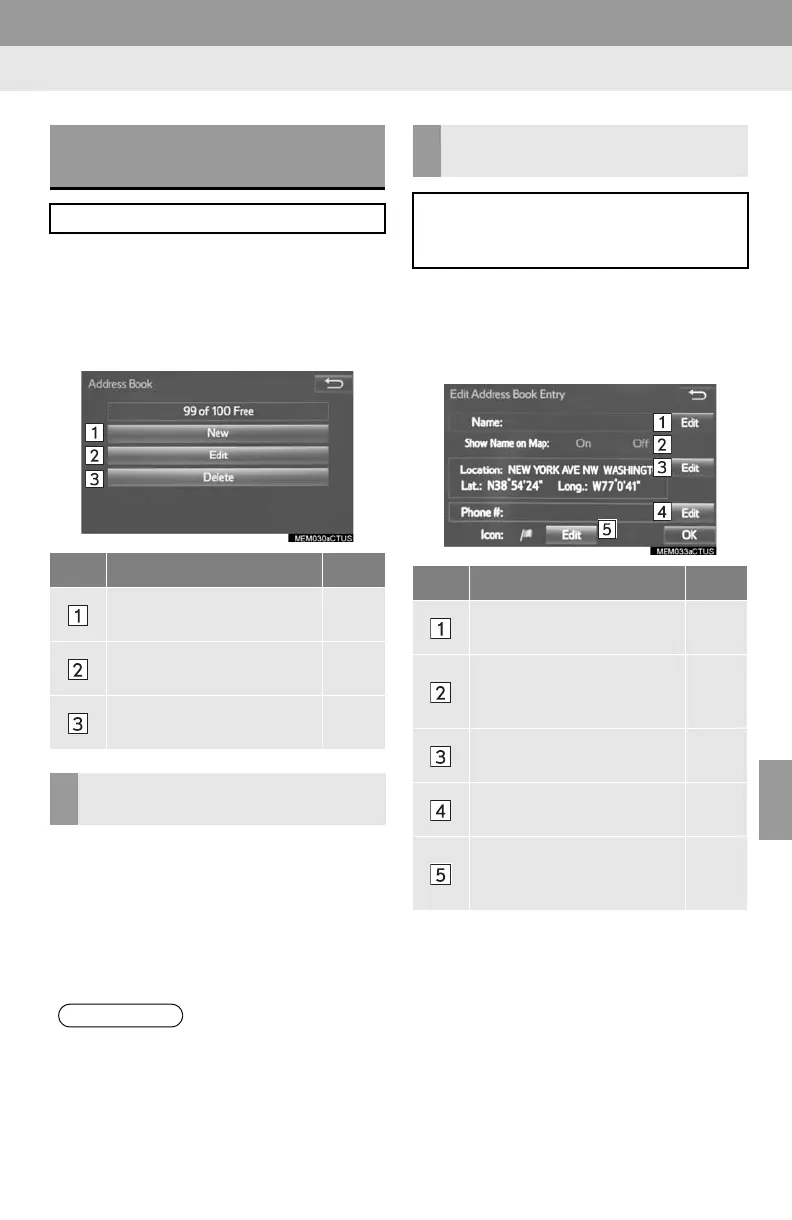229
4. MEMORY POINTS
8
NAVIGATION SYSTEM
1 Display the “Navigation Settings”
screen. (P.225)
2 Select “Address Book”.
3 Select the desired item.
1 Select “New”.
2 Select the desired item to search for
the location. (P.198)
3 Select “OK” when the editing address
book entry screen appears. (P.229)
1 Select “Edit”.
2 Select the desired address book entry.
3 Select the item to be edited.
4 Select “OK”.
SETTING UP ADDRESS
BOOK
Points on the map can be registered.
No. Function Page
Select to register address
book entries.
229
Select to edit address book
entries.
229
Select to delete address
book entries.
231
REGISTERING ADDRESS
BOOK ENTRIES
● Up to 100 address book entries can be
registered.
EDITING ADDRESS BOOK
ENTRIES
The icon, name, location and/or phone
number of a registered address book
entry can be edited.
No. Function Page
Select to edit the address
book entry name.
231
Select to set display of the
address book entry name
on/off.
Select to edit location infor-
mation.
231
Select to edit the phone
number.
231
Select to change the icon
to be displayed on the map
screen.
230
