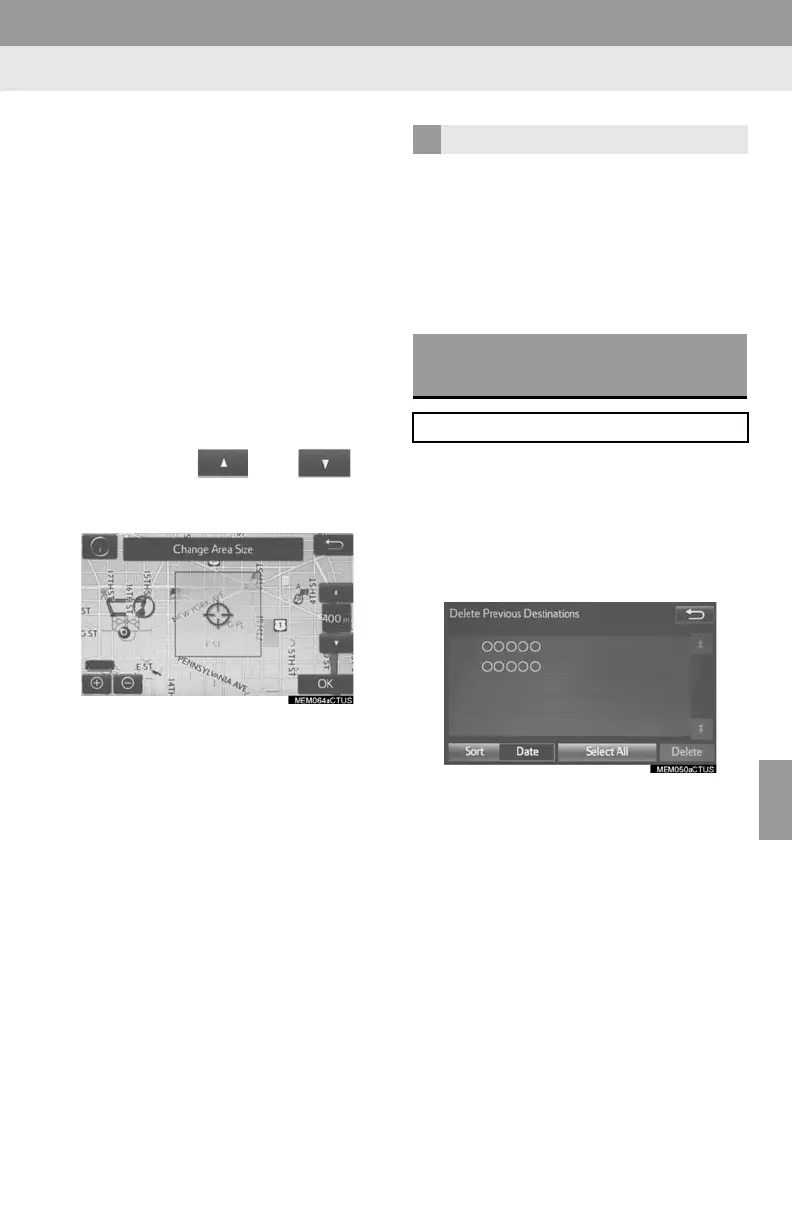233
4. MEMORY POINTS
8
NAVIGATION SYSTEM
■CHANGING THE NAME
1 Select “Edit” next to “Name”.
2 Enter a name and select “OK”.
■CHANGING THE LOCATION
1 Select “Edit” next to “Location”.
2 Scroll the map to the desired point
(P.190) and select “OK”.
■CHANGING THE AREA SIZE
1 Select “Edit” next to “Size”.
2 Select either or to
change the size of the area to be avoid-
ed and select “OK”.
1 Select “Delete”.
2 Select the area to be deleted and se-
lect “Delete”.
3 Select “Yes” when the confirmation
screen appears.
1 Display the “Navigation Settings”
screen. (P.225)
2 Select “Delete Previous Dest.”.
3 Select the previous destination to be
deleted and select “Delete”.
4 Select “Yes” when the confirmation
screen appears.
DELETING AREAS TO AVOID
DELETING PREVIOUS
DESTINATIONS
Previous destinations can be deleted.
