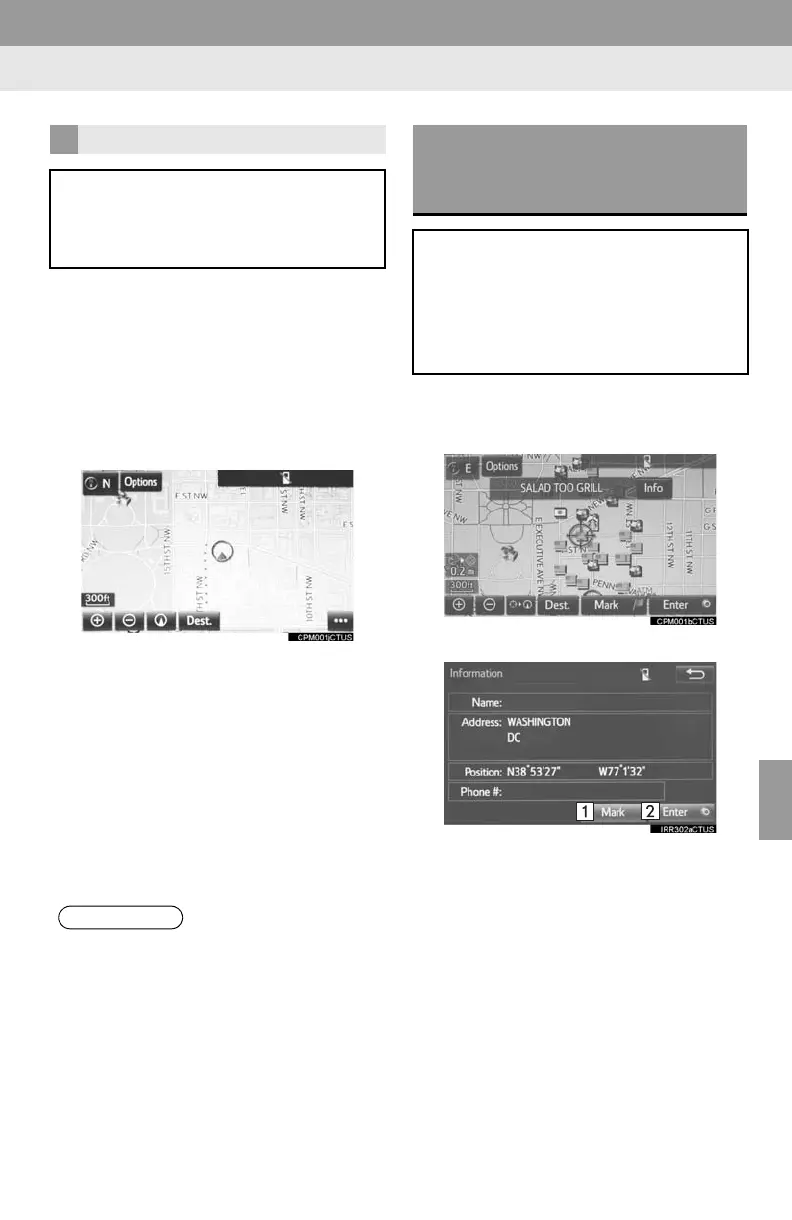193
1. BASIC OPERATION
8
NAVIGATION SYSTEM
1 Display the “Map Information” screen.
(P.191)
2 Select “Route Trace”.
The “Route Trace” indicator illuminates
and the route trace starts.
3 Check that the traveled line is dis-
played.
■STOP RECORDING THE ROUTE
TRACE
1 Select “Route Trace” again.
2 A confirmation screen will be dis-
played.
“Yes”: Select to keep the recorded
route trace.
“No”: Select to erase the recorded
route trace.
1 Place the cursor over an icon.
2 Select “Info”.
POI information
ROUTE TRACE
The traveled route can be stored and
retraced on the map screen. This fea-
ture is available when the map scale is
30 miles (50 km) or less.
● The traveled route can be stored up to
124 miles (200 km).
DISPLAYING INFORMATION
ABOUT THE ICON WHERE
THE CURSOR IS SET
When the cursor is placed over an icon
on the map screen, the name bar is
displayed on the upper part of the
screen. If “Info” appears on the right
side of the name bar, detailed informa-
tion can be displayed.
