
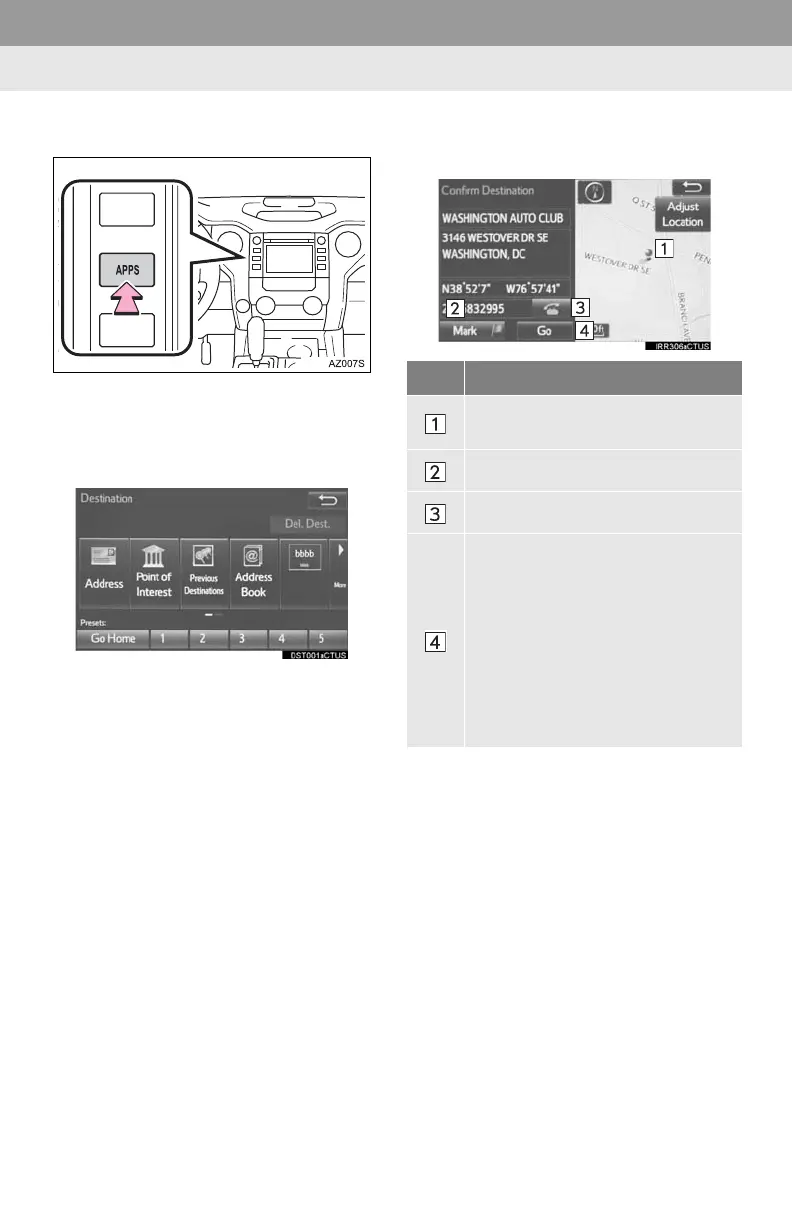 Loading...
Loading...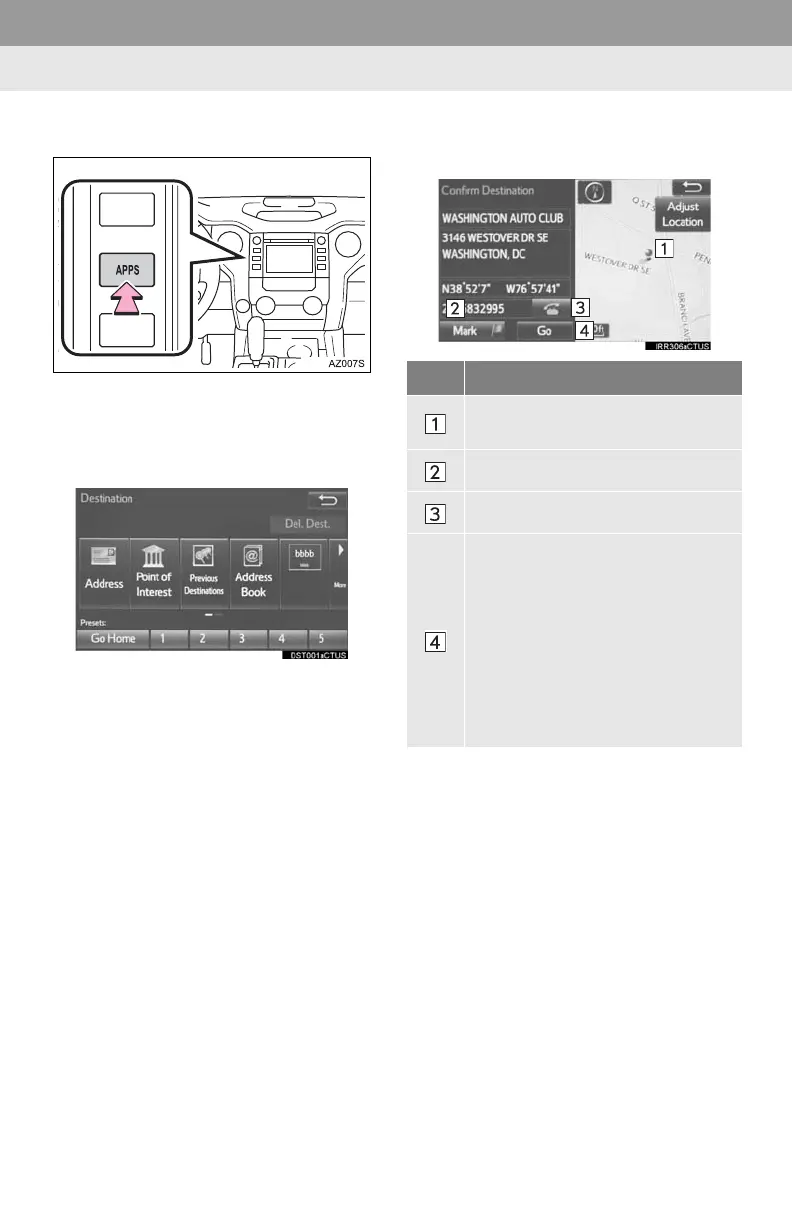
Do you have a question about the Toyota Tundra 2014 and is the answer not in the manual?
| Screen Size | 6.1 inches |
|---|---|
| Touchscreen | Yes |
| SD Card Slot | No |
| SiriusXM | Available |
| Satellite Radio | Available |
| Navigation System | Available |
| Voice Recognition | Yes |
| Traffic Updates | Available |
| Bluetooth Connectivity | Yes |
| USB Port | Yes |
| Auxiliary Input | Yes |
| Weather Information | Available |
| App Integration | Available |