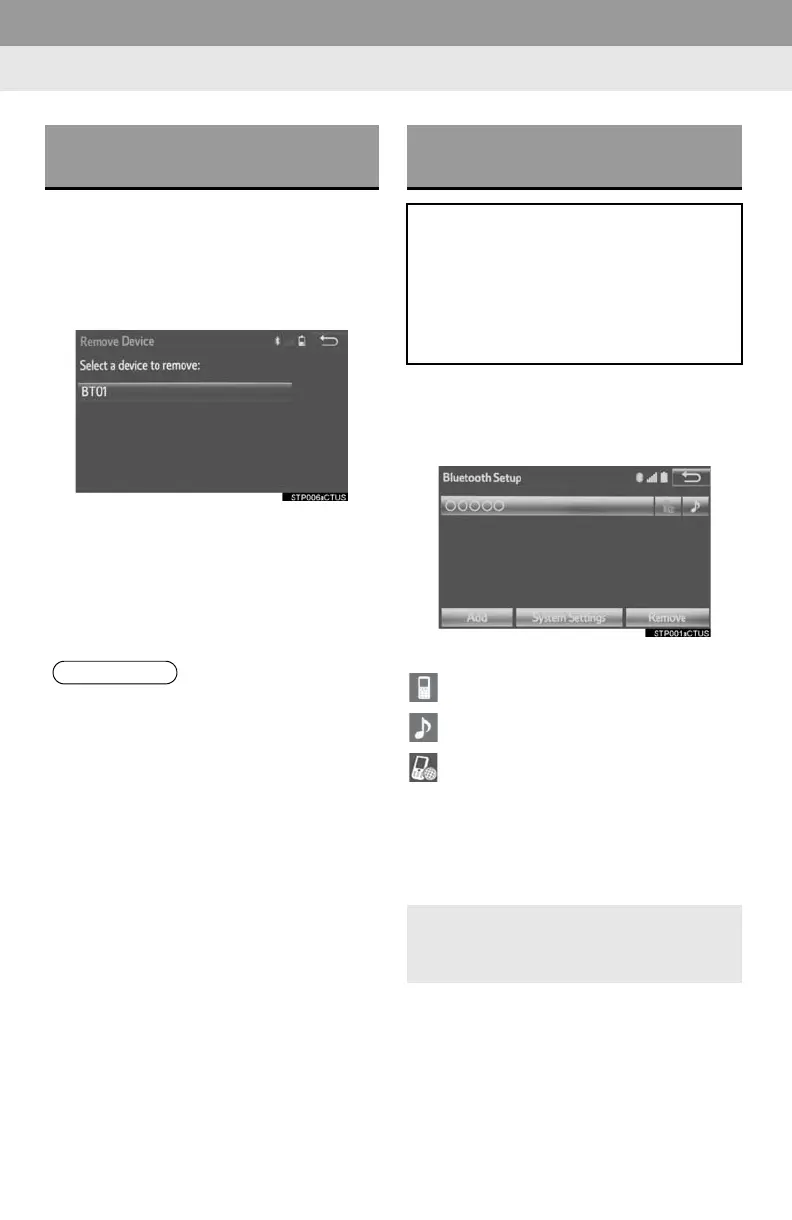48
2. Bluetooth
®
SETTINGS
1 Display the “Bluetooth* Setup” screen.
(P.46)
2 Select “Remove”.
3 Select the desired device.
4 Select “Yes” when the confirmation
screen appears.
5 Check that a confirmation screen is
displayed when the operation is com-
plete.
*: Bluetooth is a registered trademark of
Bluetooth SIG, Inc.
1 Display the “Bluetooth* Setup” screen.
(P.46)
2 Select the device to be connected.
Supported profile icons will be displayed.
: Phone
: Audio player
: Phone/Entune service (Entune Pre-
mium Audio only)
Supported profile icons for currently con-
nected devices will illuminate.
Dimmed icons can be selected to connect
to the phone/audio function directly.
*: Bluetooth is a registered trademark of
Bluetooth SIG, Inc.
DELETING A Bluetooth
®
DEVICE
● When deleting a Bluetooth
®
phone, the
contact data will be deleted at the same
time.
CONNECTING A Bluetooth
®
DEVICE
Up to 5 Bluetooth
®
devices (Phones
(HFP) and audio players (AVP)) can be
registered.
If more than 1 Bluetooth
®
device has
been registered, select which device to
connect to.
If the desired Bluetooth
®
device is not
on the list, select “Add” to register the
device. (P.4 7 )
