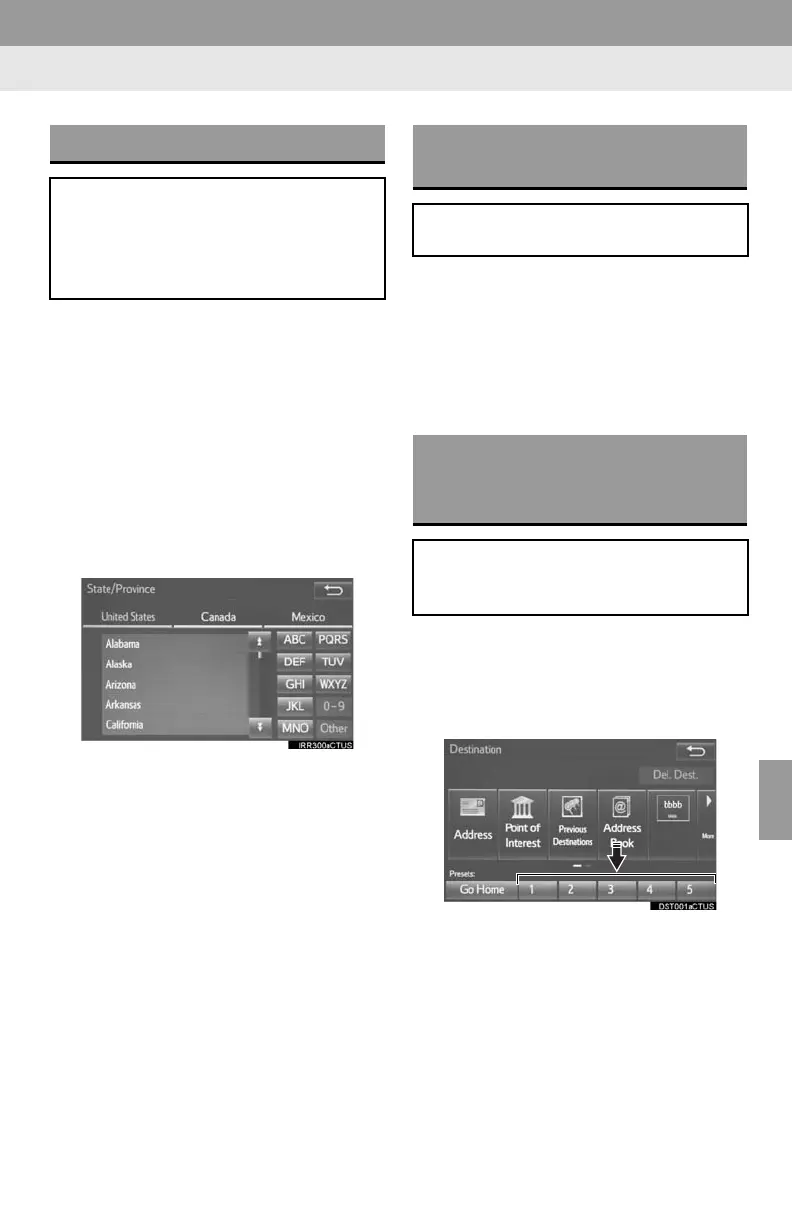201
2. DESTINATION SEARCH
8
NAVIGATION SYSTEM
1 Display the “Destination” screen.
(P.200)
2 Select “Address”, “Point of Interest”
or “Intersection & Freeway”.
3 Select “Select State/Province” or
“Change State/Province”.
If a state (province) has not been selected
yet, “Select State/Province” is dis-
played.
4 Select the desired state (province).
To change countries, select the “United
States”, “Canada” or “Mexico” tab.
For map database information and
updates: P.24 6
1 Display the “Destination” screen.
(P.200)
2 Select “Go Home”.
The navigation system performs a search
for the route and the entire route map is
displayed. (P.211)
1 Display the “Destination” screen.
(P.200)
2 Select any of the preset destination
buttons (1-5).
The navigation system performs a search
for the route and the entire route map is
displayed. (P.211)
SELECTING SEARCH AREA
The selected state (province) can be
changed to set a destination from a
different state (province) by using
“Address”, “Point of Interest” or
“Intersection & Freeway”.
SETTING HOME AS
DESTINATION
To use this function, it is necessary to
register a home address. (P.226)
SETTING PRESET
DESTINATIONS AS
DESTINATION
To use this function, it is necessary to
register preset destinations to the
preset screen buttons (1-5). (P.227)
