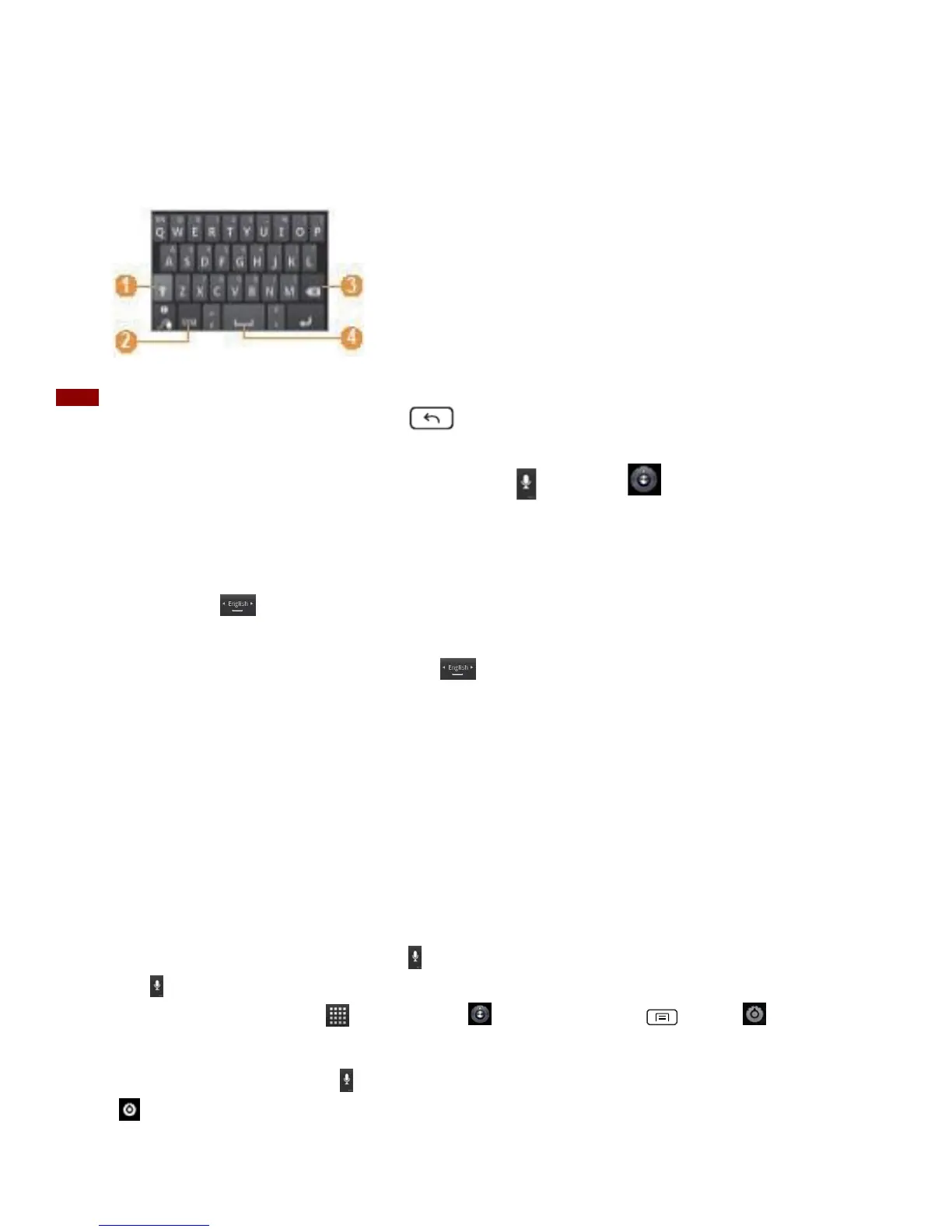3.Continue until you have finished the word.
You can also use the following icons:
1. Change caps.
2. Switch between Symbol mode and ABC/Number
mode.
3. Delete Characters
4. Insert a space
NOTE
To hide the Android keyboard, press Back .
To access the Android keyboard settings, tap and hold and select .
Changing the keyboard language
If you’ve selected more than one keyboard language, the active keyboard language is displayed
on the Space bar. You can switch languages easily as follows:
1. Tap and hold .
2. Without lifting your finger, move it to the left or right until the language you want appears
in the center of the small window above .
3. Lift your finger.
If you have many languages available, you may have to repeat the above steps to reach your desired
language.
Voice Input
You can use voice input to enter text. Voice input is an experimental feature using Google’s speech-
recognition service. You must have a data connection on a mobile or Wi-Fi network to use voice
input.
Turning on voice input
If the onscreen keyboard does not display , voice input is not turned on or you have configured it
to display only on the symbol keyboard.
1. From the Home screen, tap Applications> Settings. Or press Menu > Settings.
2. Tap Language & keyboard >Android keyboard.
• You can also tap and hold on the onscreen keyboard. In the alternate menu that opens, tap
Input options >Android keyboard settings.
3.Tap Voice input.
