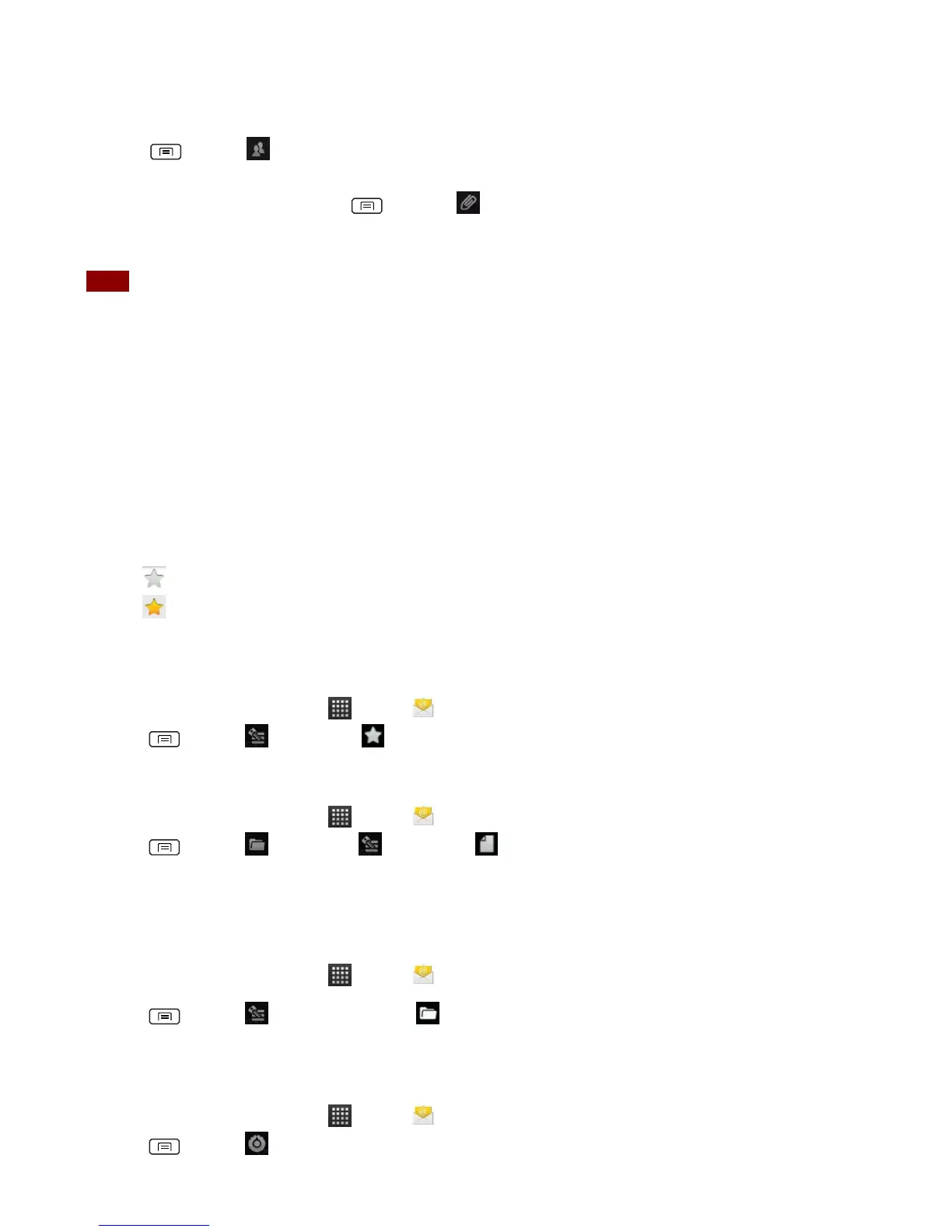• As you enter text, matching addresses are suggested from your Contacts list.
• Press Menu > Add Cc/Bcc to add additional recipient field types.
4. Enter a Subject and type your message.
• To attach an image file, press Menu > Add attachment > select the picture you want to
attach.
NOTE The attachable file size is limited to 5 MB.
5. Tap Send.
• To save an unsent email message on your phone, tap Save as draft.
• To cancel an email message, tap Discard.
Starring/un-starring an Email
You can star an important message to find it easily later. Once you start a message, a Starred folder
is added to the Accounts screen.
1. From any email list or while reading a message:
• Tap to star the message.
• Tap to un-star.
Working with Email Messages
Viewing starred messages
1. From the Home screen, tap Apps > Email.
2. Press Menu > Accounts > Starred.
Resuming a draft email message
1. From the Home screen, tap Apps > Email.
2. Press Menu > Folders or Accounts > Drafts.
3. Tap an email you want to resume > finish editing the message.
4. Tap Send.
Viewing individual account folders
1. From the Home screen, tap Apps > Email.
2. Press Menu > Accounts > select to view individual account folders. Select any folder
to open, view, or edit contents.
Email account settings
1. From the Home screen, tap Apps > Email.
2. Press Menu > Account settings.
