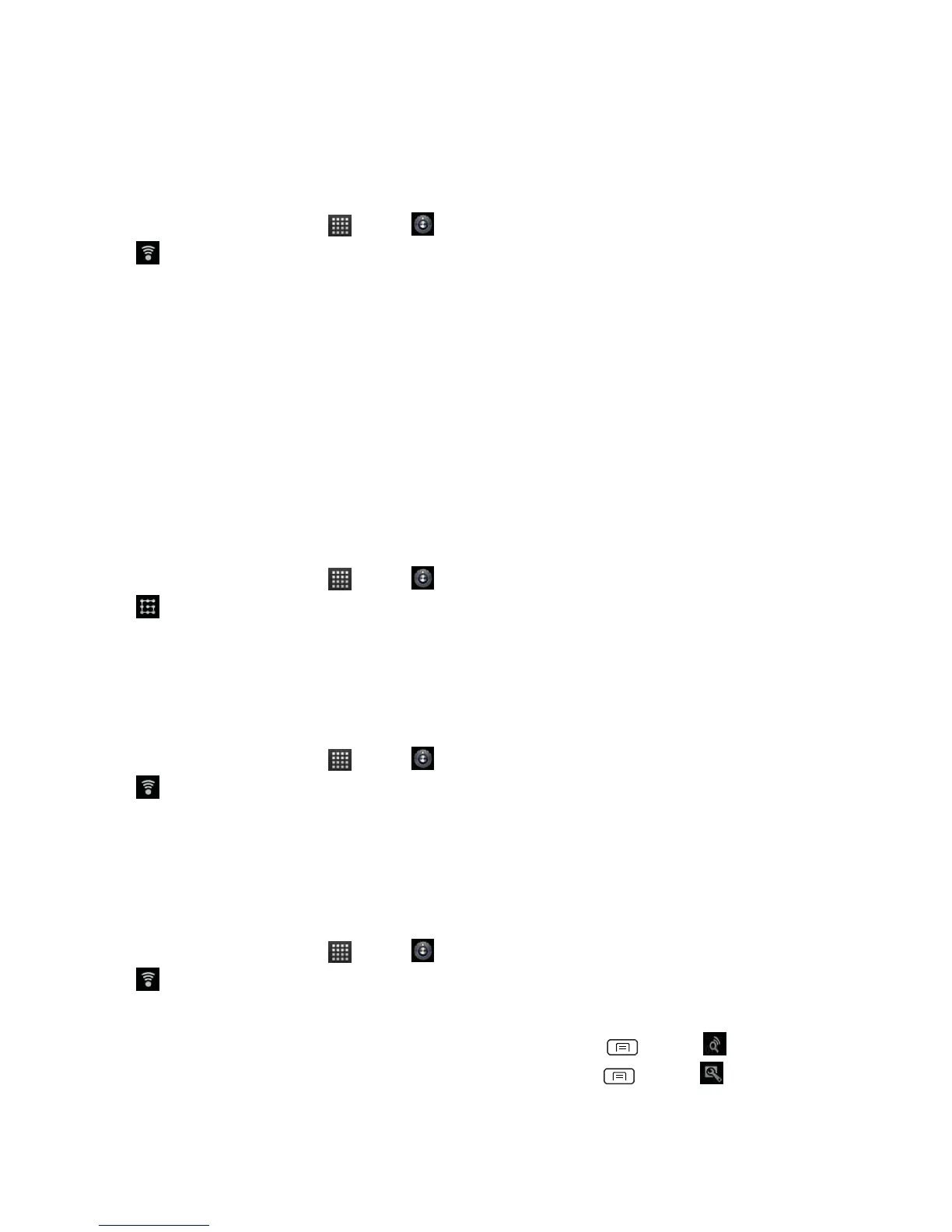Wi-Fi
Turning Wi-Fi on and connecting to a wireless network
1. From the Home screen, tap Apps > Settings.
2. Tap Wireless & networks >Wi-Fi settings.
3. Select the Wi-Fi check box to turn Wi-Fi on.
4. The network names and security settings of detected Wi-Fi networks are displayed.
5. Tap a Wi-Fi network to connect.
• If you selected a network that is secured, enter the security key and then tap Connect.
Depending on the network type and security settings, you may also need to enter more
information or choose a security certificate.
Connecting to a Wi-Fi network with EAP-TLS security
You may need to install a network certificate to your phone before you can connect to a Wi-Fi
network with EAP-TLS authentication protocol.
1. Save the certificate file to the root folder of the microSD card.
2. From the Home screen, tap Apps > Settings.
3. Tap Location & security >Install from SD card.
4. Select the network certificate needed to connect to the EAP-TLS network.
5. After the certificate is installed, follow the steps in the previous section to connect to the Wi-Fi
network.
Checking wireless network status
1. From the Home screen, tap Apps > Settings.
2. Tap Wireless & networks >Wi-Fi settings.
3. Tap the wireless network that the phone is currently connected to.
A message box is then displayed showing the Wi-Fi network name, status, speed, signal strength,
and more.
Connecting to another Wi-Fi network
1. From the Home screen, tap Apps > Settings.
2. Tap Wireless & networks >Wi-Fi settings.
3. Detected Wi-Fi networks are displayed in the Wi-Fi networks section. To manually scan for
available Wi-Fi networks, on the Wi-Fi settings screen, press Menu > Scan.
• To set advanced settings, on the Wi-Fi settings screen, press Menu > Advanced.
4. Tap another Wi-Fi network to connect to it.
