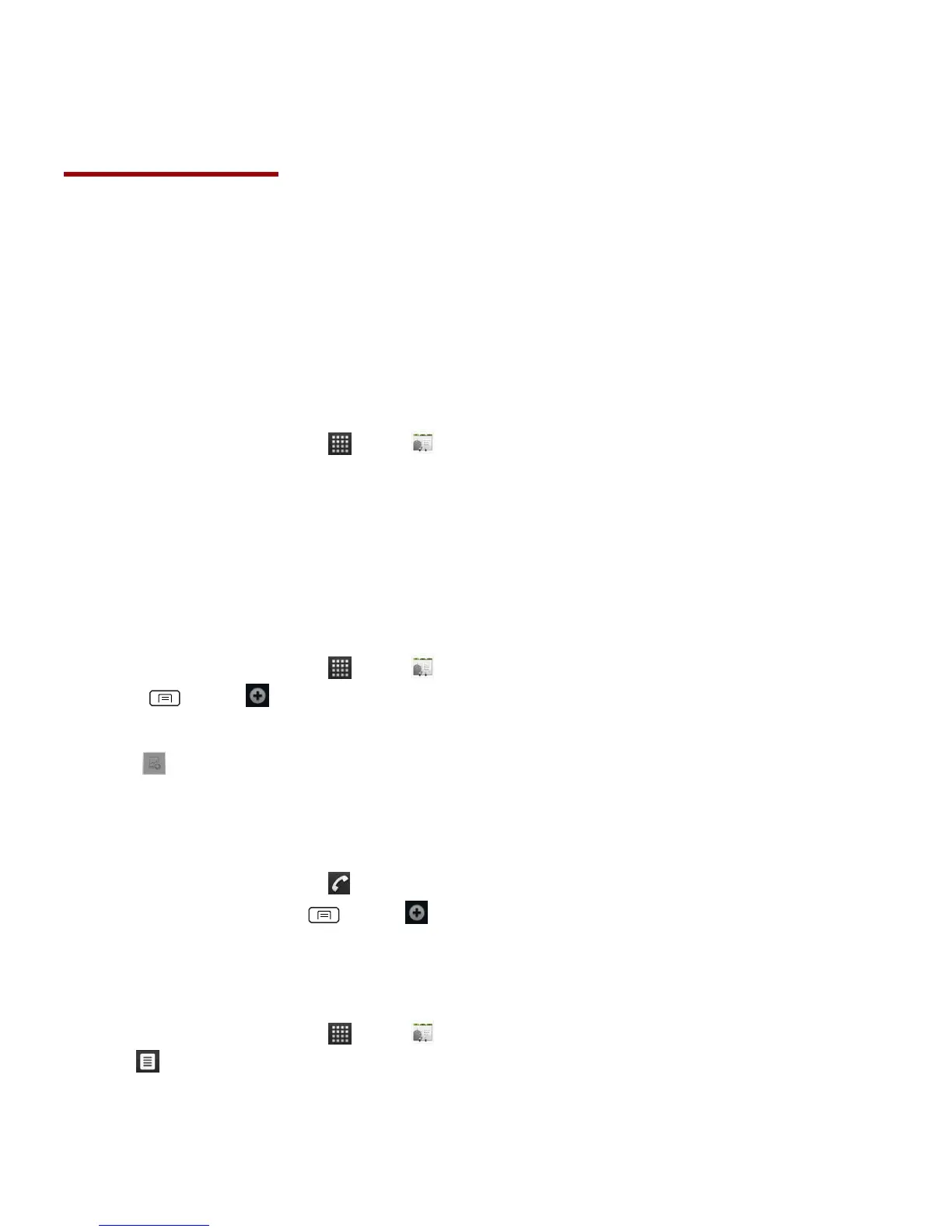Contacts
About Contacts
Contacts give you quick and easy access to the people you want to reach. Contacts from Google
accounts are also downloaded and synced with the Contact list.
You can manage your communications with your contacts via phone, messaging, and email
without the need to jump from one app to another.
Opening Your Contacts
Open Contacts to add, view, and communicate with your friends and acquaintances.
1. From the Home screen, tap Apps > Contacts.
• All of your contacts are displayed alphabetically in a scrolling list.
• You can use the tab on the right hand side of the screen, or flick your finger up or down to
scroll quickly.
Getting Started
Adding a new contact
1. From the Home screen, tap Apps > Contacts.
2. Press Menu > New contact.
3. If you have more than one account, select an account then enter the information for the contact.
• Tap > select Take photo or Select photo from Gallery to add a picture.
• Enter your contact’s information.
4. Tap Done.
Saving a phone number from the Dial Pad
1. From the Home screen, tap Phone.
2. Enter the number >press Menu > Add to contacts.
3. Tap Create new contact or an existing contact.
4. Enter the information for the contact>tap Done.
Storing a contact using Call log
1. From the Home screen, tap Apps > Contacts.
2. Tap Call log >tap the number you want to save >Add to contacts.
3. Tap Create new contact or select an existing contact.
4. If you have more than one account, tap the account where you want to save the contact >enter
the information for the contact > tap Done.
