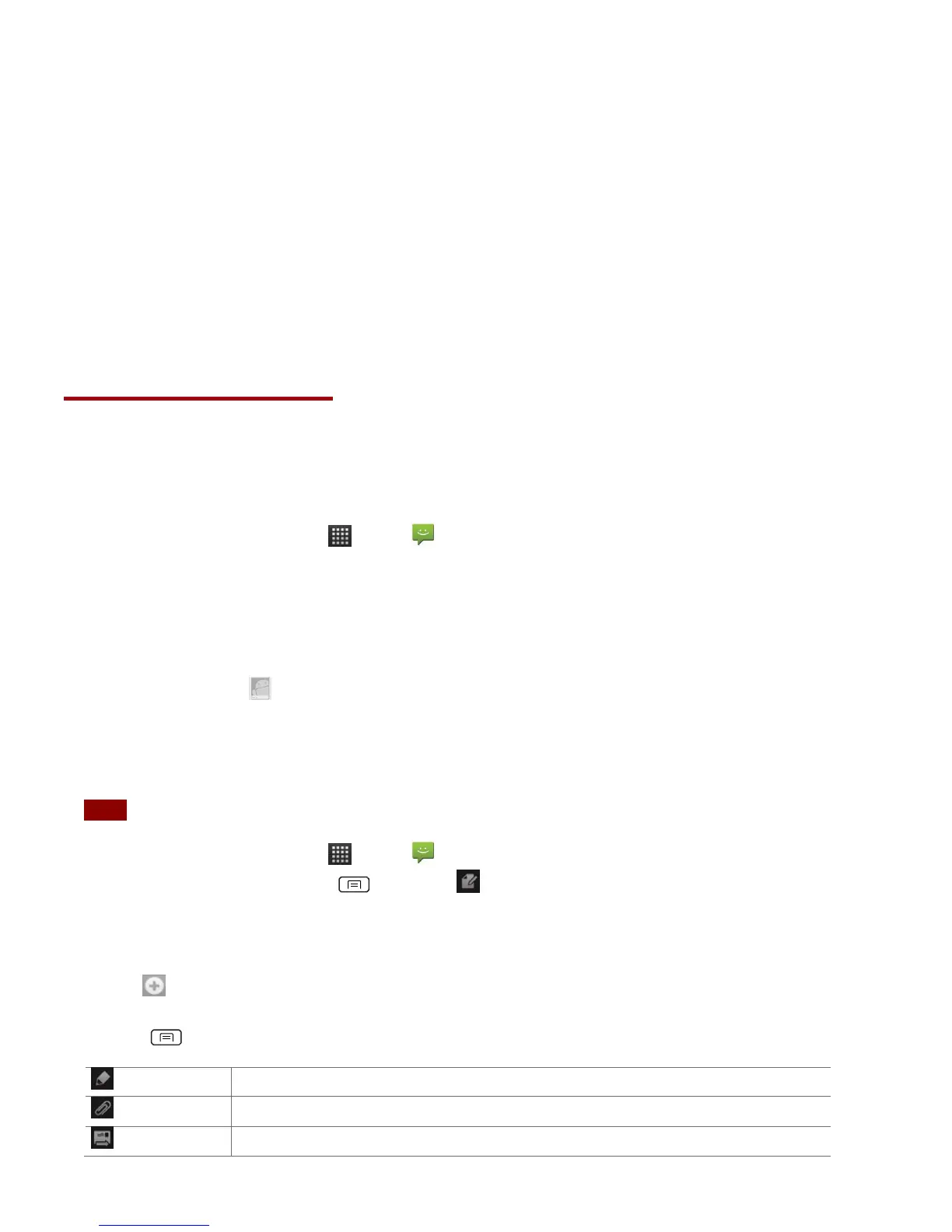• Only contacts with phones: Only contacts with phone numbers are shown in the contacts list.
• Sort list by: Select First name or Last name.
• View contact names as: Select First name first or Last name first.
• Choose contacts to display: Tap an account to open its list of groups. Check or uncheck the
groups you want to display in the contact list.
3. Tap Done.
Messaging
About Messaging
Use Messaging to send text messages (SMS) and multimedia messages (MMS) to other mobile
phones and email addresses.
1. From the Home screen, tap Apps > Messaging.
On the Messaging screen, your sent and received messages are neatly grouped into conversations,
by contact names or phone number. You can:
• Scroll up or down the list of conversations by flicking your finger on the screen.
• Tap a contact name or number to view the conversation history.
• Tap the photo or to open additional menu options.
Sending Messages
Sending a Text Message
NOTE Depending on your billing plan, if you exceed the single text message character limit, you will be billed for
multiple messages.
1. From the Home screen, tap Apps > Messaging.
2. Tap New message. Or press Menu > Compose.
3. Enter the phone number in the Tofield. Fill in one or more recipients. You can:
• Enter the first few letters of a contact name or phone number. Matching contacts are
displayed. Continue typing or tap a name or phone number from the search results.
• Tap > Select message recipients from your contact list >Add.
4. Tap Type to compose >enter your message.
• Press Menu to see more options.
Attach Media Files or a Slideshow within the message.
