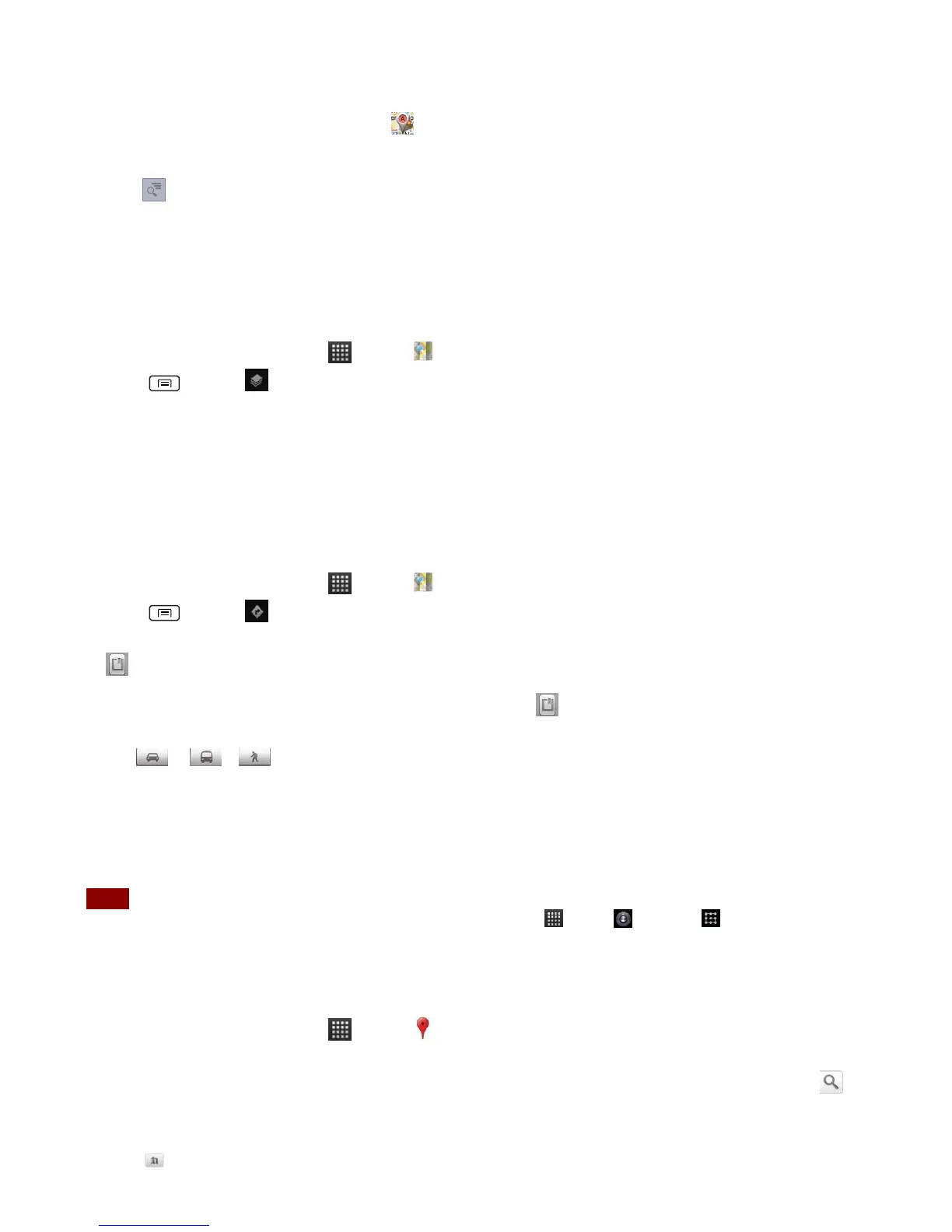4. The search results are displayed as markers with letter labels on the map.
• Tap markers and titles to view more information.
• Tap to show the search results as a list >tap each item to see more information.
Viewing map layers
Initially, Google Maps opens with a street map. You can view additional map layers, such as
satellite images and traffic information. You can also view custom Web created Google Maps.
1. From the Home screen, tap Apps > Maps.
2. Press Menu > Layers. A dialog opens with a list of layers.
3. Turn layers on or off by tapping the layer name. A check mark indicates the layer is selected.
• Tap Clear Map to deselect all layers.
Layers may change the map entirely or overlay additional information. Tap icons or interactive
items to explore different layer types.
Getting directions
1. From the Home screen, tap Apps > Maps.
2. Press Menu > Directions.
3. Use your current location as the starting point, or enter a location in the Start point field. Or tap
to select an address from your contacts, a point that you tap on a map, or My Places.
4. Enter your destination in the End point field. Or tap to select an address from your contacts,
a point that you tap on the map, or My Places.
5. Tap or or to select your transportation method > tap Get directions.
Places
Use Google Places to explore your current location.
NOTE You need an active mobile data or Wi-Fi connection to use Places. To see your location and get directions, you
must turn on location services. From the Home screen, tap Apps > Settings > Location& security.
Select one or both from Use wireless networks or Use GPS satellites. Maps may not be available for all
locations.
Searching
1. From the Home screen, tap Apps > Places.
2. From the Places categories:
• Tap the Find places field on top of the screen >enter the place you want to search >tap . To
narrow your results, select a category before searching.
3. The search results display in a list, with their approximate distance and direction.
• Tap to see your results on a map.
