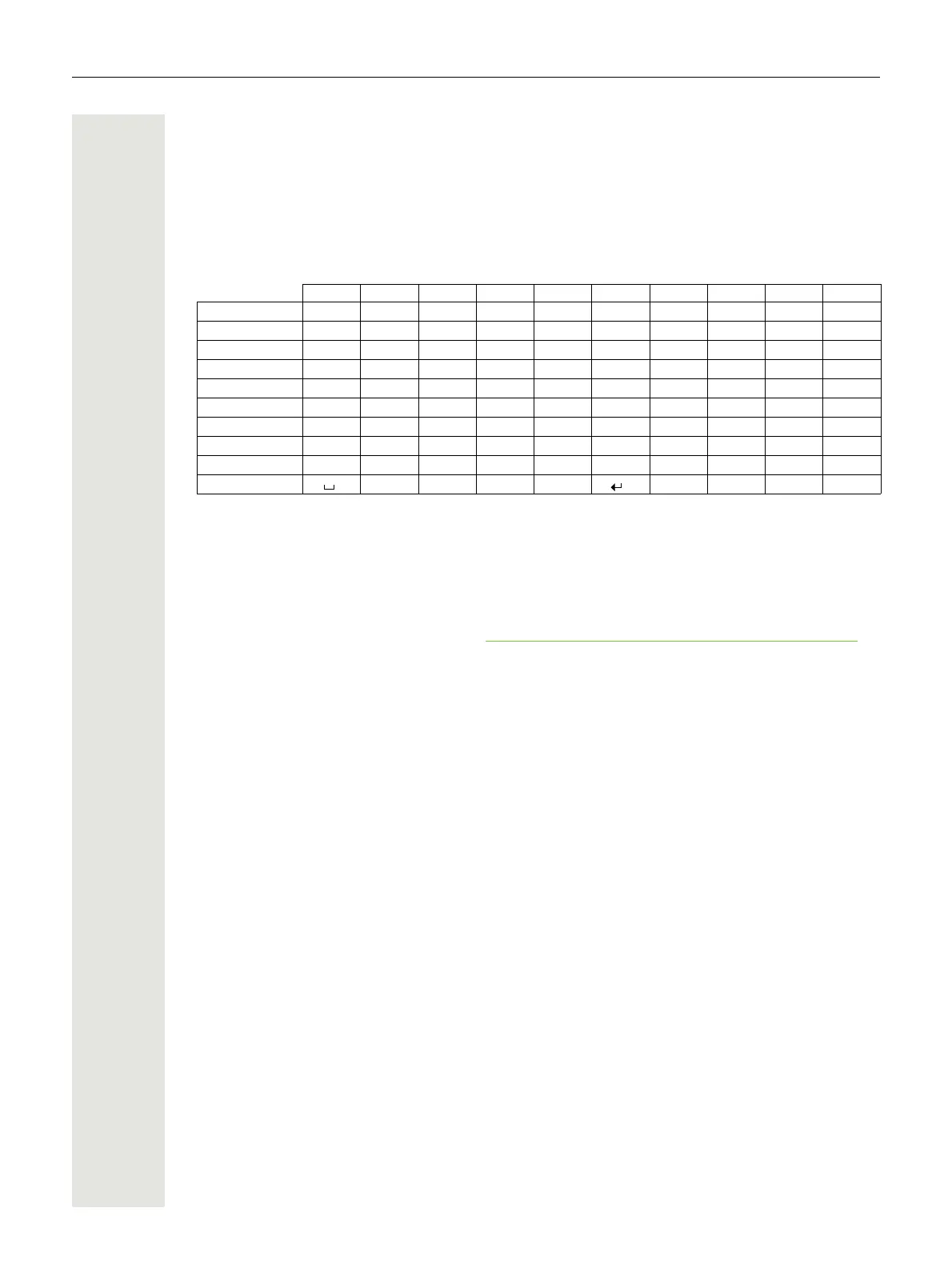124 Appendix
Writing names
• Enter the individual letters/characters by pressing the corresponding key.
The characters assigned to the key are shown in a selection line at the bottom left of the screen.
The selected character is highlighted.
• Briefly press the key several times in succession to select the required letter/character.
Standard characters
Accessing additional functions via the PC interface
To enable your handset to communicate with the PC, the Gigaset QuickSync program must be
installed on your PC (free to download a
http://wiki.unify.com/wiki/DECT_Handset_accessory)
Transferring data
After installing Gigaset QuickSync, connect the handset to your computer Page 16 using Blue-
tooth Page 86 or USB data cable.
Start the Gigaset QuickSync program. You can now synchronise your handset directory with Out-
look; download caller pictures (.bmp) and images (.bmp) as a screensaver and sounds (ringtones)
from the computer to the handset (and vice versa) (see also
Page 85).
1x 2x 3x 4x 5x 6x 7x 8x 9x 10x
1
2
a b c 2 ä á à â ã ç
3
d e f 3 ë é è ê
4
g h i 4 ï í ì î
5
j k l 5
L
m n o 6 ö ñ ó ò ô õ
M
p q r s 7 ß
N
t u v 8 ü ú ù û
O
w x y z 9 ÿ ý æ ø å
Q
a
aSpace
. , ? !
b
b Line feed
0
