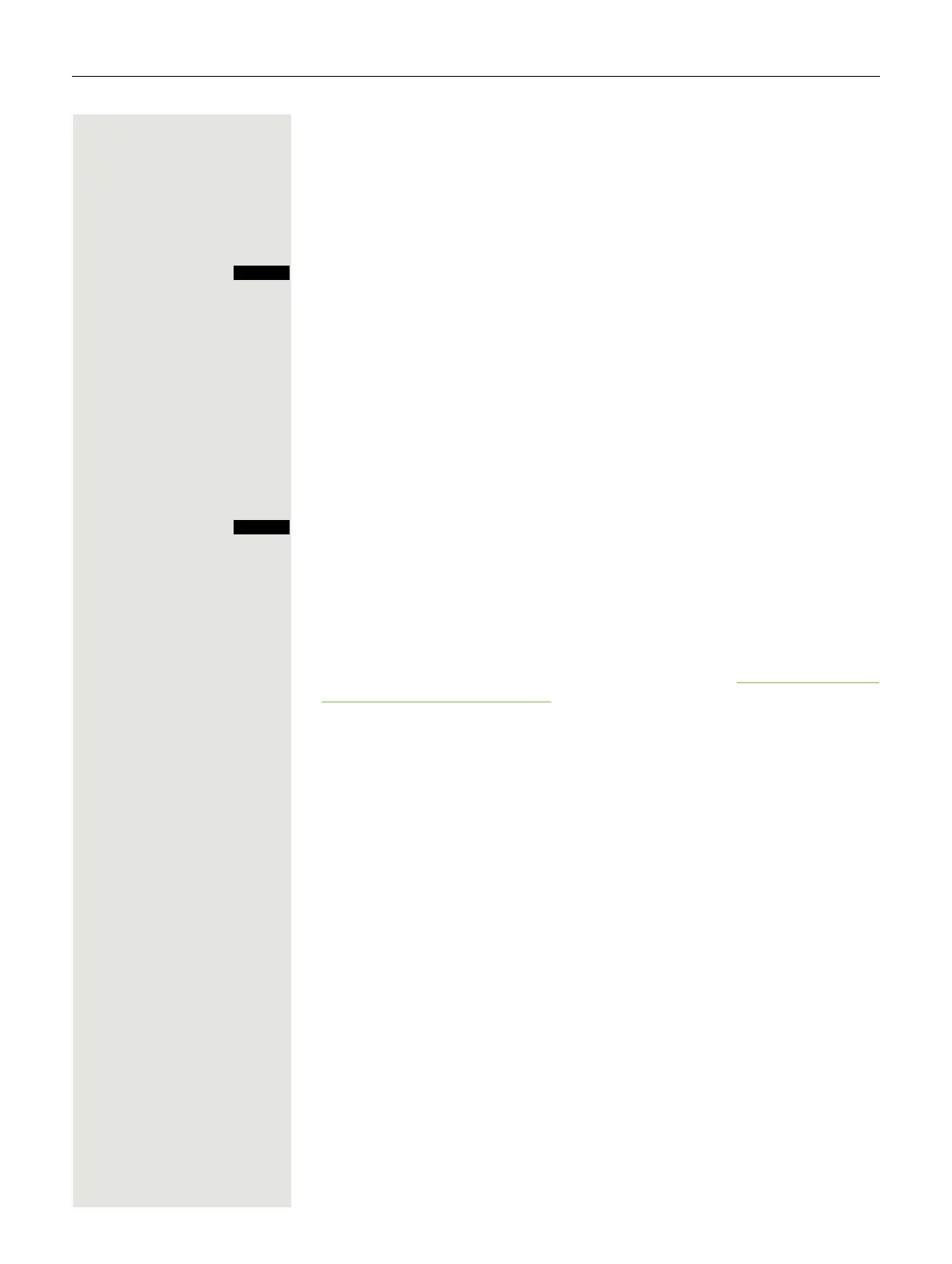Additional functions 85
Changing display key assignments
You can assign functions to display keys and/or change the current assignment.
The function is then started by pressing the key.
Changing the assignment
Press and hold the required display key.
A list of the functions that can be programmed on the key is displayed. The fol-
lowing functions are available for selection:
• INT (not available on HiPath 3000, HiPath 500)
• Alarm Clock
• Calendar
• Bluetooth
•Redial
s t [ Select and confirm an entry.
Calling the function
Press the required display key briefly.
The function is selected.
Data communication with the PC
To enable your handset to communicate with the PC, the Gigaset QuickSync
program must be installed on your PC (free to download at
http://wiki.unify.com/
wiki/DECT_Handset_accessory)
After installing "Gigaset QuickSync", connect the handset to your computer us-
ing Bluetooth Page 86 or via a USB data cable Page 16.
Transferring data
Start the "Gigaset QuickSync" program. You can now:
• Synchronise your handset's address book with Outlook
• Download caller pictures (BMP, JPG, GIF) from the computer to the handset
• Download pictures (BMP, JPG, GIF) as screensavers from the PC to the hand-
set
• Download sounds (ringer melodies) from the PC to the handset
"Data Transfer" is shown on the display during data transfer between the hand-
set and PC. During this time, the keypad is disabled and incoming calls are ig-
nored.
