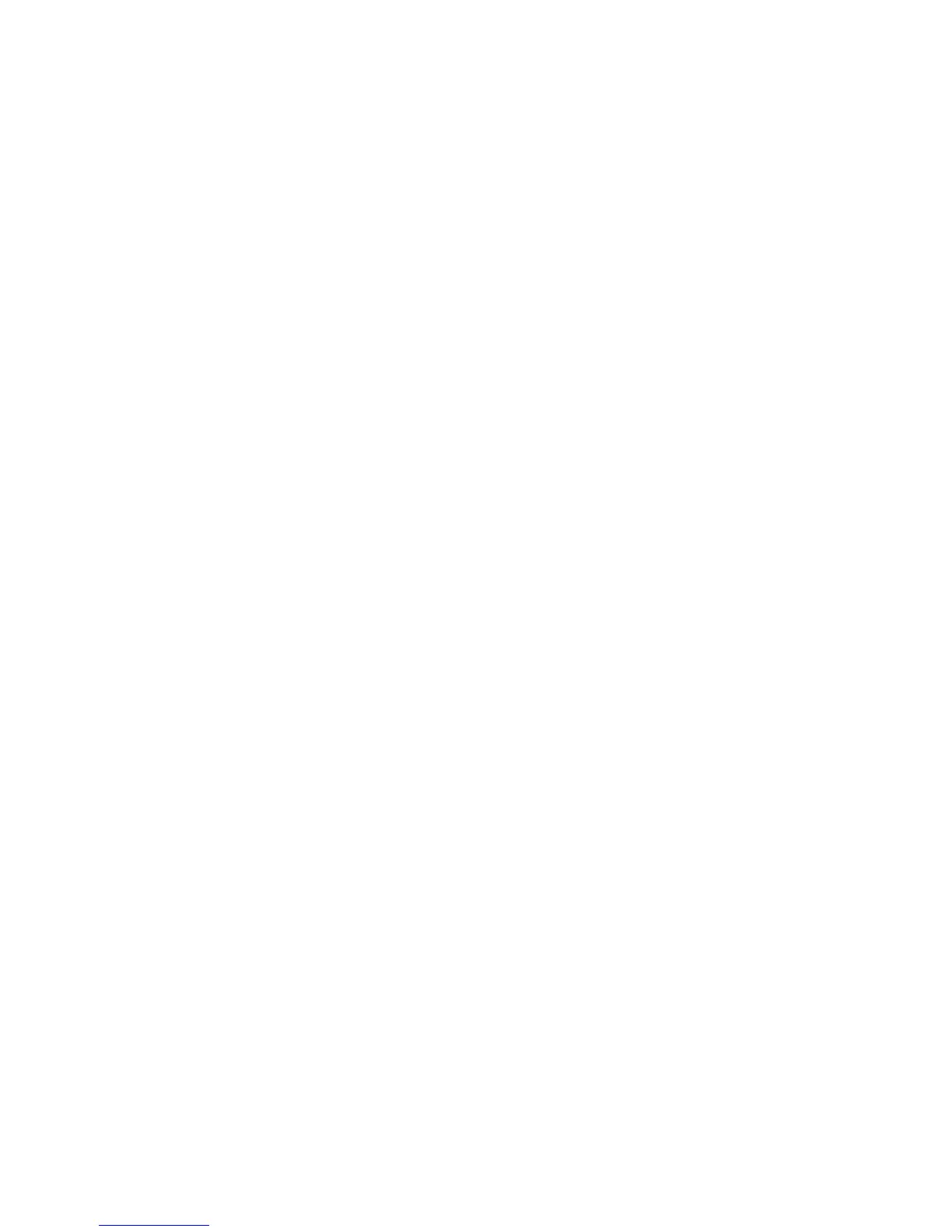2. Select High Speed to increase the rate of speed of data transmission.
Image Enhancement
You can select whether or not to carry out image enhancement. If you select On, copy
data is smoothed, to give a smoother appearance. If Off is selected, the machine will
not perform image enhancement.
Perfect Binding Options
Important
The Perfect Binder is available with the D110, D125, and D136 Copier/Printer. The
copier/printer must use the integrated controller and not a separate print server.The
Interface Module is not available with the D95 Copier/Printer configuration.
Note
Depending on your machine configuration, the Perfect Binder requires either the Interface
Module or the Interface Cooling Module.The D110/D125 configurations require the
Interface Module, while the D136 configuration requires the Interface Cooling Module.
The Perfect Binder is an optional finishing device that takes the printed output and binds
it into a finished book; a front and back cover is included with the bound output.
There are two Perfect Binding Options available when logged in as Administrator:
Adhesive Application Adjustment
Use this option to set the default amount of adhesive that is applied to all perfect
bound jobs. The default setting is zero (0). The amount can be adjusted from -6 (Less)
to +6 (More).
Adhesive Temperature Control Timer
Use this option to select a time interval for when the adhesive unit shuts off and the
binder enters power saver mode after the last job in the queue was completed. The
time interval represents a period of system inactivity without any jobs copying/printing
or any jobs in the queue waiting to be printed. Choose between 10-120 minutes. The
default setting is 10 minutes.
Setting the Perfect Binding Options
1. Login as the Administrator.
2. Press the Machine Status button on the UI control panel.
3. Select the Tools tab on the UI.
4. Select System Settings.
5. Select Common Service Settings > Perfect Binding Options.
The Perfect Binding Options screen displays.
6. Select Adhesive Application Adjustment.
7. Select Change Settings.
Xerox
®
D95/D110/D125/D136 Copier/Printer10-18
System Administration Guide
System Settings