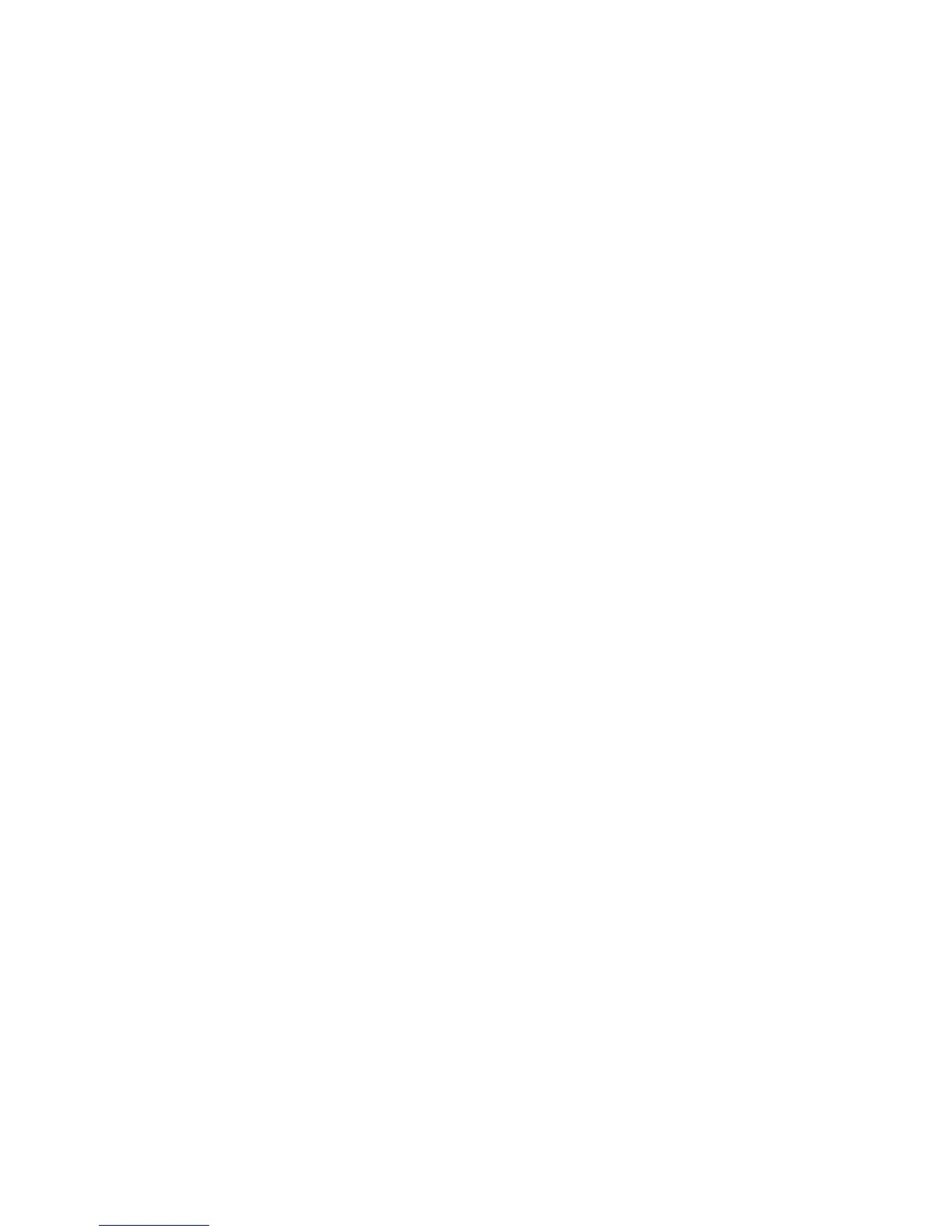Configuration of Store and Send Link
This section describes how to configure the machine to use the Store and Send Link
service.
Note
When a user is notified by e-mail of a URL location to retrieve scanned data, the e-mail
message is not encrypted, which enables the user to retrieve the data without password
authentication. To prevent others from viewing scanned data, select PDF or DocuWorks
®
in File Format and set a password in PDF Security or DocuWorks Security.
Note
To use the Store & Send Link service, the configuration for authentication is required.
Setting Email Options
You can override the template settings and change the following email settings.
• File Name
• File Format
• Reply To
• Read Receipts
Changing the File Name, Message, or Reply to email options
1. On the printer control panel, press Services Home.
2. Select E-mail, then select the E-mail Options tab.
3. Select File Name, or Reply to. Using the touch screen keyboard, delete or modify the
text.
4. Select Save.
Changing the File Format
1. On the printer control panel, press Services Home.
2. Select Email, then select the E-mail Options tab.
3. Select File Format, then select the desired file type. Each file format is described
when selected.
4. To accept the file format, select Save.
Requesting a Read Receipt
1. On the printer control panel, press the Services Home button.
2. Select E-mail, then select the E-mail Options tab.
5-15Xerox
®
D95/D110/D125/D136 Copier/Printer
System Administration Guide
Using the Scan Service