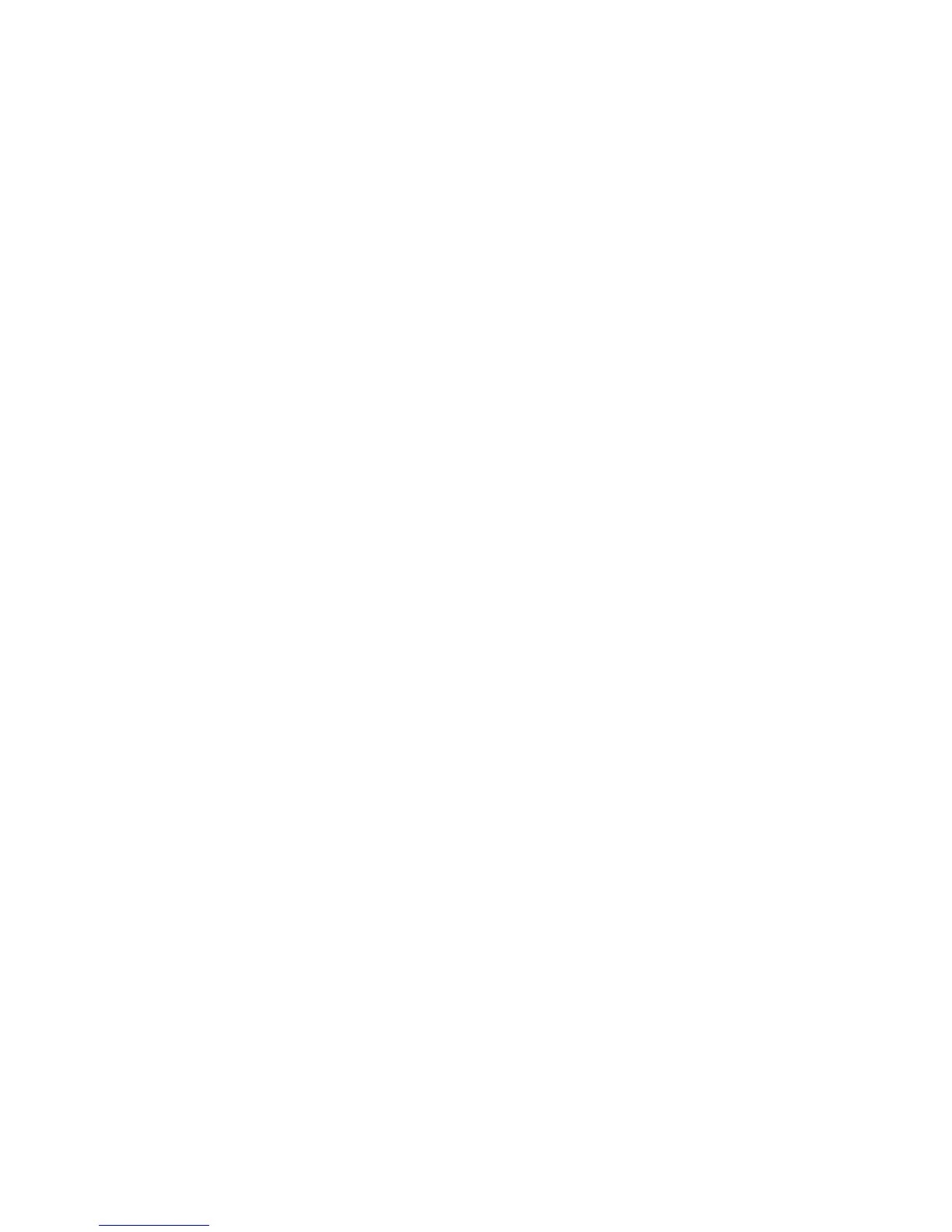Import mailbox information from the
machine
Follow the steps below to import the information from the mailboxes and documents
stored on the machine onto your computer using the Back-Up Tool for restored document
application.
1. Select the machine, and from the Edit menu, select Get Attributes from Device.
2. Click OK.
3. Click OK.
Note
When the attribute values cannot be imported, ensure that the machine is powered
on and that its IP address or host name are entered correctly in the backup application
on your computer.
4. Right-click Mailbox List and select Retrieve Mailbox Document Information.
5. Click OK.
6. After the import is complete, click OK.
Copy (backup) the mailboxes onto your
computer
Tip
The machine cannot be used while making backups.
1. Right-click on a mailbox, and select Backup Mailbox documents.
Note
If you select the Mailbox List and then Backup Mailbox documents, you can back up
all the files in the list.
2. Click Backup.
3. After the backup is complete, click Close.
4. To confirm that the mailbox was copied and saved, click on the plus sign to the left
of the Backup File List; the saved mailbox is displayed.
Xerox
®
D95/D110/D125/D136 Copier/Printer6-4
System Administration Guide
Mailbox/Folder backup and restore