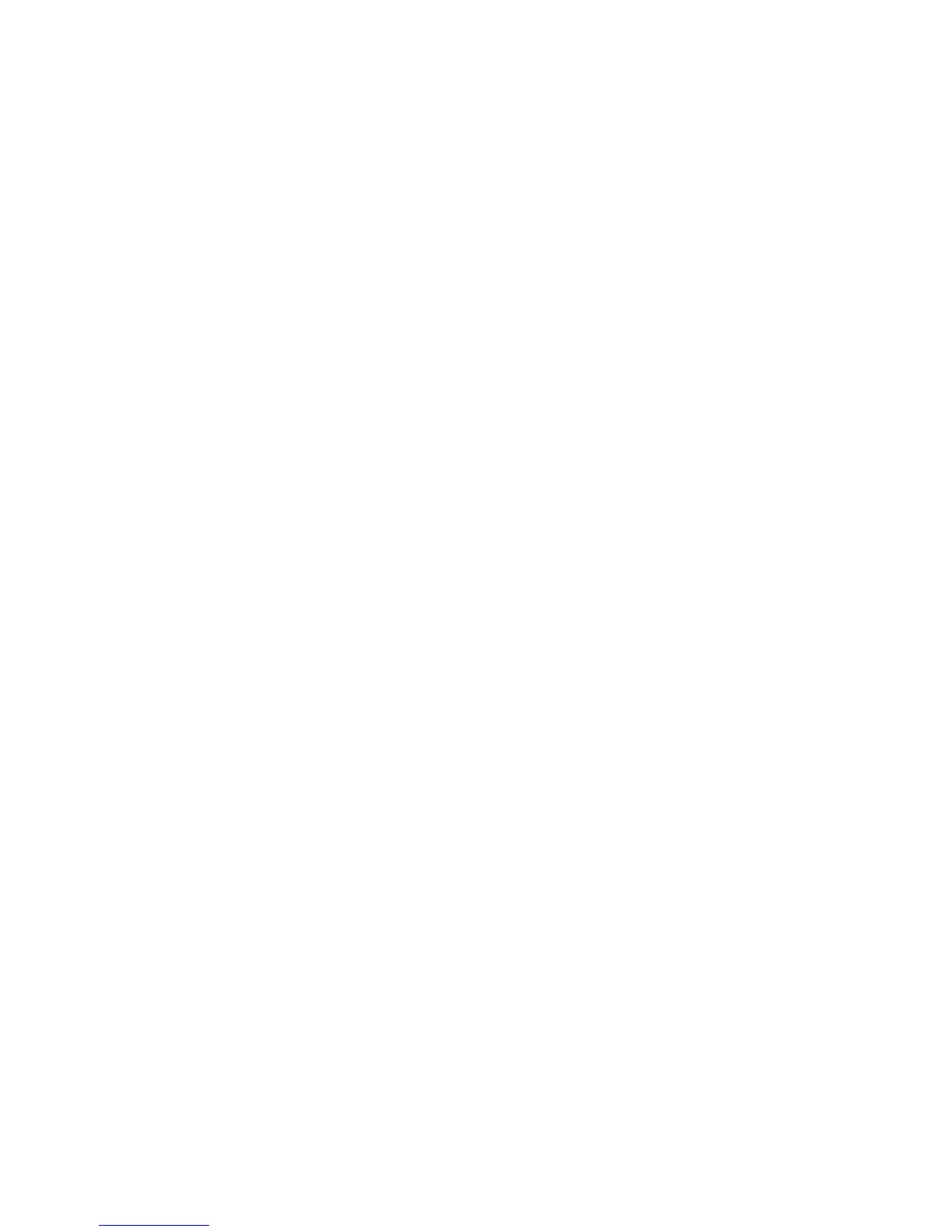Configuration of Store to Folder
This section describes configuration procedures to use the Store to Folder service on the
device.
Enabling the Port and Setting up TCP/IP
Using Network Scanner Utility 3 (Scan Driver and Stored File Manager 3), which supports
WebDAV protocol, enable the SNMP, SOAP, and WebDAV ports and set up an IP address.
Note
You can configure the settings using CentreWare Internet Services. See the CentreWare
online help for details.
1. Enter the System Administrator Mode.
2. Press Machine Status.
3. Select the Tools tab.
4. Enable the SNMP port.
a) Select System Settings.
b) Select Connectivity & Network Setup.
c) Select Port Settings.
d) Select SNMP and then select Change Settings.
e) Select Port Status and then select Change Settings.
f) Select Enabled and then select Save.
g) Select Close.
5. Enable the SOAP port.
a) Select SOAP and then select Change Settings.
b) Select Port Status and then select Change Settings.
c) Select Enabled and then select Save.
d) Select Close.
6. Enable the WebDAV port.
a) Select WebDAV and then select Change Settings.
b) Select Port Status and then select Change Settings.
c) Select Enabled and then select Save.
d) Select Close until you get to the Tools tab.
7. If necessary, set the IP Address.
8. Select Close until you get to the Tools tab.
9. Reboot the machine, if prompted.
10. After the machine is restarted, print out a configuration report to confirm SNMP,
SOAP, and WebDAV are enabled and that TCP/IP is set up correctly.
5-9Xerox
®
D95/D110/D125/D136 Copier/Printer
System Administration Guide
Using the Scan Service