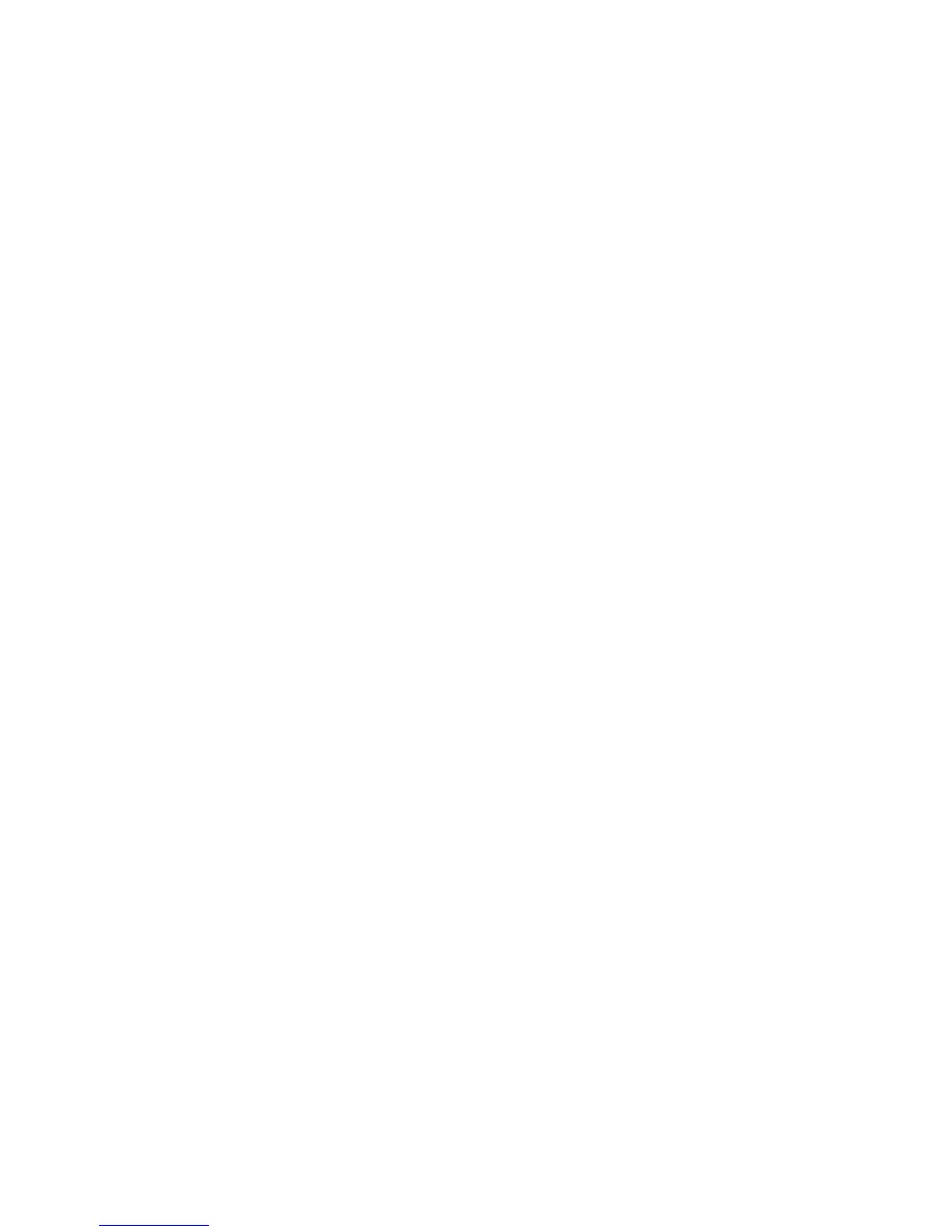• By enciphering HTTP communication, communication data can be enciphered at the
time of printing (SSL encrypted communication). For how to encrypt, refer to the
CentreWare Internet Services online help.
WebDAV
Web based Distributed Authoring and Versioning (WebDAV) is a set of extensions to
HTTP that allow users to edit and manage files collaboratively on remote web servers.
WebDAV must be enabled to use Network Scan Utility 3. This section describes how to
configure the settings for the WebDAV port.
Note
WebDAV is used to access a mailbox on the machine from a computer connected to a
network by using CentreWare Internet Services.
1. Perform the following to access the network protocol settings.
a. Connect to CentreWare Internet Services.
b. Click the Properties tab.
c. Click to the left of Connectivity and to the left of Protocols to display the items
in the folder.
2. Click WebDAV.
3. Set Port Number.
4. Set Connection Time-Out. The default is time is 30 seconds.
5. Select Apply.
E-mail
The product is capable of exchanging e-mails. The following features are available with
the e-mail feature:
• Mail print
• Mail notice
• Job completion notice
• Scanner (mail transmission)
Note
This feature does not appear for some models. An optional package is necessary. For
more information, contact the Customer Support Center.
Setting the E-mail items
This section describes the setting items for the E-mail feature.
1. Connect to CentreWare.
2. Click the Properties tab.
3-17Xerox
®
D95/D110/D125/D136 Copier/Printer
System Administration Guide
Using CentreWare Internet Services