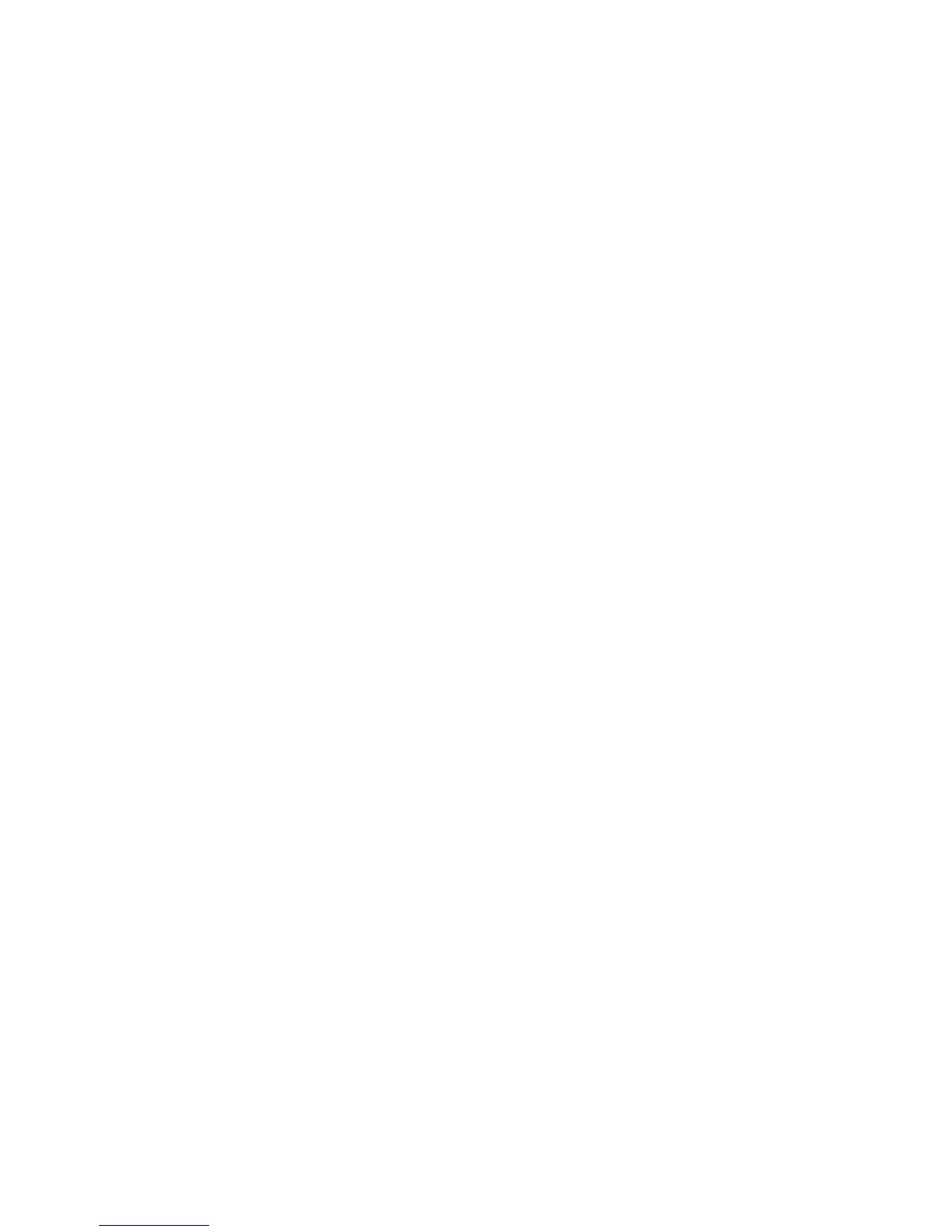5. If necessary, set the IP Address.
6. Select Close until you see the Tools tab.
7. Reboot the machine, if prompted.
8. After the machine is restarted, print out a configuration report to confirm that the
SMB or FTP client is enabled and that TCP/IP is set up correctly.
Configuration on the Computer
Create a destination folder on your computer.
Using FTP:
Create a destination folder on the server where you login and set write rights on the
folder.
Using SMB:
Create a shared folder on your computer and set the write rights on the shared folder.
Note
To use SMB on Mac OS X, set Windows Sharing to On in the Service tab of Sharing under
System Preferences.
Configuration of Store to USB
This section describes how to configure the machine to use the Store to USB feature.
To use this feature, the optional USB Enablement Kit must be installed on the machine.
USB Memory Devices
The Store to USB feature allows you to directly save the scanned data to a USB 2.0
memory device that is inserted into the USB memory slot on the machine. The following
memory devices can be used:
• USB 2.0 memory devices
• USB memory devices with capacities of up to 128 GB
• USB memory devices that support FAT12, FAT16, FAT32, or VFAT
Note
USB memory devices that are encrypted with software cannot be used with the
machine.
Enabling Store to USB
1. Log in as an administrator.
Xerox
®
D95/D110/D125/D136 Copier/Printer5-12
System Administration Guide
Using the Scan Service