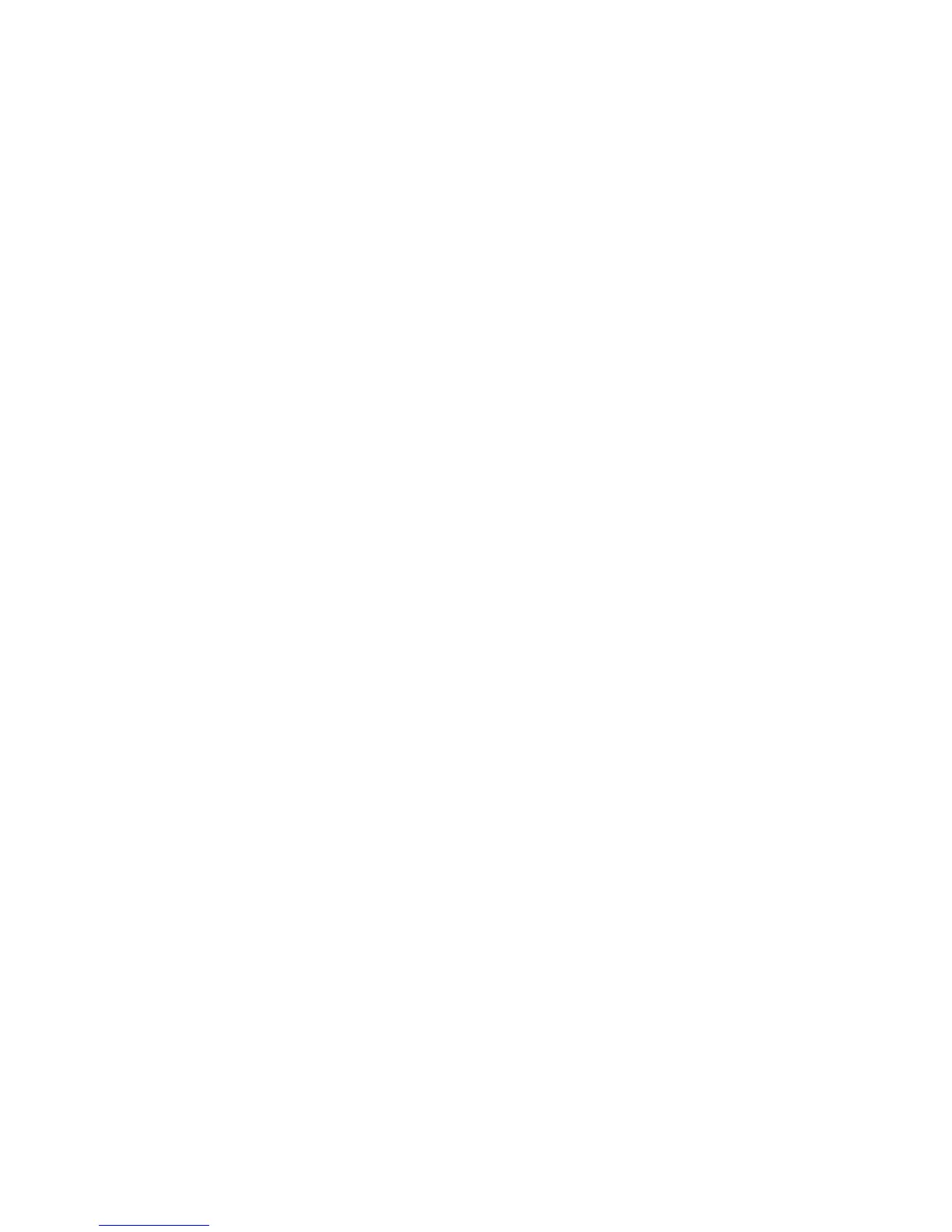2. Select a paper type from the list of items.
3. Select Change Settings.
4. Select the Priority Number from a list of Auto, First through Eighth.
Auto Size Detect
Standard-sized paper loaded in trays 3, 4, and optional 6 and 7 is automatically detected.
Customize Paper Settings
Select the features that are displayed about a paper in the Paper Supply screen (Copy
feature).
1. From the Paper Tray Settings select Customize Paper Supply screen.
2. Select an item.
3. Select Save to close this screen and return to the Paper Tray Settings screen.
Paper Tray Attributes During Loading
When a paper tray is removed from the machine and then replaced, selecting Disabled
or Enabled determines whether or not the tray change is displayed on the UI.
1. From the Paper Tray Settings select Paper Tray Attributes During Loading.
2. Select one of the following:
• Off: If this feature is selected, then the UI does not display the paper tray attributes
while you are loading paper in the tray.
• On: If this feature is selected, the UI displays the paper tray attributes as you are
loading paper into the tray
3. From the Paper Tray Settings screen, select Paper Tray Priority.
Paper Tray Priority
Set the paper tray priority sequence for automatic tray selection. Automatic tray
selection means that a tray containing the appropriate paper is automatically selected
by the machine for copying or printing.
You can select paper trays 1-4 and optional 6 and 7. Tray 5 (Bypass) cannot be
selected.
4. Select the item to be set or changed, and select Change Settings.
5. Select a Priority setting (First-Sixth) and assign a specific tray to that priority setting.
Note
Only one tray can be set to each priority.
6. Select Save to save the selections and return to the Paper Tray Priority screen.
7. Select Close to return to the Paper Tray Settings screen.
10-33Xerox
®
D95/D110/D125/D136 Copier/Printer
System Administration Guide
System Settings