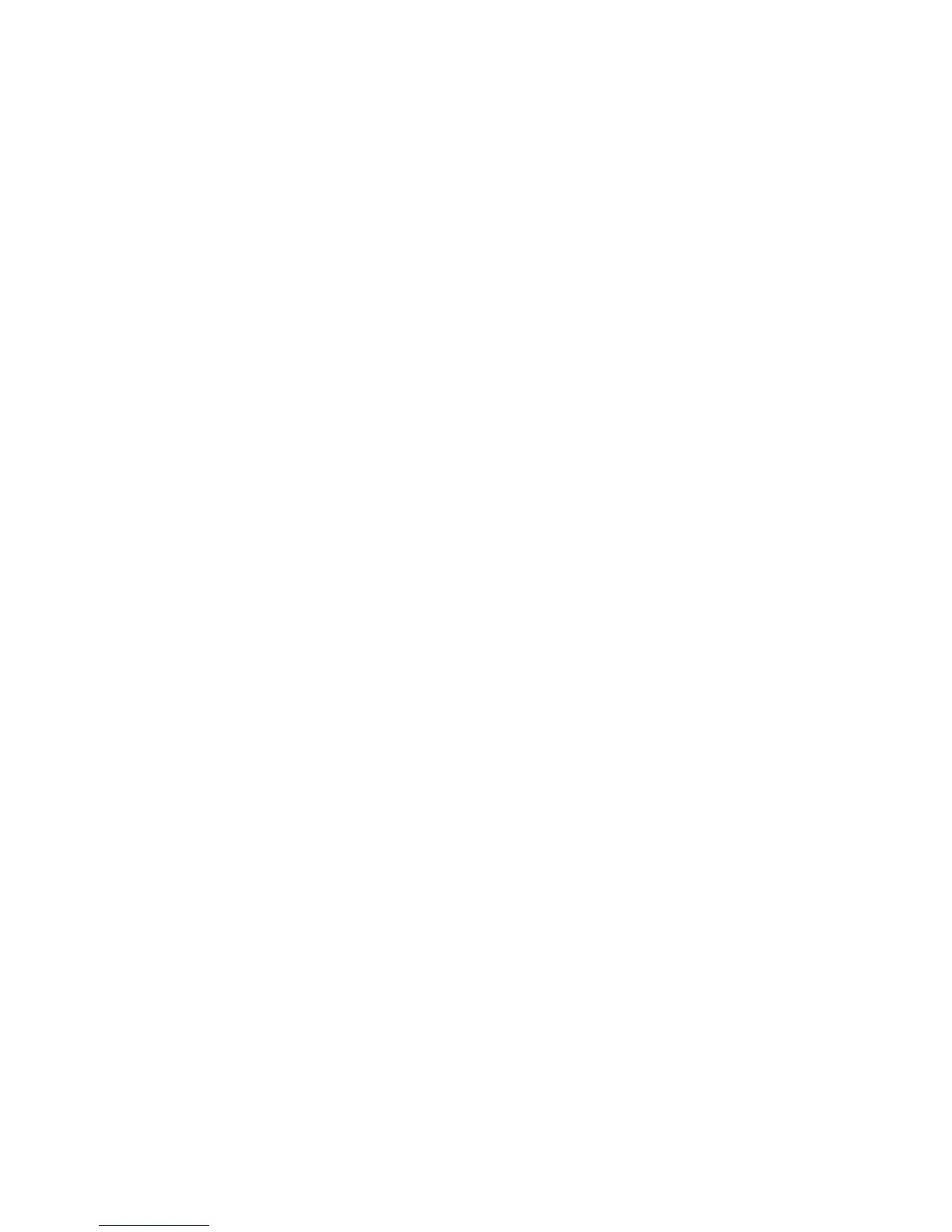l) Allow Guest Users to Edit From Field - Select Yes to allow users authenticated as
a guest to edit the From field of an email.
m) Allow to edit From if Search Found - Select Yes to allow users to edit the From
field of an email if the user’s search for an email address in the address book is
successful.
n) Allow to edit From if Search Failed - Select Yes to allow users to edit the From field
of an email if the user’s search for an email address in the address book fails.
o) Email Sending When Search Failed - Select Enabled to disable the Email service
if the user’s search for an email address in the address book fails.
p) Add Me to “To” Field - Select Yes to automatically add the authenticate users
email address to the To field of an email.
q) Edit Email Recipients - Select Yes to allow users to edit the To, Cc, and Bcc fields
of an email.
If you select No, set the Add Me to “To” Field and the Add Me to “CC” Field to Yes
or users will not be able to edit the To and CC fields.
Editing Default Email Settings
1. In CentreWare Internet Services, select Properties > Services > Email > General
2. Select Edit.
3. For Receiving Protocol, select POP3 or SMTP.
4. At From Address, type the text you want to appear in the From field of email.
5. At From Name, type the text that you want to appear in the Name field of email.
6. At Incoming Email Print Options, select the parts of the email that you want to print.
7. At Output Destination for Incoming Email, select the tray you want to print to.
8. At Print Delivery Confirmation Email, select On to always print a confirmation report
or select Print When Delivery Fails to print a confirmation message when a
transmission fails.
9. At Print Error Notification Email, select Enabled to print an error report when an email
transmission error occurs.
10. At Response to Read Receipts, select Enabled to allow the printer to respond to a
request for a read receipt (MDN) after an email is received.
11. To block or allow email transmissions to or from specific domains, for Domain Filtering,
select Allow Domains or Block Domains, then select Edit. Type the domain names
on the Domain Filter Settings pages and select Apply at the bottom of the page.
12. For Allow Authenticated Users to Edit “From” Field When, select Address Book (LDAP)
Search Successful or Address Book (LDAP) Search Failure.
13. For Allow Guest Users to Edit “From” Field, select Yes to allow users authenticated
as a guest to edit the From field of an email.
14. For Edit “From” Field when Authorization is not Required, select Yes to allow users to
edit the From field of an email if the user’s search for an email address in the address
book is successful.
Xerox
®
D95/D110/D125/D136 Copier/Printer4-6
System Administration Guide
E-mail