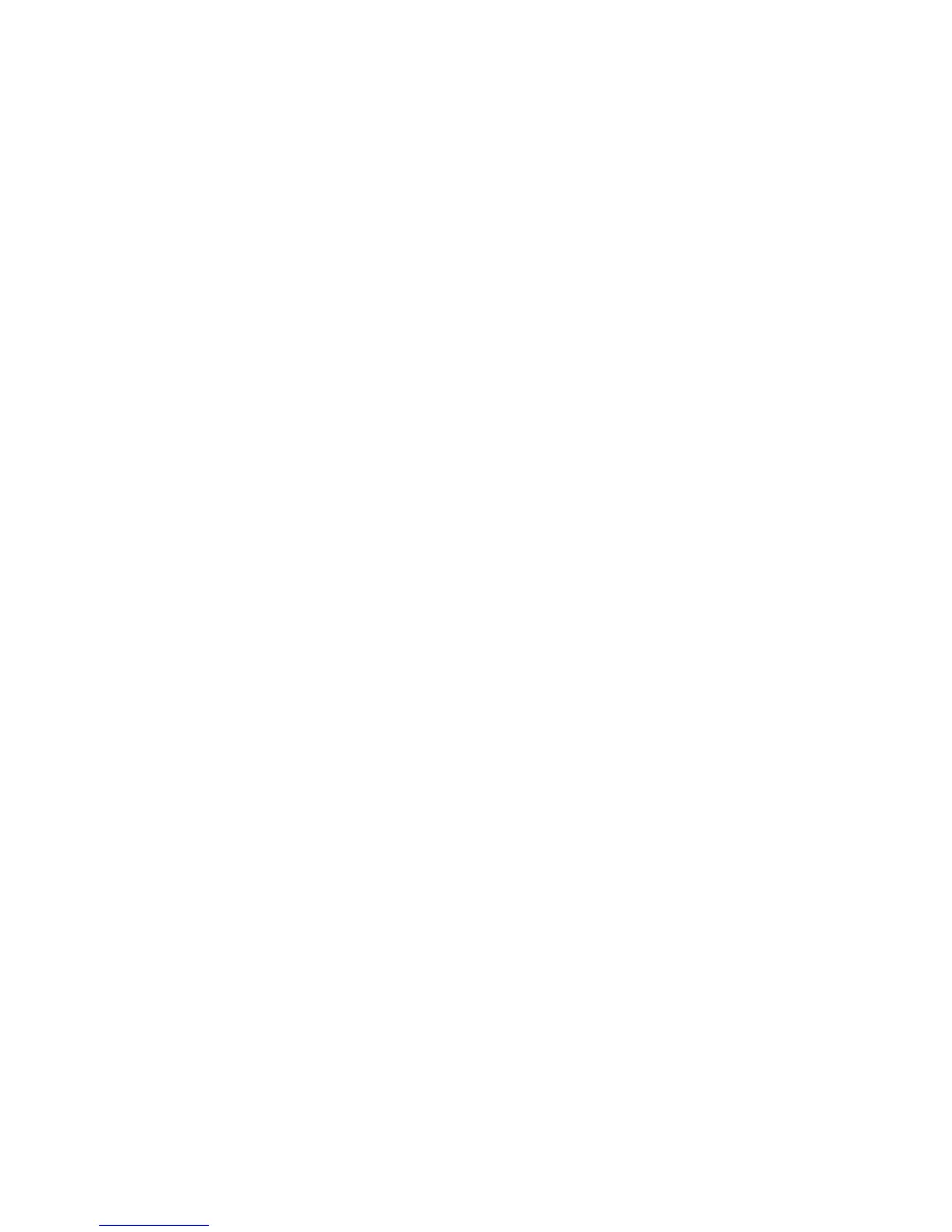Booklet Creation
Select the default cover tray.
Covers - Default Front Cover Tray
Select the desired tray number.
Covers - Default Back Cover
Select the desired default back cover tray.
Separators - Default Separator Tray
Select the desired default tray for separators.
Copy Control
The options here allow you to select the default settings that relate to the copy operation,
such as Auto Paper, Original Type, Output Orientation, and many more. To select the
default settings for the various Copy Control options, perform the following steps:
1. From the Copy Service Settings screen, select Copy Control.
2. Select a Copy Control item to be set or changed, and select Change Settings.
3. Select the desired setting for that item.
4. Select Save; you are returned to the Copy Control screen.
5. Repeat Steps 1-4 until you have selected the desired setting for each Copy Control
item.
6. Select Close to return to the Copy Service Settings screen.
Memory Full Procedure
While scanning/copying an original, if there is insufficient space on the machine’s hard
disk, a screen appears. This screen asks the user how to handle the partially stored data.
If the user does not respond to this screen and a predetermined amount of time elapses,
then the machine will either cancel the job or run the partially scanned-in/copied job.
The setting selected here determines how the machine will handle that partially
scanned-in/copied job.
• Delete Job: The stored data is deleted from the machine’s hard disk.
• Run Job: The scanned-in/copied data is treated as valid and complete, and the job
printed as is.
Xerox
®
D95/D110/D125/D136 Copier/Printer10-40
System Administration Guide
System Settings