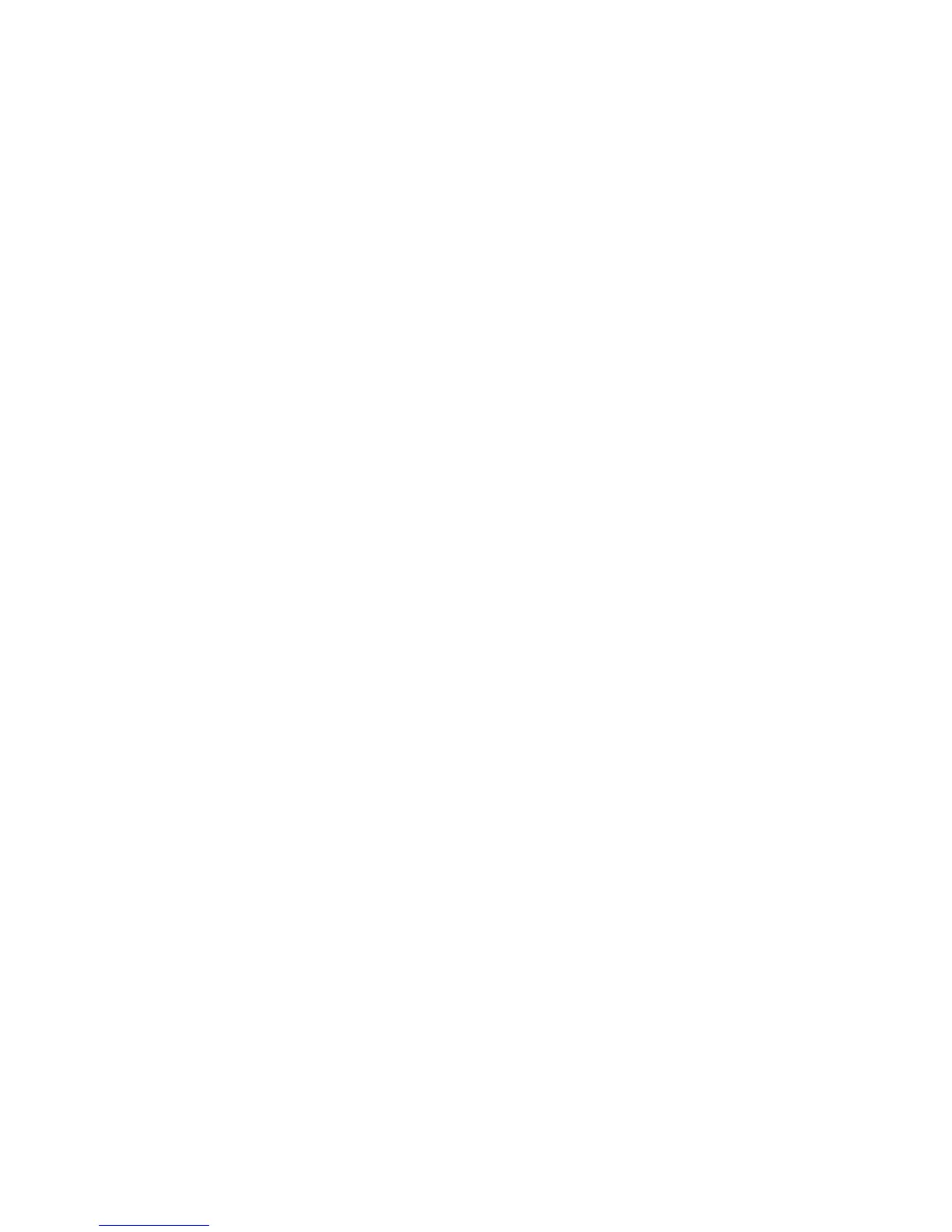Concept topic
Bates Stamp - Position
Select the desired Bates Stamp position.
Annotations - Edit Comment
Select Allow or Do Not Allow.
Bates Stamp - Edit Prefix 1 through 8
Select Allow or Do Not Allow.
Maximum Number of Sets
Select 1 through 9999.
Reading Order Options
Select Hide Reading Order or Show Reading Order.
Original Size Defaults
Select the original size shown (as displayed on the Original Size option on the Layout
Adjustment tab). Assign an original size to each of the fourteen buttons. If you frequently
scan nonstandard size originals, presetting a nonstandard size eliminates the need to
enter the original size each time a scan is made.
1. From the Scan Service Settings screen, select Original Size Defaults.
2. Select the item to be set or changed, and select Change Settings.
3. Select the desired setting.
4. Select Save.
5. Repeat Steps 1-4 for each Original Size Defaults option.
6. Select Close from the Original Size Defaults screen to return to the Copy Service
Settings screen.
Original Size Defaults options
For each of the buttons you can select one of the following options:
A/B Series Size
If you select this option, you can then select from 10 different A/B- series sizes.
10-43Xerox
®
D95/D110/D125/D136 Copier/Printer
System Administration Guide
System Settings