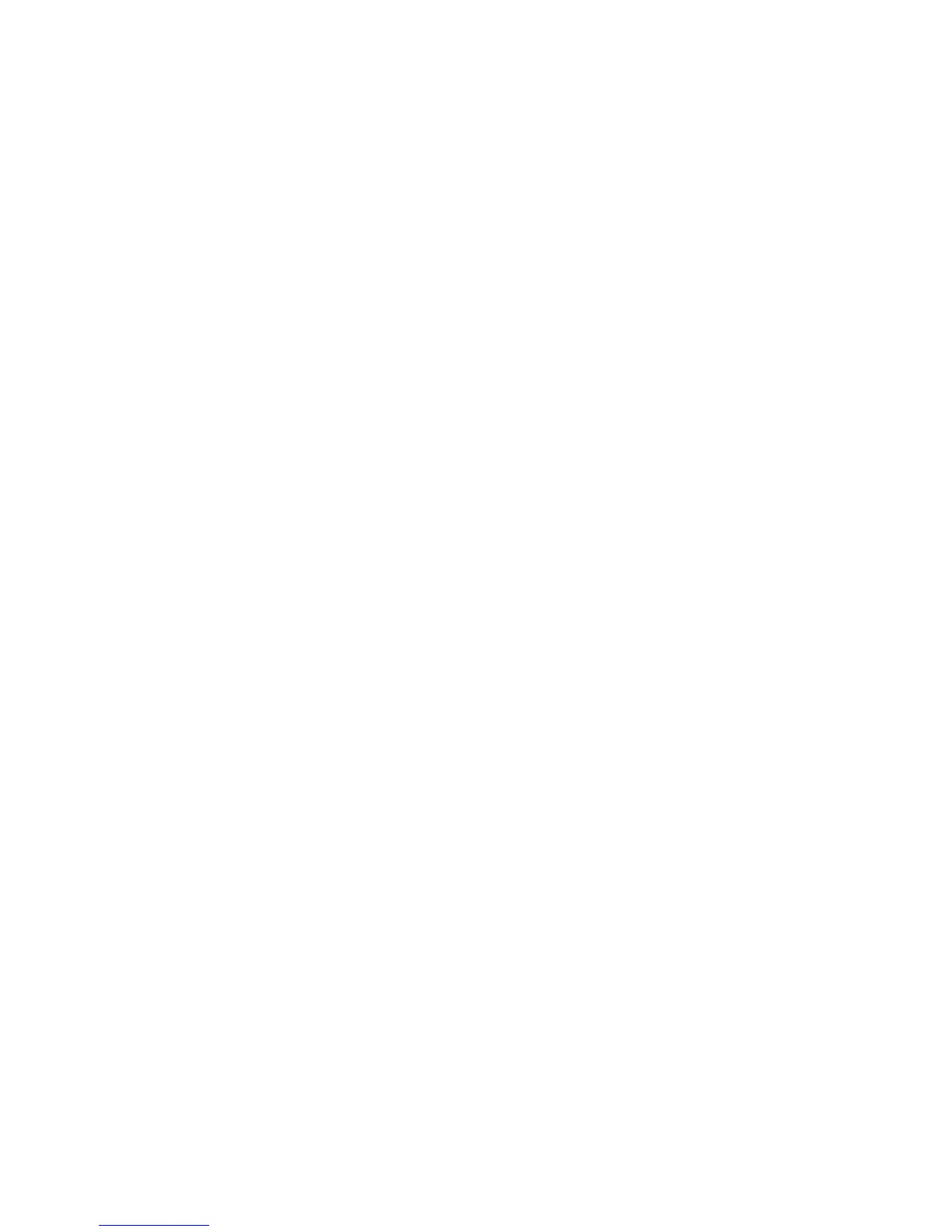Check Mailbox Passcode
Set the mailbox password. Enter up to 20 numeric digits from 0 through 9.
Note
The password setting is optional.
Delete Files After Retrieval
Specify whether or not to enable the feature to delete documents stored in the selected
mailbox at a specified time after the storage period has expired.
• No: The document is stored.
• Yes: After the document is printed or retrieved by an external action, it is automatically
deleted.
Delete Expired Files
Specify whether or not to enable the feature to delete stored files in a folder after the
specified storage time period has expired.
• No: Does not enable the feature to delete documents even if a specified time period
is set.
• Yes: Enables the feature to delete documents at a specified time after the storage
period has expired.
Tip
The File Expired Date option (System Settings/System Settings/Stored Document
Settings) must be enabled and a specified date and time must be set for the above
mailbox option to function. If the File Expired Date option is not enabled, then an Enabled
setting for the Delete File with Expiry Date is ignored and the documents are not deleted.
Link a Job Flow Sheet to a Folder
By associating a job flow sheet with a previously registered folder, you can determine
how documents stored in a folder are processed.
To link a job flow sheet to a registered folder:
1. From the Mailbox Create/Delete screen, select Link Flow Sheet to Mailbox, then
select Change Settings.
2. Select one of the following options:
• Cut Link: Disassociate the job flow from the folder.
• Create/Change Link: A screen for job flow association appears. You can select
from the existing job flows or create a new job flow.
• Auto Start: If you select the Auto Start check box, then store a document in the
mailbox, the procedure registered in the job flow automatically starts.
Xerox
®
D95/D110/D125/D136 Copier/Printer11-2
System Administration Guide
Setup