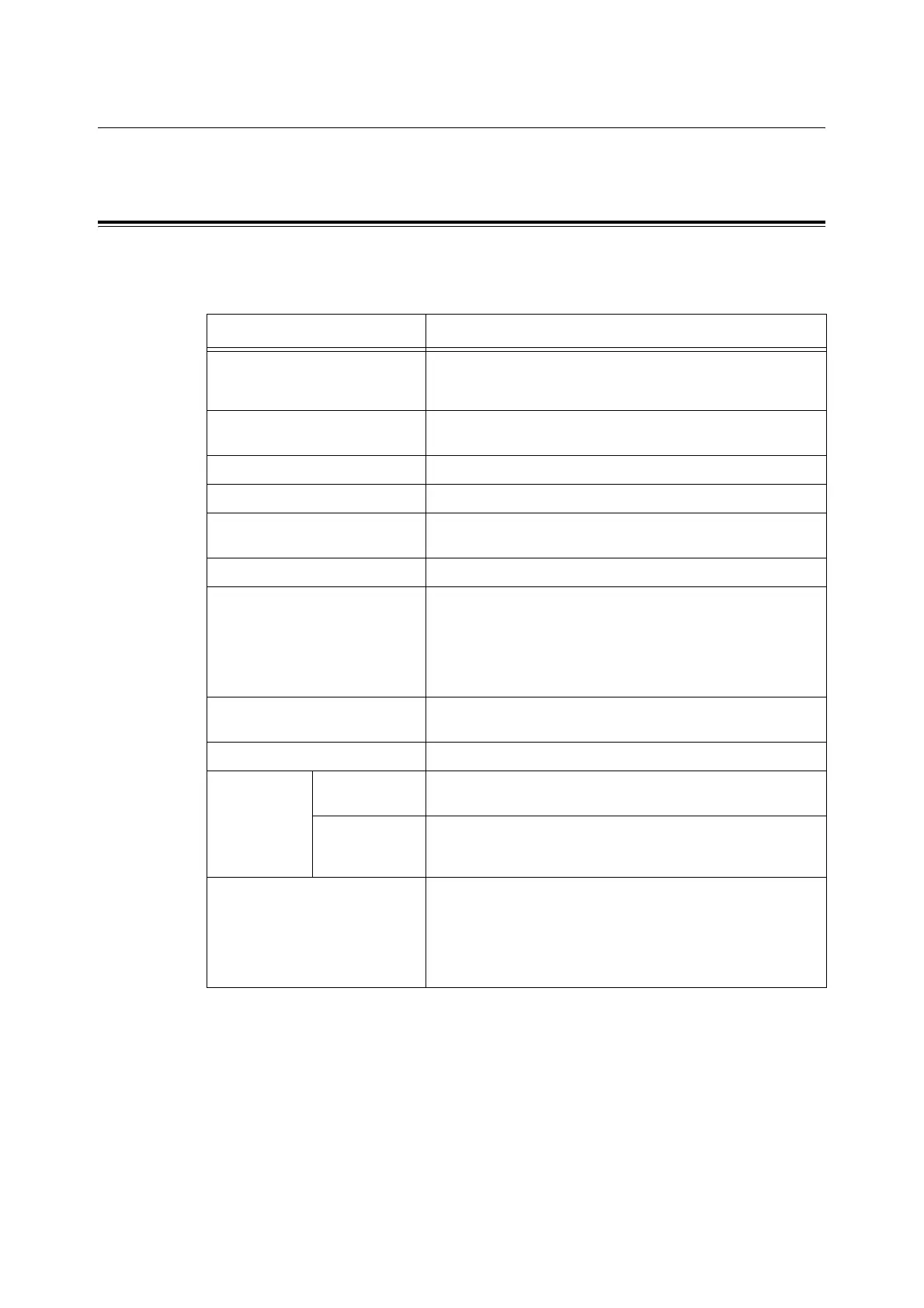6.2 Printing Reports/Lists 111
6.2 Printing Reports/Lists
This section explains the types of reports/lists and how to print them.
Types of Reports/Lists
Other than print data from the computer, this printer has the feature to print the following
reports/lists. The reports and lists are printed in English.
Reports Description
Printer Settings Prints status of the printer such as hardware configuration and
network information. Print this report to check whether optional
accessories have been correctly installed.
Panel Settings Prints a detailed list of all the settings on the operator panel
menus.
PCL Font List Prints information of PCL fonts and sample of these fonts.
PCL Macro List Prints a list of PCL macros.
PostScript Font List
(PS Fonts List)
Prints a list of the fonts that can be used in PostScript.
(Not supported on the DocuPrint C2100)
PDF Font List Prints a list of the fonts that can be used in PDF.
Job History Prints information on printing result, such as whether data from
the computer has been printed correctly. The status of maximum
20 jobs can be printed on the [Job History Report].
Use the control panel to set whether to print the [Job History
Report] automatically for every 20 jobs completed. For details,
refer to “Auto Job History” (P. 72).
Error History Prints information of up to the latest 42 errors that occurred in this
printer.
Print Meter Prints a print meter.
Demo Print A4 Sample You can print a sample of the document to check the printer’s
performance.
2-Sided Sample You can print a sample document to verify the printer operations
for 2-sided printing. On the DocuPrint C2100, this is displayed
when the optional duplex unit is installed.
Stored Documents Prints a list of documents stored in the printer when using the
secure print and sample print feature.
Refer to
• “2.4 Printing Confidential Document - Secure Print” (P. 28)
• “2.5 Print After Checking Printing Result - Sample Print” (P. 31)